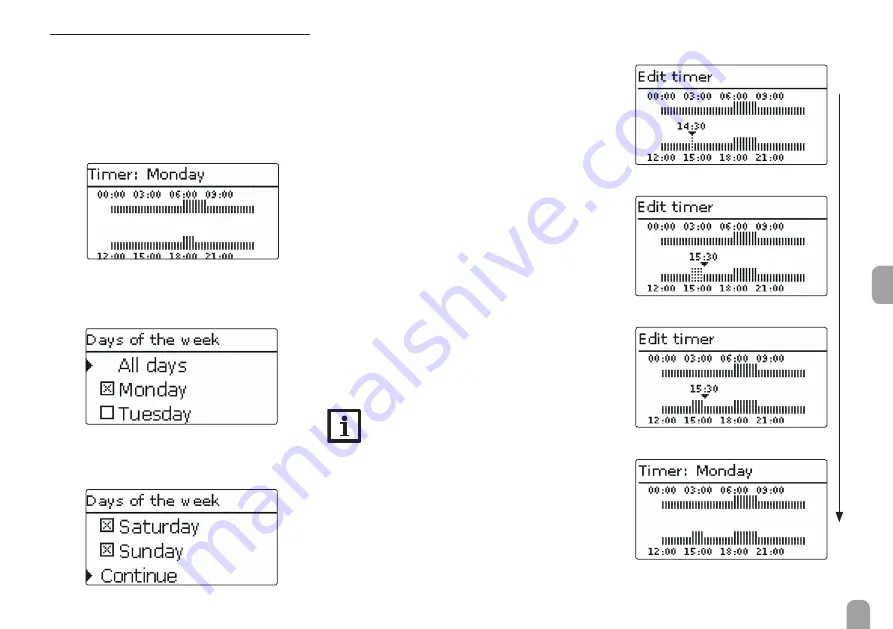
en
9
3.2.1 Adjusting the timer
When the
Timer
option is activated, a timer is in-
dicated in which time frames for the function can be
adjusted.
First of all, an overview of the current adjustments is
displayed. For each day of the week there is an over-
view display. The display can be switched back and
forth between the different days by pressing buttons
❷
or
❹
.
In order to adjust the timer, press button
➄
.
First, individual or all days of the week can be selected
for timer adjustment.
The last menu item after the list of days is
Continue
.
If Continue is selected, the
Edit timer
menu opens,
in which the time frames can be adjusted.
Adding a time frame:
The time frames can be adjusted in steps of 15 min.
In order to add an active time frame, proceed as fol-
lows:
Î
Move the cursor to the desired starting point of
the time frame by pressing buttons
❷
and
❹
.
Confirm the starting point of the time frame by
pressing button
❶
.
Î
Move the cursor to the desired ending point of
the time frame by pressing buttons
❷
and
❹
.
Î
The end of a time frame can be determined by
pressing button
➄
.
Î
In order to add another time frame, repeat the
last three steps.
Note:
In order to adjust a 24 h time frame, press
button
❶
once during the adjustment pro-
cess.
Î
Press button
➄
again to get back to the overview
of current adjustments.
























