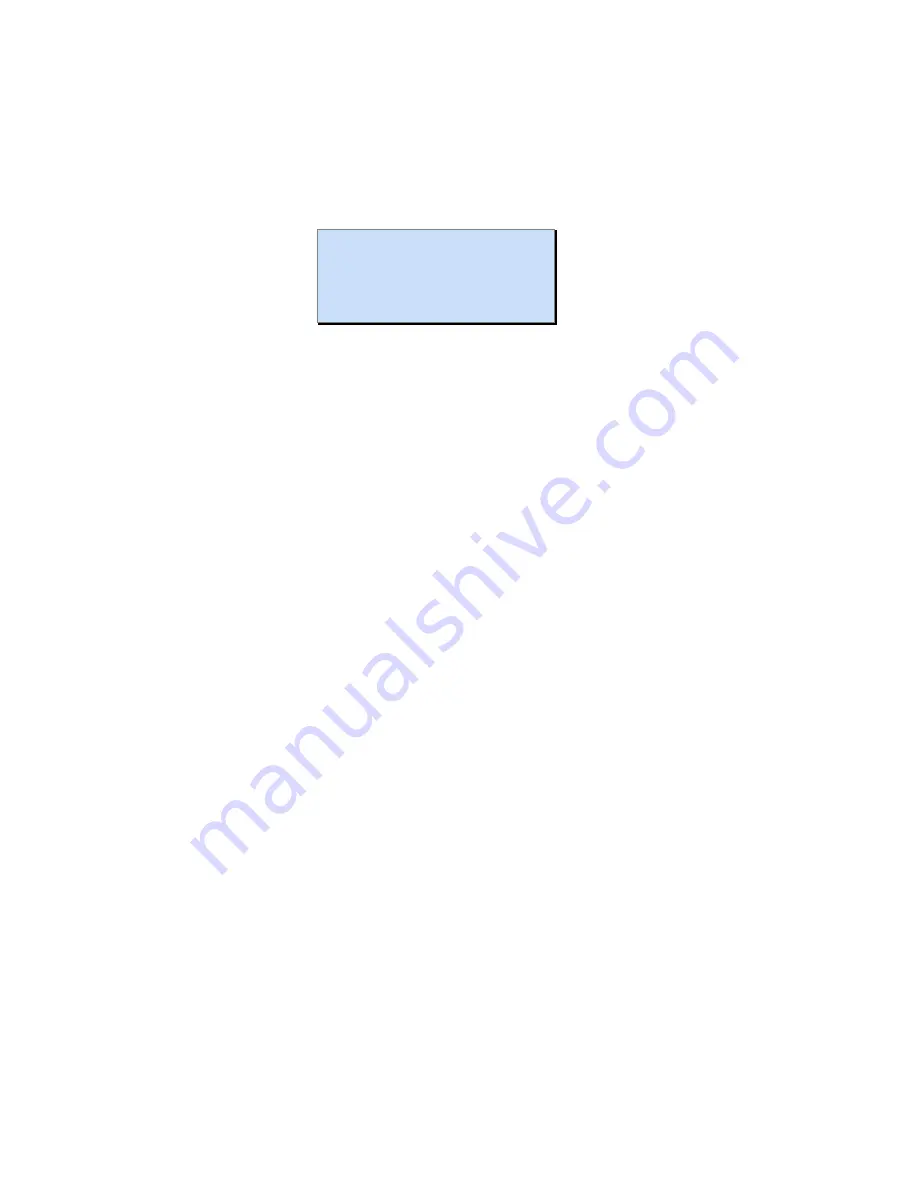
It is possible to setup a custom format of the onscreen display by the front panel LCD or
the via the webpage interface / AfterBuner-2 Configuration PC software (Section 6.3
page 33) and webpage interface.
Enter user OSD custom setup mode by pressing
M
at the flashing “User” prompt.
There are 5 possible on-screen items that can be set-up to show a number of
parameters, along with the position, colour and format.
Set OSD Format
===================
1: Y:00 X:21 Green
Date: ddMonyyyy
The following describes the adjustable parameters of the LCD screen example above.
1:
1 to 5:
OSD item being adjusted. By default (. 1: Date, 2: Time,
3: Frame rate, 4: disabled, 5: disabled)
Y:00
text vertical position (line number, max 11).
X:21
text horizontal position (left is 0, 29 is right)
Green
text colour (selectable from 8 colours)
Date
This lower line shows the parameter for this item number and
format to be displayed. There are a number of viewable parameters
including date & time (in various formats), picture record rate, frame
number, internal PSU temperature, and choice of two user-defined
20-character text strings.
NB:
Text in the middle of the screen (lines 4 to 7) flashes indicating that it is only shown
on the video monitor output and not recorded. This allows status messages to be shown
onscreen without interfering with the recoded video.
TIP
M
It is also possible to set up the onscreen display via the web interface (Section
5.2, page 28) and PC configuration utility (section 6.3, page 33)






























