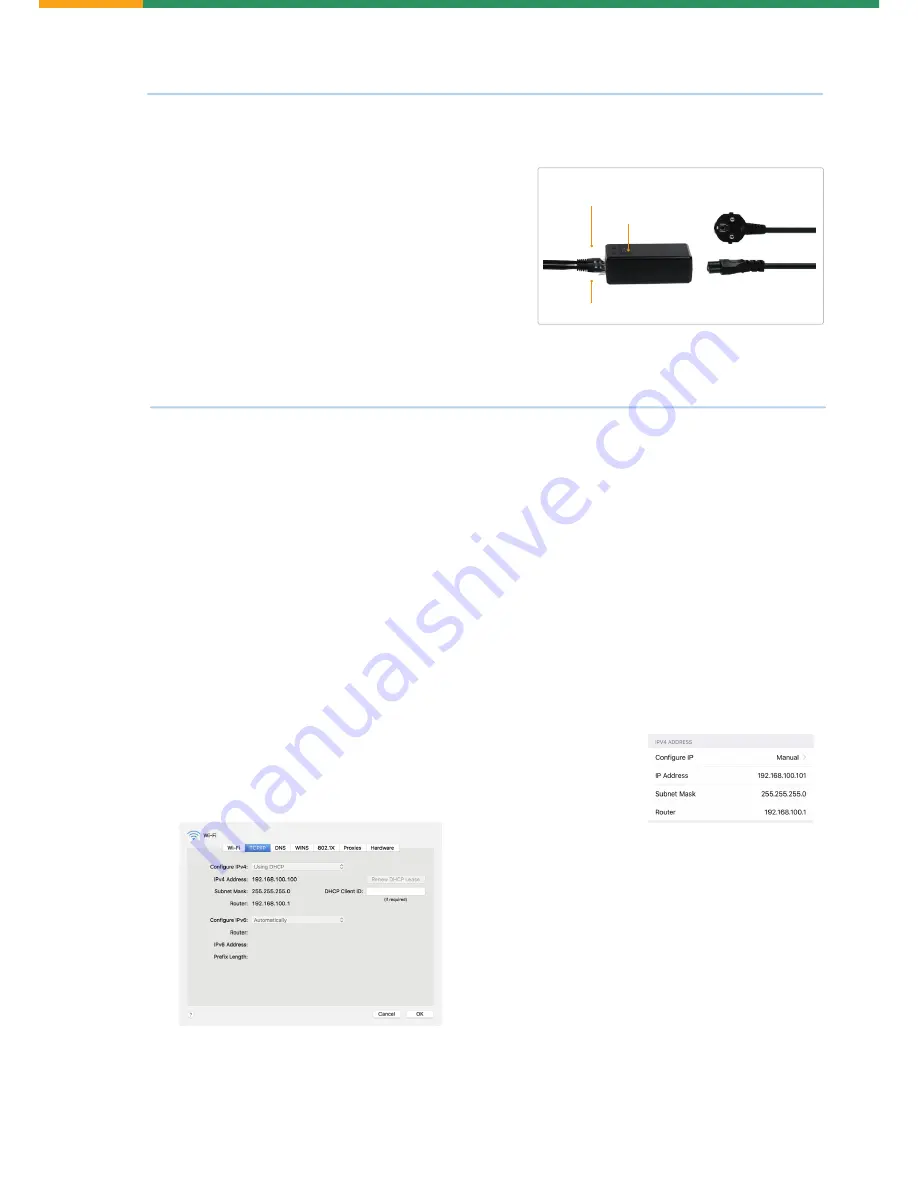
3.
Installation
4.
Configuration
3.6
PoE injector
Connect another RJ45 connector on the 10-meter LAN cable to
PoE port on the PoE injector.
**Not required**
Connect indoor router or computer to Lan port on
the PoE injector. A 3-meter LAN cable is included.
Use the power cord to connect PoE injector to the electrical outlet.
The green indicator on PoE injector will turn on after connected to
electrical outlet.
PoE Port
to outdoor router
PoE indicator
LAN Port
to indoor AP, router or computer
Power plug
to PoE injector power socket
Power plug
to electrical outlet
4.1
Connect to outdoor router
4.1.1
Wi-Fi / Ethernet connection
After connected to the electrical outlet, a Wi-Fi hotspot named “
MIFI_xxxx
” will be created within 20 seconds. The default
encryption type is “
WPA2(AES)-PSK
”, and the default Wi-Fi password is “
1234567890
”.
Connect to this hotspot on a computer, laptop or smartphone. You can also connect the router to your indoor Wi-Fi router or
computer via the 5-meter LAN cable.
PoE injector
4.1.2
TCP/IP setting
Configure TCP/IP on your connected devices, make sure IP address is within 192.168.100.101~200. The subnet mask should be
255.255.255.0
. The router address should be
192.168.100.1
.
If DHCP function is activated on your device, it will setup automatically. Otherwise, you need to configure IP manually.
On iPhone:
Goes to Settings / Wi-Fi / Advanced
On Android phone:
Goes to Settings / WLAN / Advanced
On Mac:
Goes to System preferences / Network / Wi-Fi / Advanced / TCP/IP
On Windows:
Goes to Start / Control panel / Network and internet / Change adapter setting (on left window panel) /
Local area connection / Properties (right click) / TCP/IPv4 (Internet protocol version 4) / Properties / General
Choose “Obtain an IP address automatically” and “Obtain DNS server address automatically”
Click “OK” to exit setting. Click “OK” again in the “Local area connection properties” to apply the new configuration.









