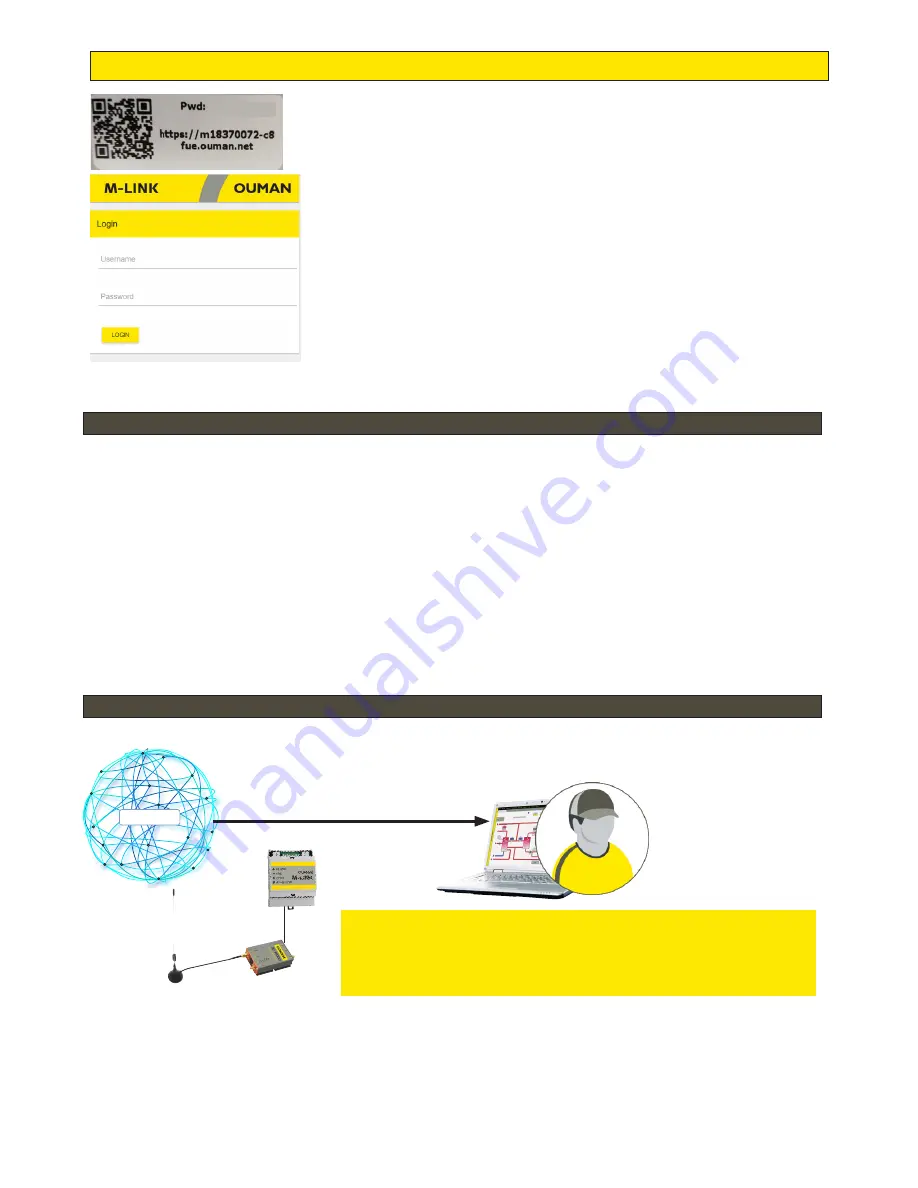
3
Establishing a browser connection to M-Link
If you have a QR reader, read the QR code in the label on the M-Link de-
vice.
Username = service The password is shown in the label at the end of the
M-Link device. The password can be changed on the “Update” tab. For further
information on browser use, see p. 15
PLEASE NOTE: Do not connect M-Link to the public Internet without
a firewall! If connected without a firewall, the M-Link device can be
exposed to network attacks. Normally a 3G modem, an ADSL/WDSL/
cable modem implements the firewall functionality, making a separate
additional device unnecessary. Change your own login password.
M-Link device in an internal network
M-Link device in a public network
If the device is in an internal network, you can establish a browser con-
nection to the device by reading the QR code or by entering the www
address in the label.
The address is in the format https:// and enter then the web address on the
label so that the “ouman.net” is replaced by text “ouman.local”. For example,
https://m00000735-40rxr.ouman.local
If you do not know the www address of the M-Link device, you
can find the M-Link device in the LAN using the NetworkDis-
covery program. The program is available free of charge from
Ouman Oy.
If the device is in a public network, you can establish a browser connec-
tion to the device by reading the QR code or by entering the Access-IP
address. The address is shown in the label on the M-Link device.
Internet
Browser use requires
logging in.
The password can be
changed.
TSL encryption (Transport Layer Security)
M-LINK
Ethernet
xxxxxxxxx


































