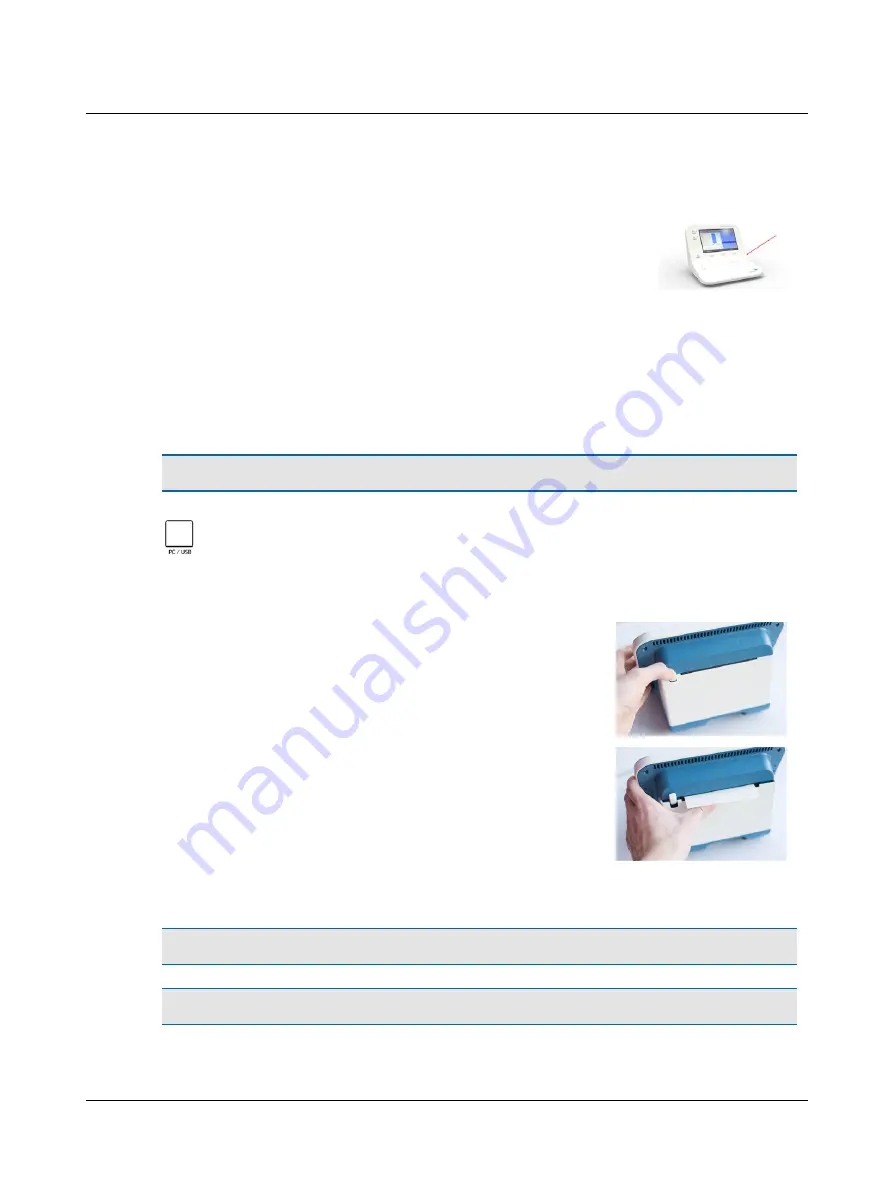
Switching MADSEN Zodiac on and off
1. To switch on Zodiac, press the
On/Off
button.
–
In the stand-alone versions of the device, the display
and some function buttons light up.
2. To switch off Zodiac, press the
On/Off
button.
If needed, switch off the mains supply and disconnect the
power supply from the mains outlet.
4.2
Connecting to the PC
To connect Zodiac to the PC, you must install OTOsuite on the PC.
For OTOsuite installation instructions, see the OTOsuite Installation Guide, on the OTOsuite installation medium.
Caution
•
Use only the USB cable supplied with Zodiac.
Connect the USB cable from the USB socket on the back of the device to a USB socket on the PC. The OTO-
suite Immittance software module automatically detects the device.
4.3
The built-in printer
The built-in printer, which is optional, is placed on the back of Zodiac.
The printer is controlled from the front panel of the device.
1. To open the printer cover, press the printer cover button.
2. To close the printer cover, press the printer cover into place until the lock
clicks shut.
Loading a new paper roll
Warning
•
When you open the paper compartment, be careful not to injure your hands on the cutter blades.
Caution
•
Use only the paper type listed in the Accessories list. Other qualities of paper may damage the printer.
Otometrics - MADSEN Zodiac
User Guide
8























