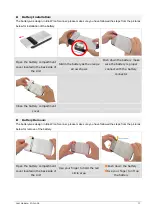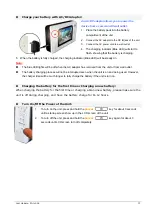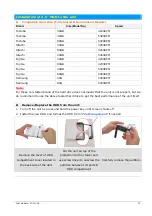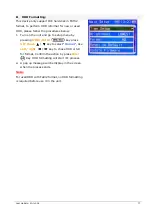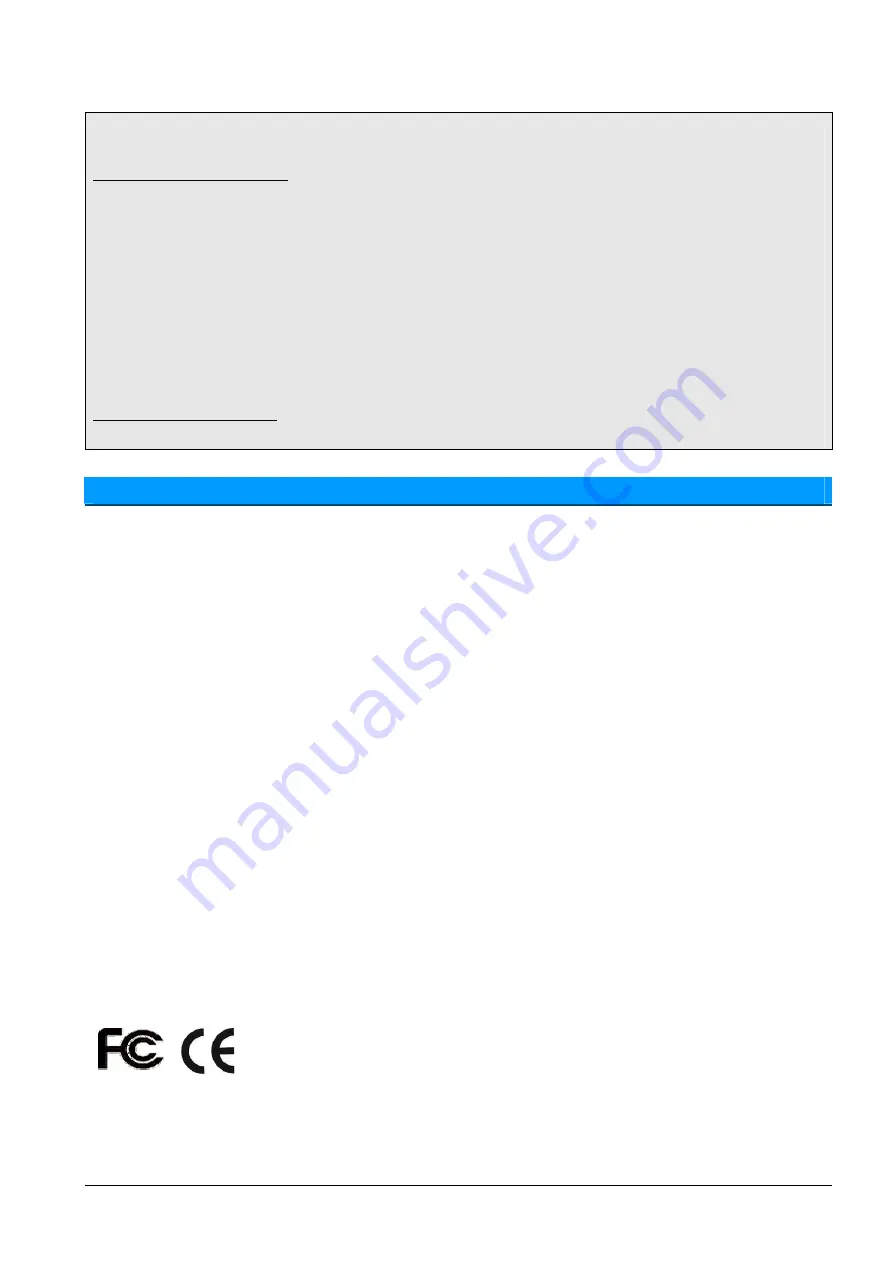
Warning
IMPORTANT NOTICE
Disclaimer of Warranty
Our company makes no representations or warranties, either expressed or implied, by or
concerning any content of these written materials or software, and in no event shall be liable for
any implied warranty of merchantability or fitness for any particular purpose or for any
consequential, incidental or indirect damages (including but not limited to damages for loss of
business profits, business interruption and loss of business information) arising from the use or
inability to use these written materials or software. Some states do not allow the exclusion or
limitation of liability for consequential or incidental damages, so the above limitations may not
apply to you.
Safety Considerations
To prevent fire or shock hazard, do not expose the unit to rain or moisture.
WARNING (
For the customers in the U.S.A
)
Note :
This equipment has been tested and found to comply with the limits for a Class B digital device,
pursuant to Part 15 of the FCC Rules. These limits are designed to provide reasonable protection
against harmful interference in a residential installation. This equipment generates, uses, and can
radiate radio frequency energy and, if not installed and used in accordance with the instructions,
may cause harmful interference to radio communications. However, there is no guarantee that
interference will not occur in a particular installation. If this equipment does cause harmful
interference to radio or television reception, which can be determined by turning the equipment off
and on, the user is encouraged to try to correct the interference by one or more of the following
measures:
1.
Reorient or relocate the receiving antenna.
2.
Increase the separation between the equipment and receiver.
3.
Connect the equipment into an outlet on a circuit different from that to which the receiver is
connected.
4.
Consult the dealer or an experienced radio/TV technician for help.
The supplied interface cable must be used with the equipment in order to comply with the limits for
a digital device pursuant to Subpart B of Part 15 of FCC Rules.
CAUTION :
You are cautioned that any changes or modifications not expressly approved in this manual could
void your authority to operate this equipment.
Last Update: 20-Jul-06
3