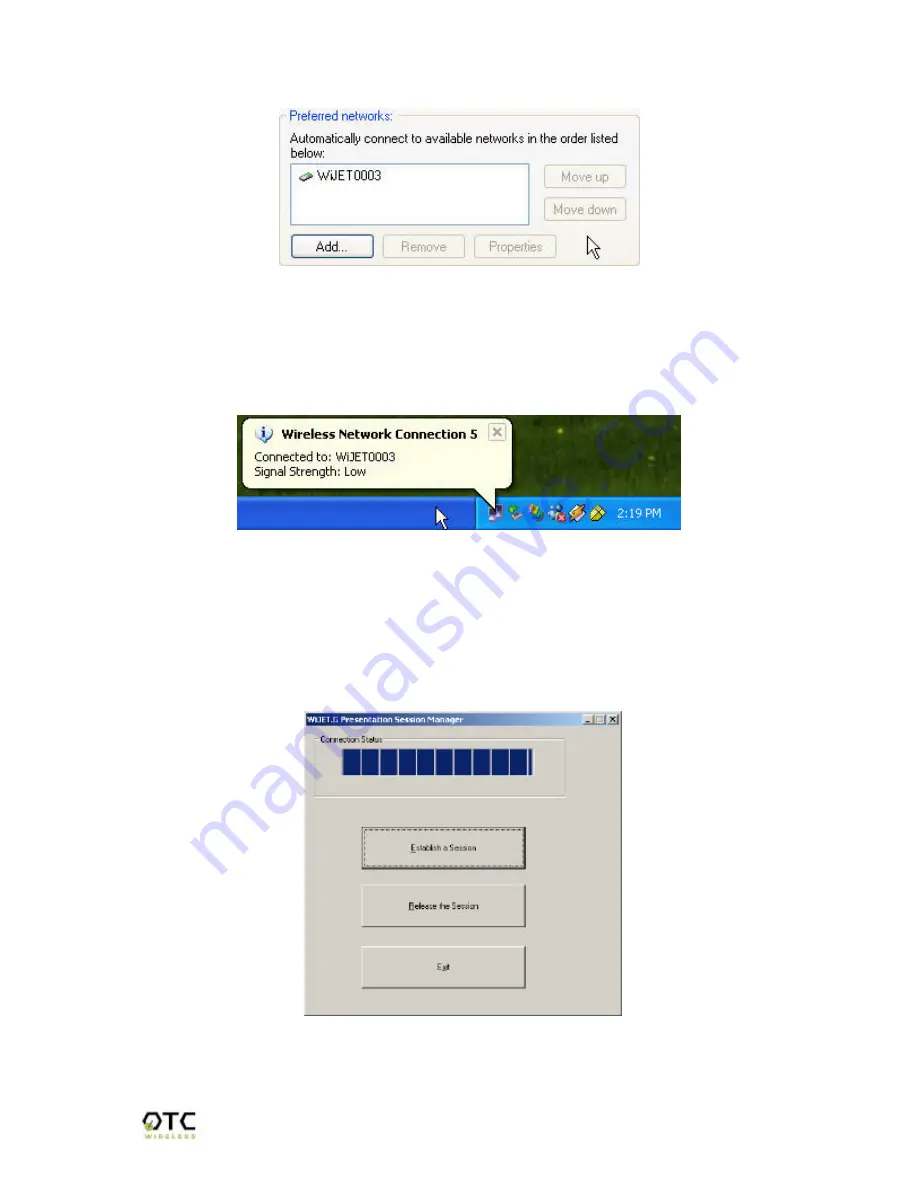
WiJET.Video Technical Manual
Page 13 of 29
Figure 3.15 Preferred networks changed to Ad Hoc networks only
If there is more than one network, you must use the “Move up” and “Move down”
buttons to move the WiJET.Video you wish to have connected to the top. When you
are done, press the “OK” button. At that time, you should be able to connect to the unit
and your system tray should display an image much like Figure 3.16.
Figure 3.16 Connected to WiJET.Video
3.6 Start or Resume Your Presentation Session
Once you have successfully configured the wireless card to connect to the
WiJET.Video and when it is your turn to make a presentation, click “
Establish a
Session
” and you should find yourself connected to the unit. There will be a
confirmation window alerting you that your session is on, and your projector or monitor
should now display your Desktop.
Various abnormal conditions, such as RF interference or network time-out, however
rare in occurrence, can cause the communication between the unit and the PSM to be
interrupted. If an interruption of session is detected, the product will automatically try to




























