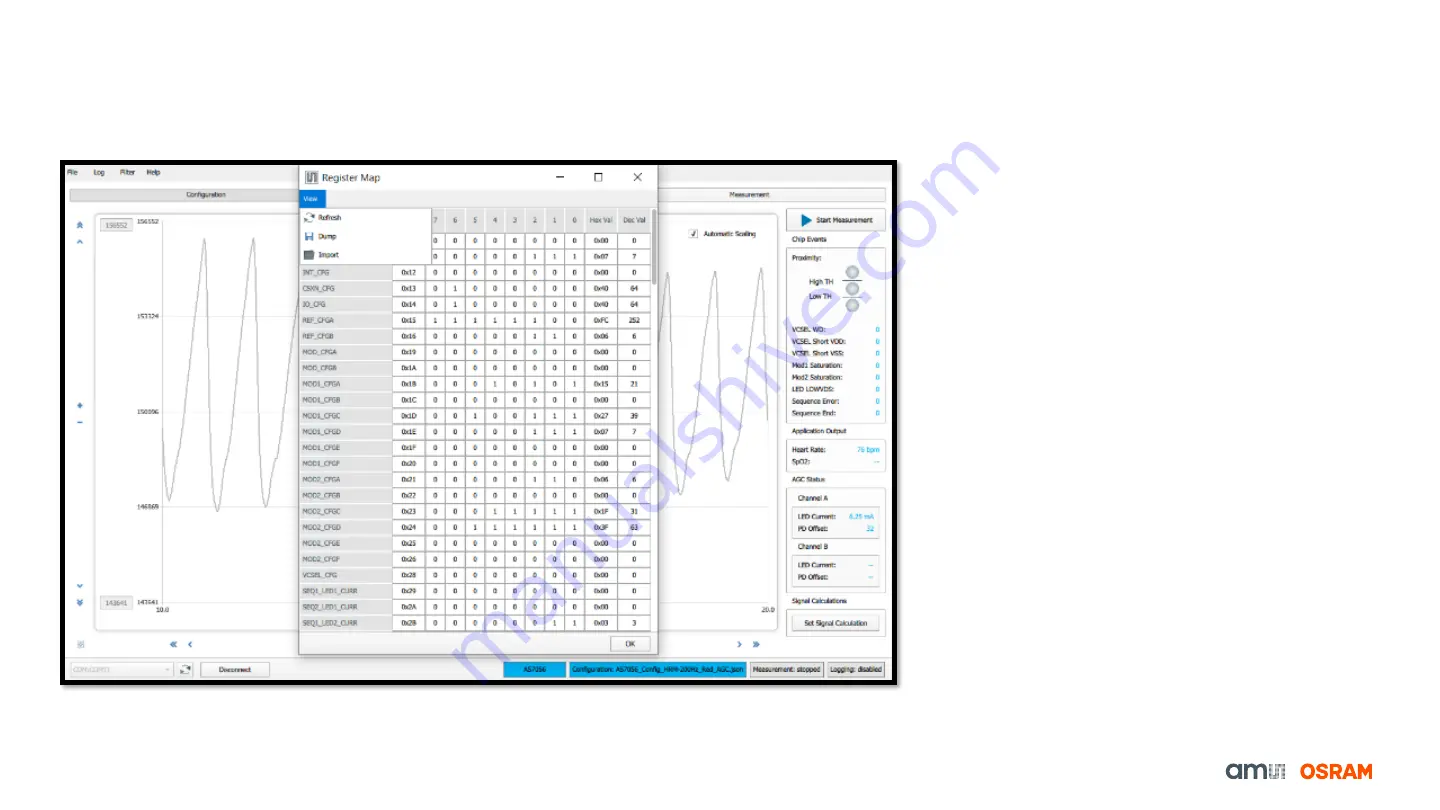
22
AS7056/57 Register Map
Register Map Configuration
• To check the current register Map, click on the tab
File
Register Map
(Fig. 21)
•
In the Register Map window,
o
The register values can be updated.
o
New register values can be entered.
o
New register values can be saved with a
name. Choose the file location, and then
click save.
Fig. 21: Register Map
Содержание AS7056
Страница 1: ...1 Sensing is life AS7056 57 Evaluation Kit 08 02 2022 Quick Start Guide...
Страница 26: ...Sensing is life...





































