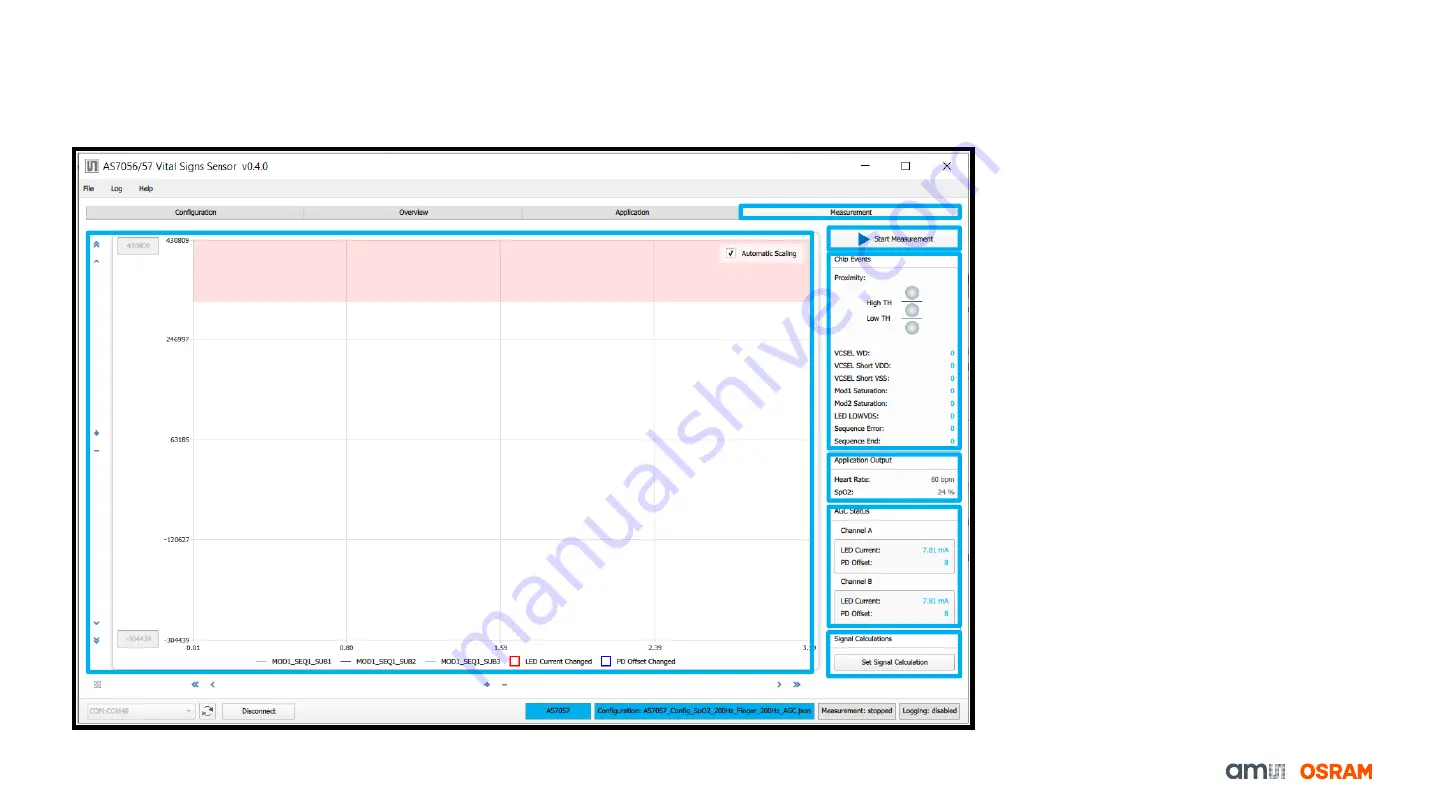
11
AS7056/57 PC Software
Overview of GUI
– Measurement Tab
1.
The measurement can be started
after setting the parameter for a
specific application. Click on the
“Start Measurement” tab to run the
sensor module and observe the
“Chip Events”, “Application Output”,
“AGC Status”.
2.
“Start Measurement” button
3.
Proximity,
VCSEL,
MOD1&2,
Sequence runtime conditions can be
observed
4.
Heart Rate & SpO2 values will be
displayed
5.
AGC status for LED current and PD
offset can be observed
6.
Set the signal calculation or enter
own formula
7.
The PPG ADC count can also be
displayed on the graph
Fig. 10: Overview of SW GUI
– Measurement Tab
2
3
4
5
6
1
7
Содержание AS7056
Страница 1: ...1 Sensing is life AS7056 57 Evaluation Kit 08 02 2022 Quick Start Guide...
Страница 26: ...Sensing is life...











































