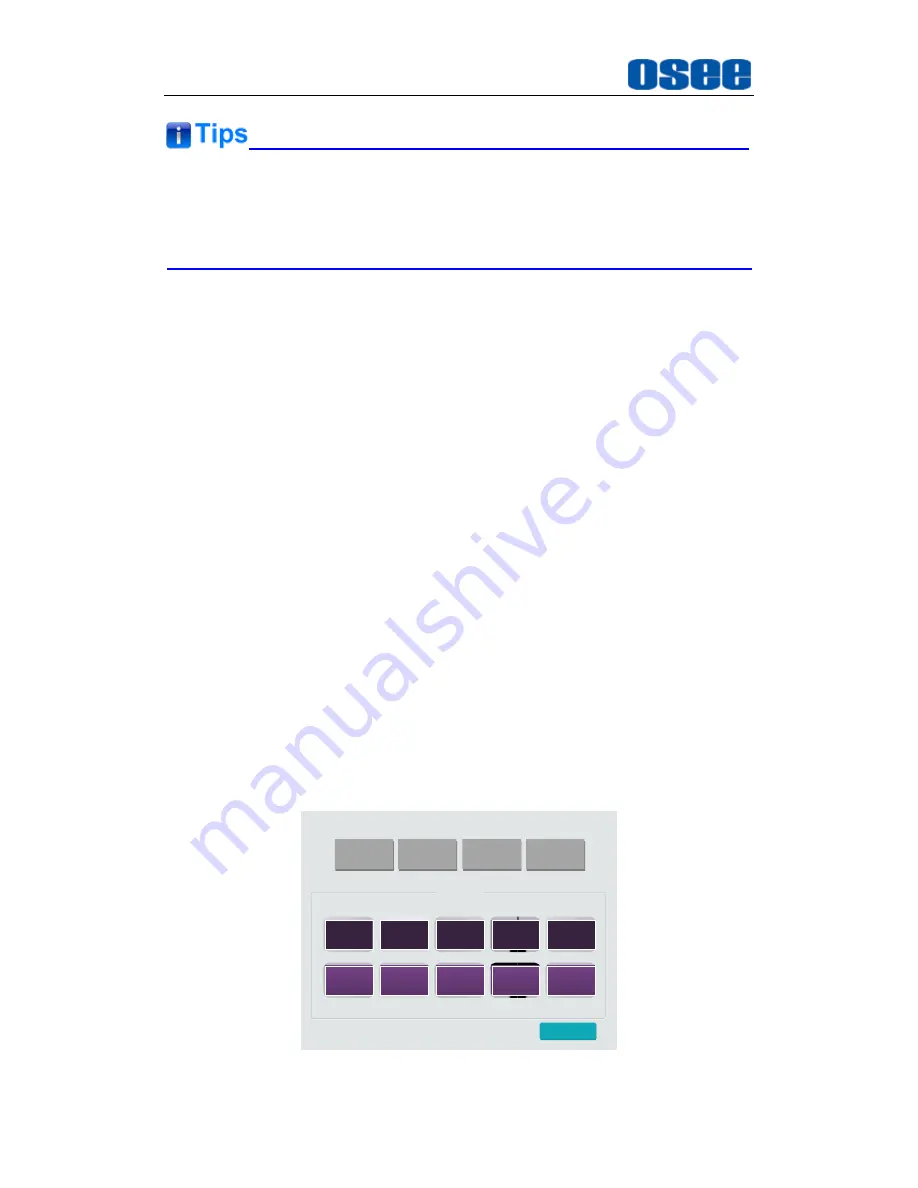
IMP5212 Features
14
There are two groups of fans positioned at the top and bottom of the frame.
Please check the fans' status when the case temperature alarm happens.
The fans support hot swap.
3.
PS1 Indicator
It is used to indicate the PS1 power on or off. If the light is green, the
device is powered on, and if the light is off, the device is powered off.
4.
PS2 Indicator
It is used to indicate the PS2 power on or off. If the light is green, the
device is powered on, and if the light is off, the device is powered off.
4.1.1
Touch Screen
There is a touch screen at the top right corner of the front panel, and you
can do the following operations through this touch screen.
Preset Call
GPO Control
Language Selection
Running Time
1.
Preset Call
Preset Call is used to switch to and apply one of the former 20 presets.
They are distributed in two pages, each page contains 10 buttons and
each button is a preset, then turn pages using the previous page and the
next page button to check the contents.
预案调用
GPO控制
语言选择
运行时间
预案模板
1
2
3
4
5
6
7
8
9
10
下一页
Figure 4.1-2 Preset Call
Содержание IMP5212
Страница 1: ...IMP5212 Professional Video Wall Processor User Manual ...
Страница 2: ......
Страница 6: ......
Страница 10: ...4 ...
Страница 18: ...12 ...
Страница 42: ...36 ...
Страница 45: ...39 Figure 5 3 Side View Specifications are subject to change without notice No Text Below Specifications ...
















































