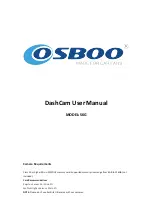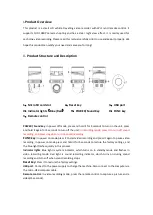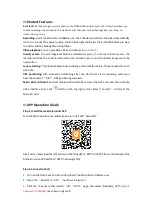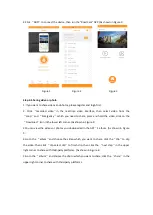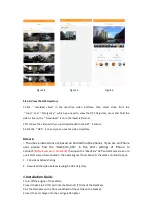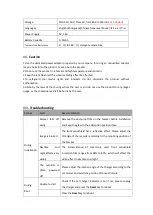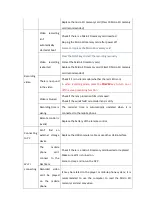III
.Product Features
Built-in Wi-Fi:
Connecting your smart phone to the OSBOO S6G using its built-in Wi-Fi function allows you
to save recordings to your device. This makes it easier than ever to share footage from your trips, no
matter where you are.
Recording:
Insert the Micro SD card before use. Then the device will start the video automatically
when it is connect the power supply, and the blue light will flicker. Press the POWER
key
to stop
the video, and the blue light will stop flicker.
Video playback:
you can play back videos and photos in
mobile APP.
Gravity sensor
: The unit integrates built-in acceleration sensor; if a serious collision occurs, the
recorder will lock the current video when the accident occurs, and the locked image won’t be
overwritten.
Loop recording
: This product allows loop recording and avoids frame lost. Three minutes for each
video file.
GPS positioning:
GPS automatic positioning after the Dash Cam starts recording. when you
hear the sound of
“
Didi
”
, GPS positioning succeeds.
Micro SD card format:
Connect mobile APP to DashCam. Open the APP and enter the real-time
video interface, then click
which on the top right corner. Select
“
Format
”
to format the
Micro SD card.
IV
.APP Operation Guide
Step 1: Install the mobile terminal APP
Scan the QR code with your mobile phone to install APP “Road Cam”.
Also You can download the iOS version of the “RoadCam” APP from APP Store, and download the
Android version of“RoadCam” APP from Google Play.
Step 2: Connect to Wi-Fi
1.
Turn on the Dash Cam and start video;(Insert the Micro SD card before use)
2.
Open the
“
Road Cam
”
APP ;
(
As shown in Figure 1
)
3.
Click the
“
Connect other device
”
into
“
Wi-Fi
”
page, and select “DashCam_XXX”.
Default
password: 12345678;
(As shown in Figure 2
)