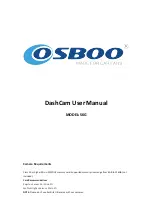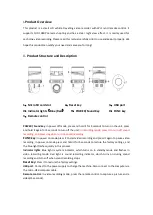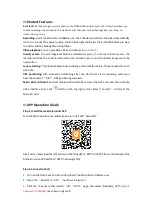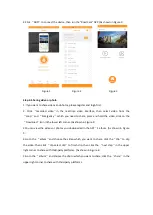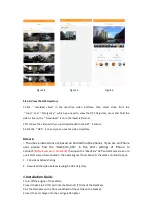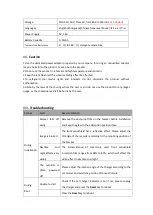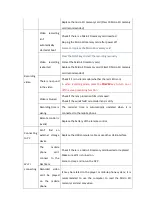5.Connect the Dash Cam to the car charger with a USB extension cable.
[Note]
In wiring, lay the USB extension cable along the edge of the windshield of the vehicle as
shown in the figure:
6.Adjust the position of the lens and ensure that the lens is parallel to the ground.
7.Start the engine to check if the device is installed correctly.
[Note]
After the device is installed correctly, the video indicator light (blue) will be on. And the
device will be started and enter the video recording state, and the video indicator light will flicker
in blue.
VI
. Specifications
Product Brand
OSBOO
Product Name
Dash Cam
Product Model
S6G
DSP
Novatek NT96658
Video Resolution
1920×1080P,30FPS
Image Sensor
Sony Exmor IMX323
Camera Lens
140 degree ultra wide angle lens and WDR
GPS
Synchronous track
Wi-Fi
APP Connect to mobile APP
Remote control
Capture pictures and video