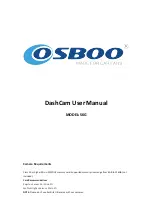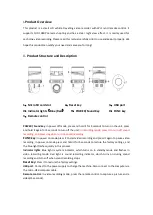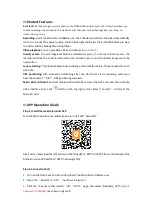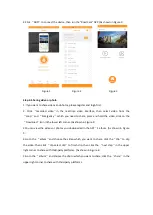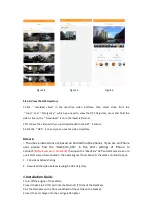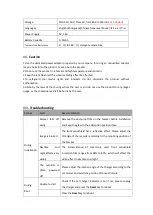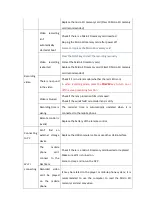Replace the micro SD memory card (Class 10 Micro SD memory
card recommended)
Recording
video
Video recording
isn’t
automatically
started at boot
Check if there is a Micro SD memory card inserted
Re-plug the Micro SD memory card after power off
Format or replace the Micro SD memory card
Video recording
is aborted
Press the FUNC key to start the recording manually
Format the Micro SD memory card
Replace the Micro SD memory card (Class10 Micro SD memory
card recommended)
There is no sound
in the video
Check if it is in silent mode (whether the red LED is on)
In video recording mode, press the
POWER
key to turn on or
off the sound recording function
Video is blurred
Check if the lens protection film is removed
Check if the windshield or recorder lens is dirty
Recording time is
wrong
The recorder time is automatically updated when it is
connected to the mobile phone
Remote control is
invalid
Replace the battery of the remote control
Connecting
to PC
Can’t find an
external storage
device
Replace the USB computer cable or use other USB interface
Wi-Fi
connecting
The
mobile
phone
can’t
connect to the
DashCam
Check if there is a micro SD memory card inserted or replaced
Make sure Wi-Fi is turned on
Force to close and re-run the APP
Recorded video
can’t be played
on the mobile
phone
It may be related to the player or mobile phone system; it is
recommended to use the computer to read the Micro SD
memory card and play video