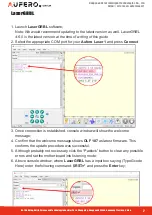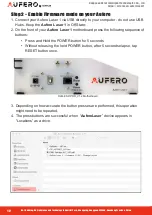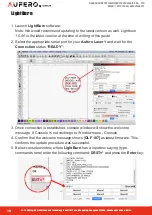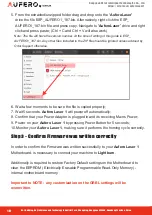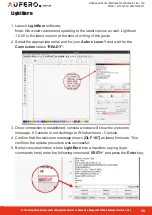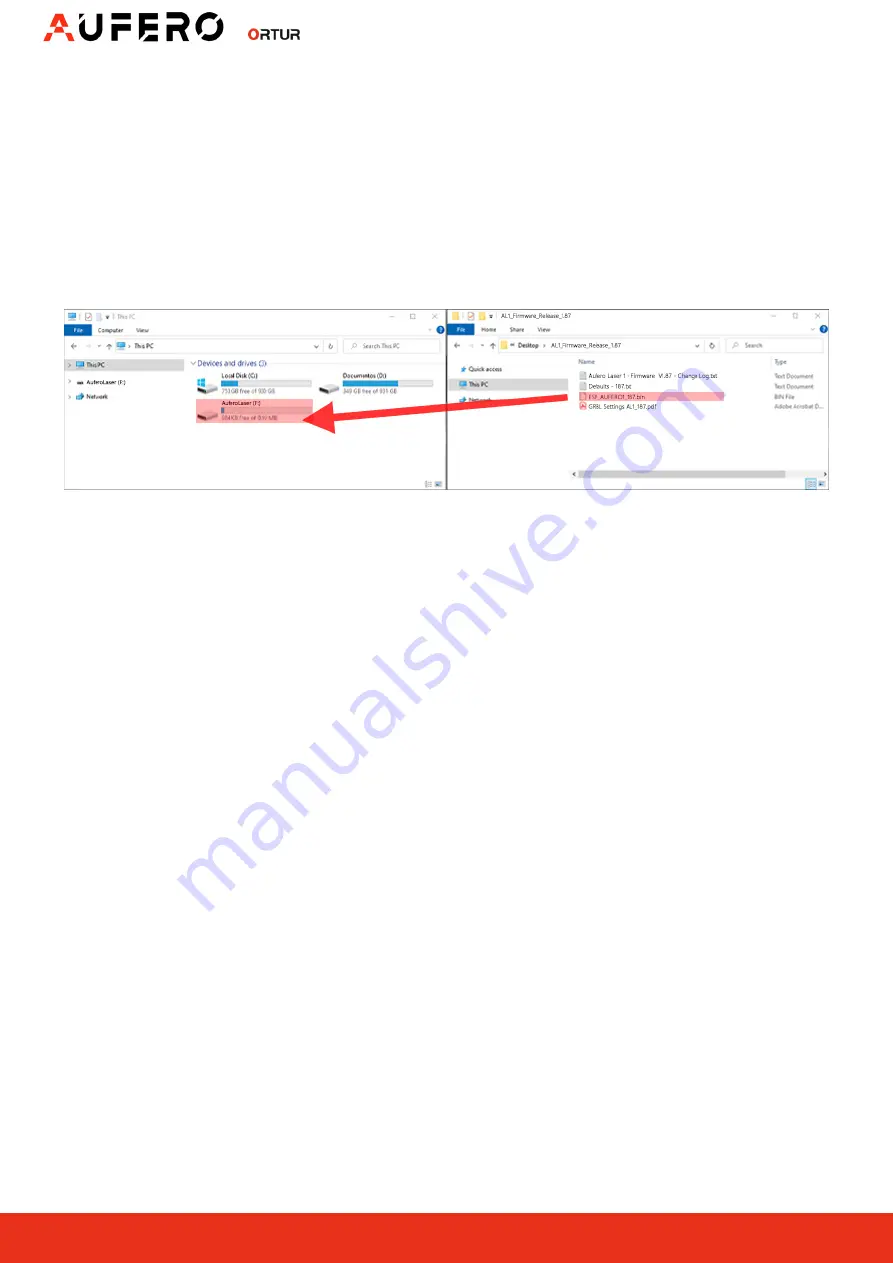
6
Dongguan Ortur Intelligent Technologies Co., Ltd.
https://ortur.tech/auferolaser1
No.1 Building, Ruijin Science and Technology Industrial Park, Changping, Dongguan 523558, Guandong Province, China
By
5. From the extracted/unzipped folder drag and drop onto the “
AuferoLaser
”
drive the file ESP_AUFERO1_187.bin. Alternatively, right click the ESP_
AUFERO1_187.bin file and press copy. Navigate to “
AuferoLaser
” drive and right
click and press paste;
Note:
The file will have the version number. At the time of writing of this guide is
ESP_AUFERO1_187.bin. Any other files included in the ZIP file should be ignored
and not copied over to the
“
AuferoLaser
”
drive.
6. Wait a few moments to be sure the file is copied properly;
7. Wait 5 seconds.
Aufero Laser 1
will power off automatically;
8. Confirm that your Power Adapter is plugged in and its receiving Mains Power;
9. Power on your
Aufero Laser 1
by pressing Power Button for 5 seconds;
10. Monitor your
Aufero Laser 1
, making sure it performs the homing cycle correctly.
Step 3 - Confirm Firmware was written correctly
In order to confirm the Firmware was written successfully to your
Aufero Laser 1
Motherboard, is necessary to connect your machine to one of the following software:
LaserGRBL
or
Lightburn
.
Additionally is required to restore Factory Default settings on the Motherboard to
clear the EEPROM ( Electrically Erasable Programmable Read-Only Memory) -
internal motherboard memory.
Important to NOTE: any customization on the GRBL settings will be
overwritten.