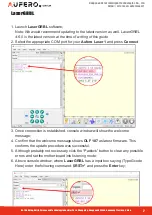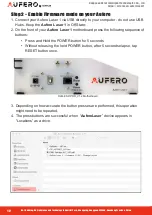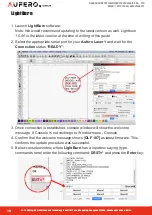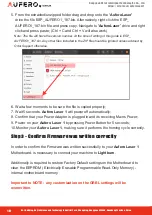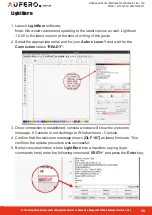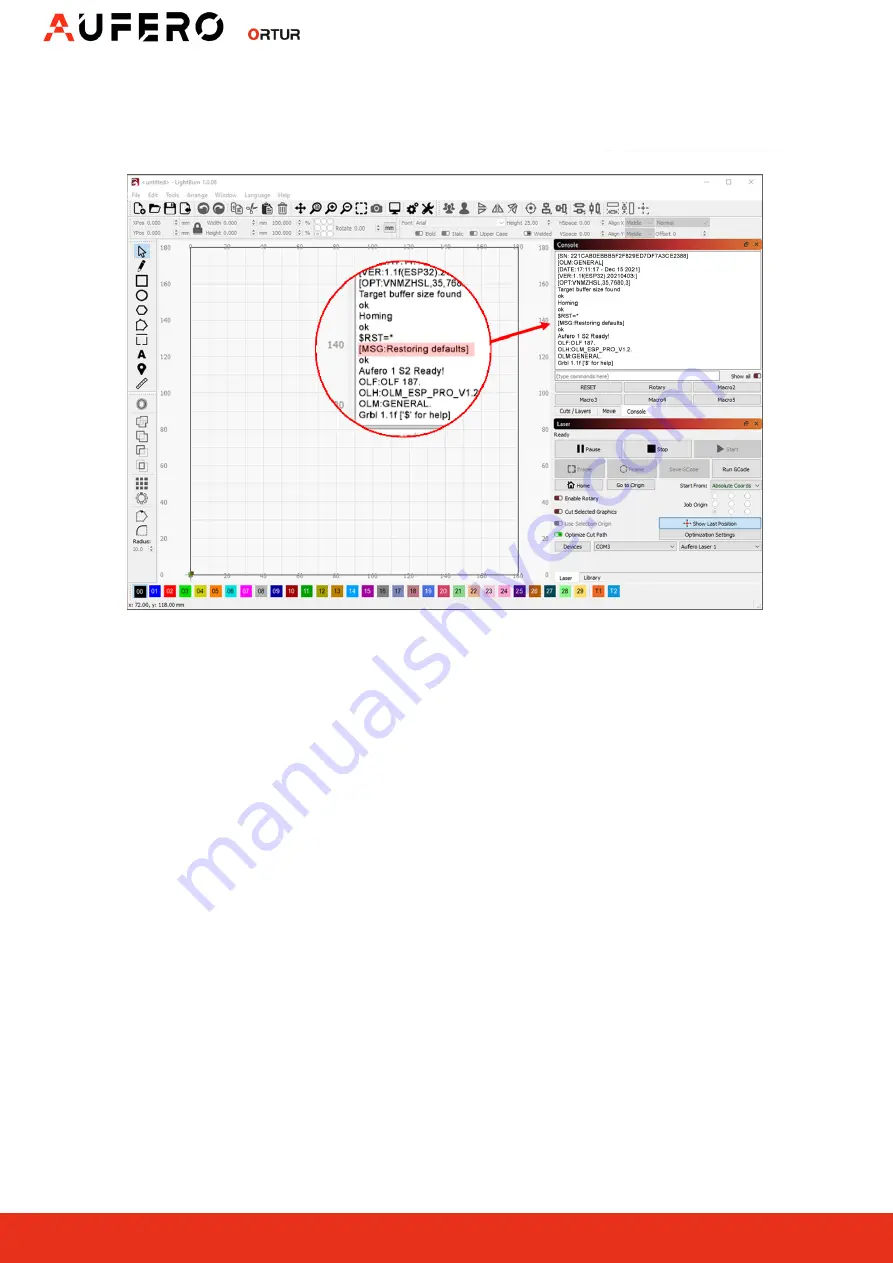
10
Dongguan Ortur Intelligent Technologies Co., Ltd.
https://ortur.tech/auferolaser1
No.1 Building, Ruijin Science and Technology Industrial Park, Changping, Dongguan 523558, Guandong Province, China
By
7. A response is given by the
Aufero Laser 1
motherboard, acknowledging the
command by sending a
[MSG: Restoring defaults]
The firmware update procedure is now complete!
The
Aufero Laser 1
is ready to be used normally.
Important Note:
Any customization of the GRBL settings prior to firmware update was overwritten.
If they are necessary by any reason they should be introduced again.
Possible reminders for GRBL settings customizations:
•
For the use of the
Ortur YRR
and
Ortur YRR 2.0;
•
Installation of a 3rd party Z-axis adjuster (Y Max Travel setting);
•
Gshock Sensor sensitivy changes;
•
Any other GRBL setting personalization;