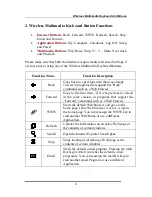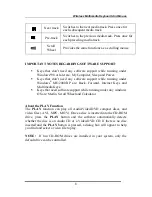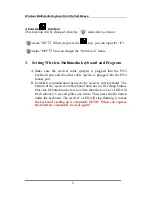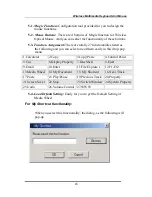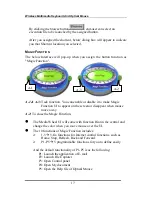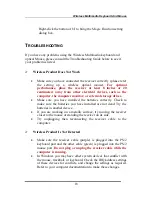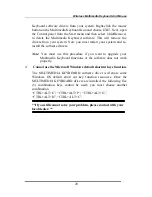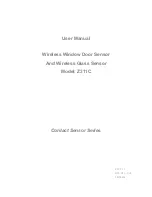Wireless Multimedia Keyboard And Mouse
18
Right-click the button of UI to bring the Magic Function setting
dialog box.
T
ROUBLESHOOTING
If you have any problems using the Wireless Multimedia keyboard and
optical Mouse, please consult the Troubleshooting Guide below to see if
your problem is listed.
Wireless Product Does Not Work
•
Make sure you have connected the receiver correctly (please refer
the setting up a wireless optical mouse).
For optimal
performance, place the receiver at least 8 inches or 20
centimeters away from other electrical devices, such as the
computer, the computer monitor, or external storage drives.
•
Make sure you have installed the batteries correctly. Check to
make sure the batteries you have installed are not dead. Try the
batteries in another device.
•
If you are working on a metallic surface, try moving the receiver
closer to the mouse or standing the receiver on its side.
•
Try unplugging then reconnecting the receiver cable to the
computer.
Wireless Product Is Not Detected
•
Make sure the receiver cable (purple) is plugged into the PS/2
keyboard port and the other cable (green) is plugged into the PS/2
mouse port .
Do not plug or unplug the receiver cable while the
computer is running.
•
In Windows you may have other system devices that conflict with
the mouse, trackball, or keyboard. Check the IRQ/address settings
of these devices for conflicts, and change the settings as required.
Refer to your computer documentation to make these changes.