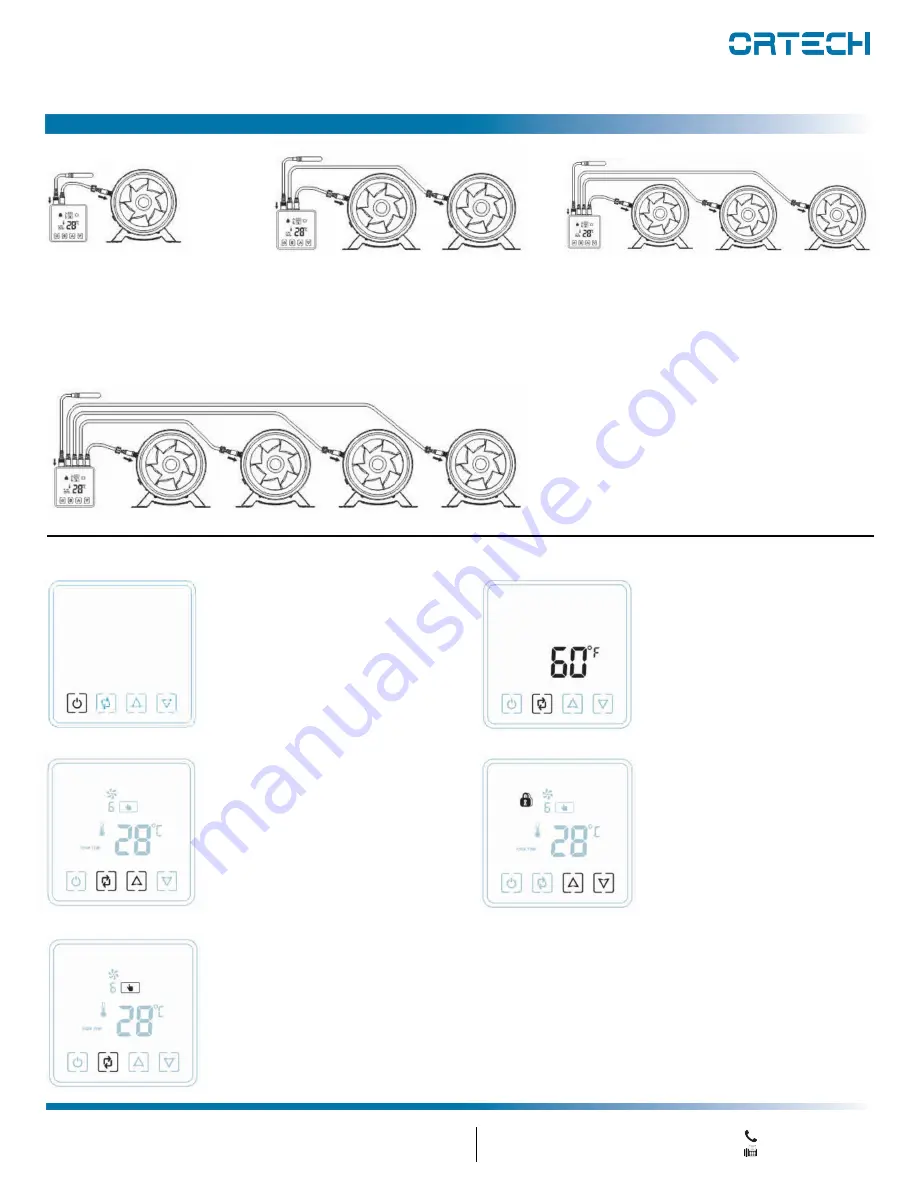
CONNECTION AND SETUP
Smart Controller
MODEL
OD
D
MF-ST
Instruction Manual
1-888-543-6473
1-888-541-6474
13376 Comber Way
Surrey BC V3W 5V9
[email protected]
www.ortechindustries.com
375 Admiral Blvd
Missis
s
auga
,
ON L5T 2N1
Operation with 1 Fan
Connect thermal probe to NTC
port. Connect fan to port OUT1
using the 3.5mm jack wire
included with your fan.
Powering the Controller
•
This speed controller
receives power through its
connection to the fan
•
Once the thermal probe and
at least one EC fan is
connected to the controller,
the
POWER
button will
illuminate on the screen
Operation with
2
Fan
s
Connect thermal probe to NTC port. Connect
fan to port
s
OUT1
and OUT 2
using the
3.5mm jack wire
s
included with your fan
s
.
Operation with
3
Fan
s
Connect thermal probe to NTC port. Connect fan to
port
s
OUT1
, OUT 2 and OUT3
using the 3.5mm jack
wire
s
included with your fan
s
.
Operation with
4
Fan
s
Connect thermal probe to NTC port. Connect fan
to port
s
OUT1
, OUT2, OUT3 and OUT4
using the
3.5mm jack wire
s
included with your fan
s
.
Celsius/Fahrenheit
•
When the controller is powered
off (and connected to the fan),
press and hold the
MODE
button for 3 seconds. Once the
temperature appears on the
screen, use the
UP and DOWN
arrows to select Celsius or
Fahrenheit. Press
POWER
button to save your preference.
Screen Light ON/OFF [Night Mode]
•
When the controller is
powered
ON, the screen
light can be turned off by
pressing the
MODE button
and
UP arrow button
simultaneously. The light will
turn back on once any
button is pressed
Lock Controller Buttons
•
To prevent any changes to your
settings, you may lock the
controller
.
You can
LOCK and
UNLOCK the controller by
holding the
UP and DOWN
arrow buttons simultaneously.
The
LOCK icon will flash on the
screen when the controller is in
the locked state.
Manual/Auto Mode
•
To select the smart controller's operating mode, press and hold the
MODE button for 3 seconds. In AUTO mode, you will see the AUTO
icon displayed in the top central section of the display. In
MANUAL
mode, you will see the
HAND icon displayed in the top central
section of the display.




