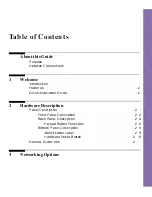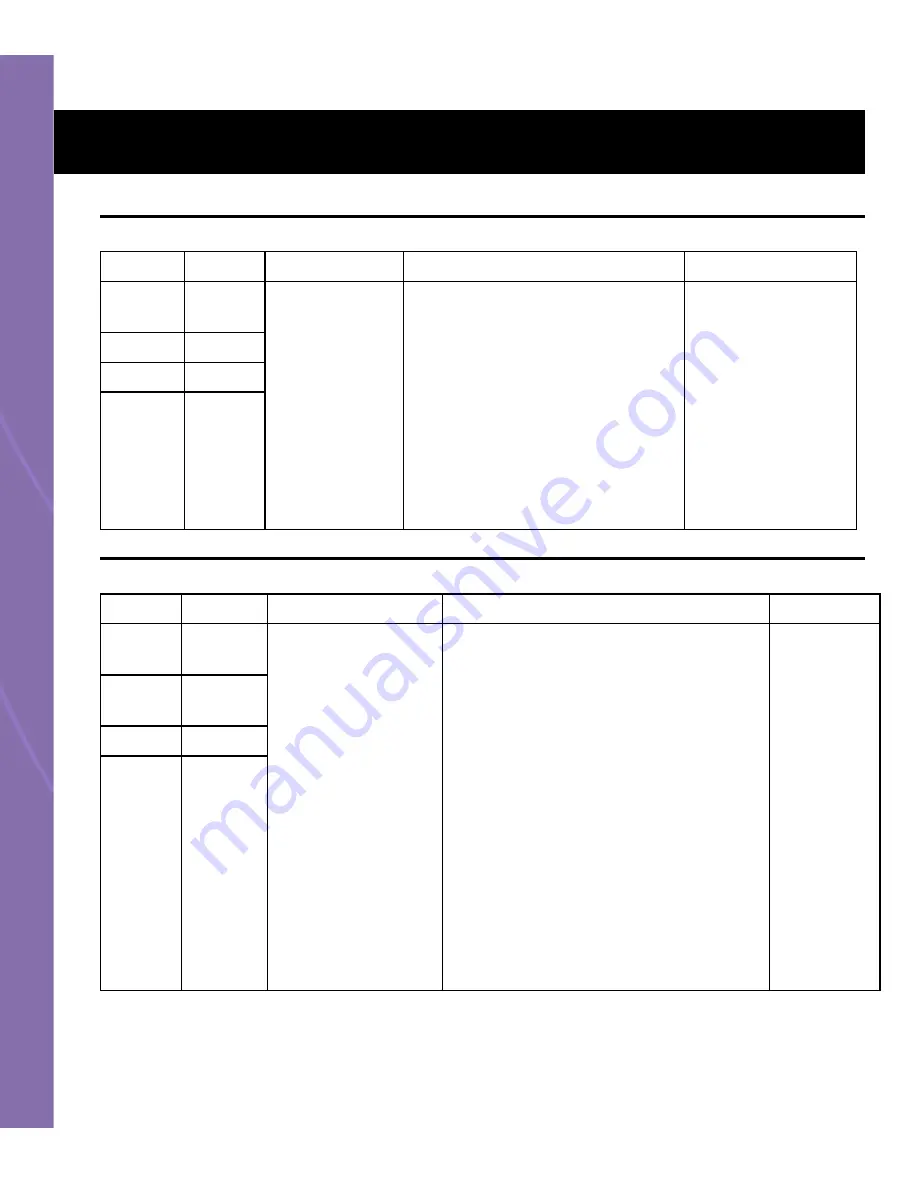
Hardware Description
2-6
Table 2-3
Revert to Last Known Good Configuration
Table 2-4
Reload to Factory Defaults
Light
Activity Description Impact
Action
Power
Steady
Amber
A revert to last
known good
configuration
can be used to
recover from
undesirable
configurations.
This will revert your active
configuration
to the last configuration you
saved as a ’known good
configuration’. If you did not
save a ’known good
configuration’ it will revert to the
factory default configuration. A
revert to last known good
configuration will only change
the active configuration.
To perform a revert
to last known good
configuration,
depress the reload
button until you
see the light
activity outlined in
this table (between
6 and 10 seconds).
Wireless n/a
LAN
n/a
WAN
n/a
Light
Activity
Description Impact
Action
Power
Flicker
Amber
A reload to factory
defaults can be
used when you
have forgotten your
password or other
unique identifiers to
access your
BG-2000. A reload
to factory defaults
returns your
BG-2000 to its
factory default or
“out of box”
configuration.
In this state the:
■
Configuration username has been
restored to the factory default
value (admin).
■
Configuration password has been
restored to the factory default
value (empty field).
■
Data Security (also known as
Encryption) has been turned off.
■
Network Name has been restored
to its default value (printed on the
identification label located on the
bottom panel of the unit).
■
LAN IP Address has been restored
to the default value
(192.168.253.1).
To perform
a reload to
factory
defaults,
depress the
button until
you see the
light activity
outlined in
this table
(approximat
ely
between 11
and 20
seconds).
Wireles
s
n/a
LAN
n/a
WAN
n/a
Содержание BG-2000
Страница 20: ...Hardware Description 2 12...
Страница 24: ...Networking Options 3 4...
Страница 28: ...The Management Tool 4 4 Figure 4 1 Home Main Area...
Страница 33: ...Basic Settings 5 3 Figure 5 1 Internet Address TCP IP Settings Basic Settings...
Страница 36: ...Basic Settings 5 6 Figure 5 2 PPPoE Basic Settings...
Страница 41: ...Basic Settings 5 11 Figure 5 3 Wireless Settings Basic Settings...
Страница 43: ...Basic Settings 5 13 Figure 5 4 Local Network Settings Basic Settings...
Страница 44: ...Basic Settings 5 14...
Страница 51: ...Advanced Settings 6 7 Figure 6 3 Port Filtering Advanced Settings...
Страница 53: ...Advanced Settings 6 9 Figure 6 4 Protocol Filtering Advanced Settings...
Страница 57: ...System Tools 7 3 Figure 7 1 Profile Management Tool Page...
Страница 61: ...System Tools 7 7 Figure 7 4 Web Access Tools Page...
Страница 63: ...System Tools 7 9 Figure 7 5 Terminal Access Tools Page...
Страница 65: ...System Tools 7 11 Figure 7 6 SNMP Access Tools Page...
Страница 77: ...System Tools 7 23 Figure 7 7 Statistics Tools Page...
Страница 78: ...System Tools 7 24...
Страница 96: ...Troubleshooting 9 14...
Страница 128: ...Glossary B 26...