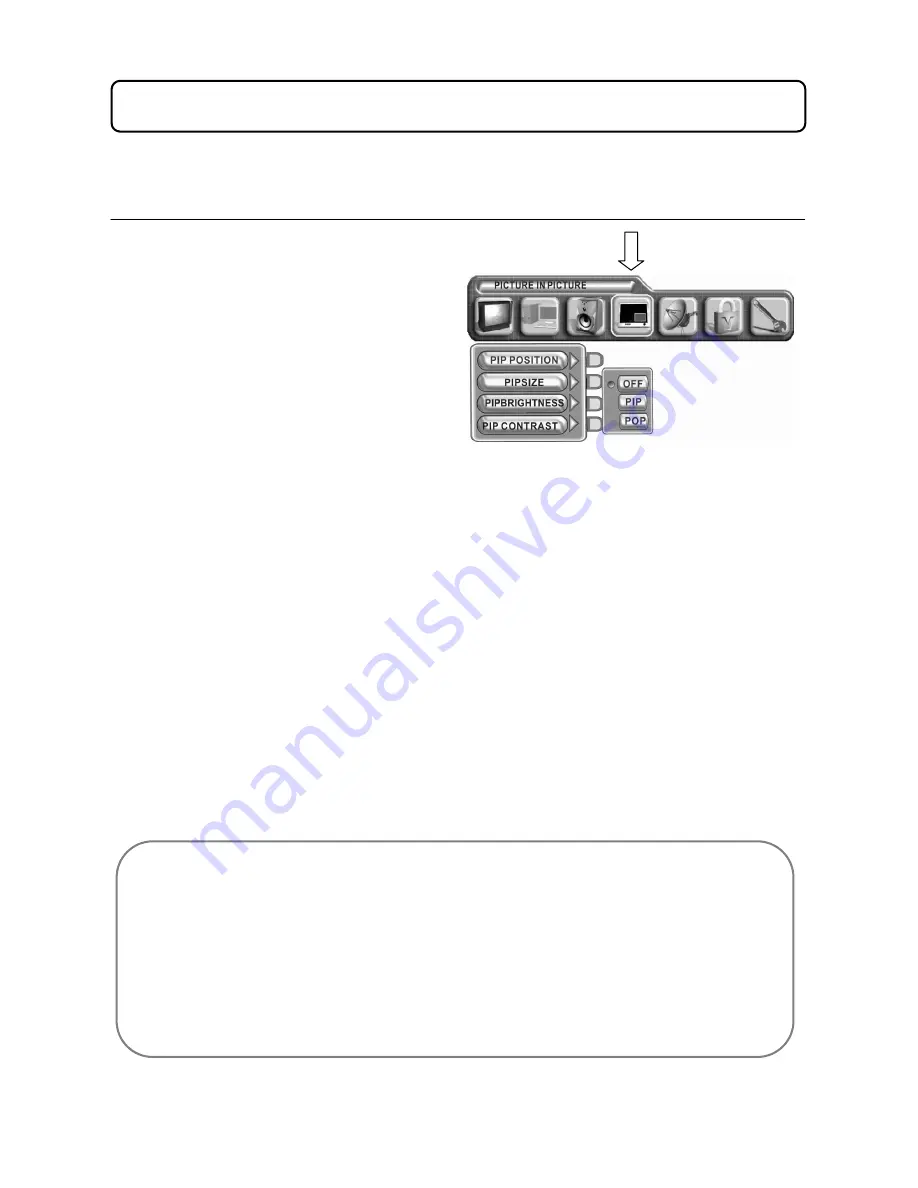
21
Optional PIP (Picture in Picture) function, when connected to more than one source of input signal.
14.1 SELECTING PIP SIZE MODE
••••
Press the “Menu” button to enter the main menu
••••
Press the “VOL+” or “VOL-“ button to
navigate across the menu bar until you get
to ‘PICTURE IN PICTURE’
••••
Press “CH+” or “CH-“ to scroll up or down
the drop down menu to select ‘PIP SIZE’
••••
Press “VOL+” to select the sub menu
••••
Press “CH+” or “CH-“ to select PIP or POP
(Picture by Picture) setting
••••
Press “VOL+” to confirm setting
••••
Press the “Menu” button to return to the
previous menu & once again to exit the main menu
14.0 USING THE (PICTURE IN PICTURE) MENU
NOTE:
When the main picture mode is TV / AV1 or SCART 1 & 2 the PIP can only be the following:
VGA, DVI or HDTV.
When the main picture mode is HDTV / VGA or DVI the PIP can only be the following:
TV, SCART 1 & 2 & AV1.
You cannot watch 2 TV channels using PIP.
You cannot view another TV channel in the PIP screen while watching a TV channel on
the main screen. You can only view other auxiliary inputs in the PIP screen, such as a
DVD Player or PC.







































