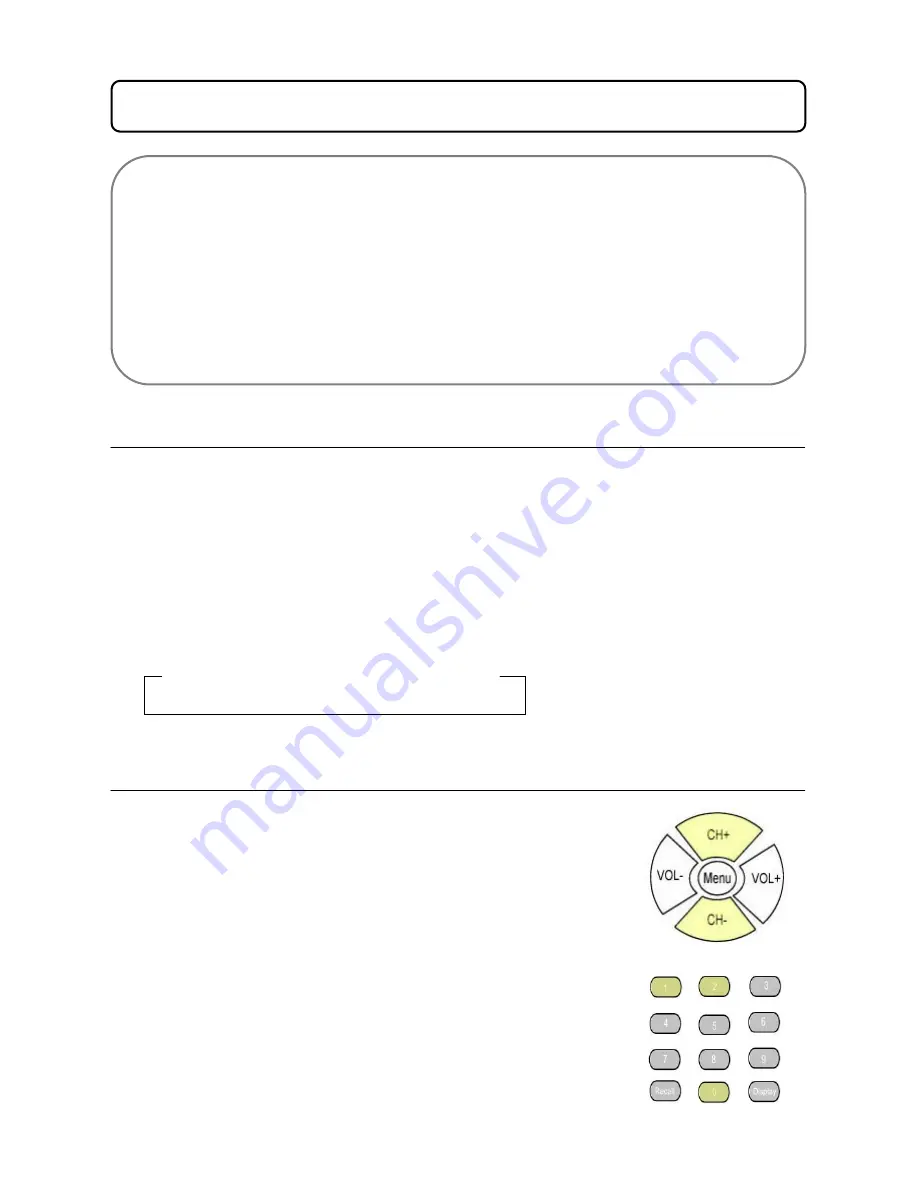
15
10.1 SIGNAL SOURCE SELECTION
Using the remote to select signal source:
••••
Press the “Video“ button to select input source e.g. TV, AV1, AV2
••••
Press the “S-video” button to select S-Video input
••••
Press the “PC” button to select PC (VGA) input
••••
Press the “YPbPr” button to select HDTV input
These settings can also be set on the main television.
••••
Press the “Source Select” button on the front panel to select input source
TV – S-Video – HDTV – AV2 - VGA – DVI – AV1
10.2 CHANNEL SELECTION (TV MODE)
When in TV mode you can change the channel by pressing either CH+ or
CH- on the remote control.
You can also change the channel by using the identical buttons located on
the bottom of the front panel.
To go directly to a specific channel you can enter the number using the
numerical pad on the remote.
For example to select channel 120, on the remote simply press number 1
followed by number 2 followed by number 0.
10.0 OPERATING GUIDE
Power ON / OFF:
•
Connect the LCD TV to power outlet and turn on the power switch. The power switch –
On/Off (20) is located under front edge of panel. The power indicator will be red and then
turns to blue. The “TRANSONIC “ logo will appear on the screen. TV picture will display
on the screen.
•
Press the Standby Button on the front panel or on the remote control to turn the LCD TV
on Standby mode.
•
Unplug completely from the power outlet when the LCD TV unused for long periods of
time.



























