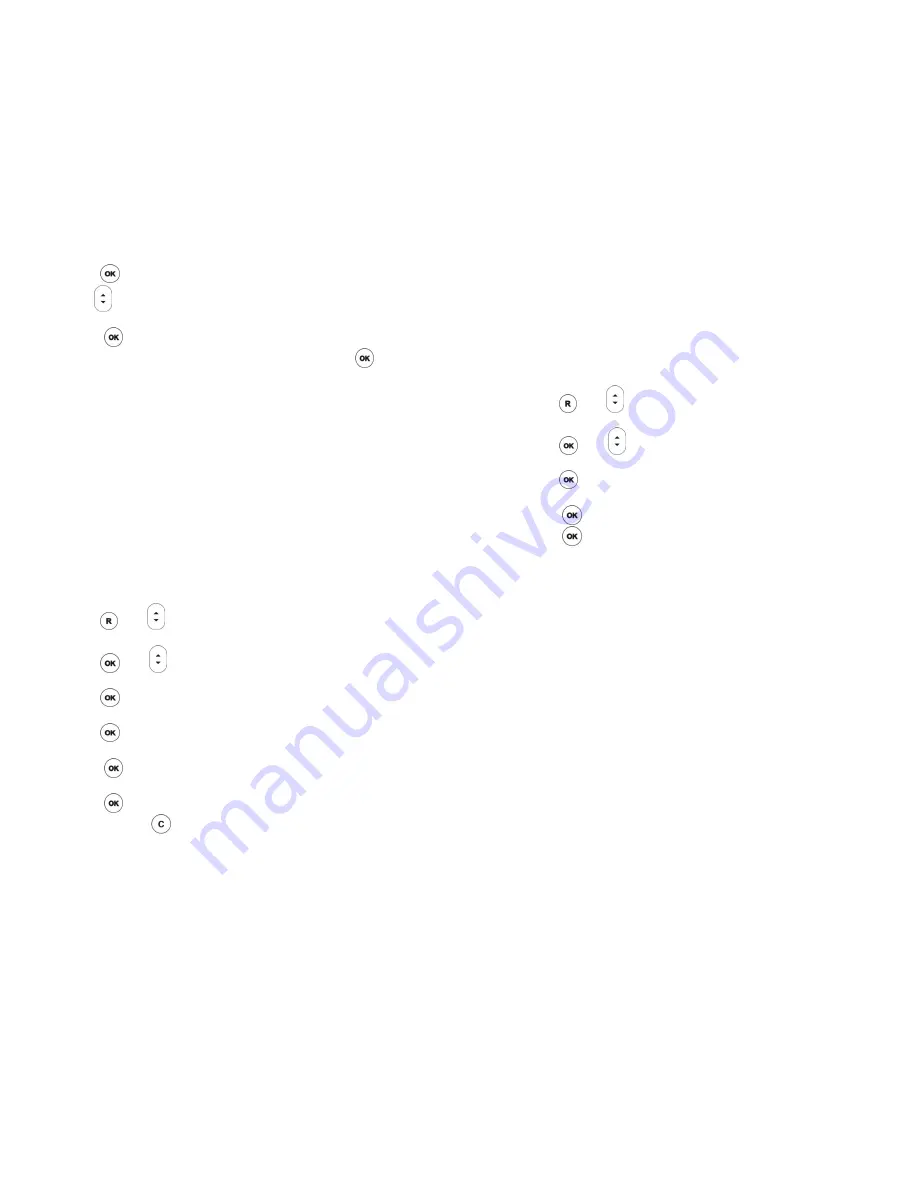
69 of 72
•
Press
. HANDSET 1 will be displayed.
•
Use
to select the desired handset (HANDSET 1 to HANDSET
5) to be deleted.
•
Press
to confirm the selection. The display will read PIN?
•
Enter the correct PIN of the connected base and press
to
confirm the deletion of the handset.
Note: You cannot de-register the handset you are using.
Change the PIN Code for Base
PIN code for the base unit is required in order to
•
Change Prefix settings,
•
Change Call Barring settings,
•
Register a handset,
•
Deregister a handset,
•
Reset the phone settings, and
•
Change the current PIN.
The PIN code can be zero to eight digits.
To change the PIN code:
•
Press
. Use
to scroll through the menu until the display
reads SYSTEM.
•
Press
. Use
to scroll through the menu until the display
reads CHANGE PIN.
•
Press
. The display reads PIN?
•
Enter the correct PIN of the connected base.
•
Press
. The display reads NEW PIN.
•
Enter the new PIN (maximum 8 digits).
•
Press
to confirm. The display will read REPEAT.
•
Re-enter same PIN again.
•
Press
to confirm and exit to CHANGE PIN.
•
Press and hold
will exit to standby.
70 of 72
Note: If you changed the PIN CODE, you’ve to use the new PIN
CODE in all handsets.
Reset Factory Default
All settings for both the handset and base can be restored to the
factory defaults by this menu.
•
Press
. Use
to scroll through the menu until the display
reads RESET.
•
Press
. Use
to scroll through the menu until the display
reads SETTINGS.
•
Press
. The display reads PIN?
•
Enter the correct PIN of the connected base.
•
Press
to confirm. The display will read RESET?
•
Press
to confirm.
Note: User cannot restore factory default setting on the base or on the
handset alone. Also, if you want to restore factory setting on
other handset currently connected to the same base, you will
need to restore factory setting on that handset.


































