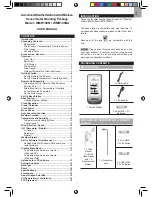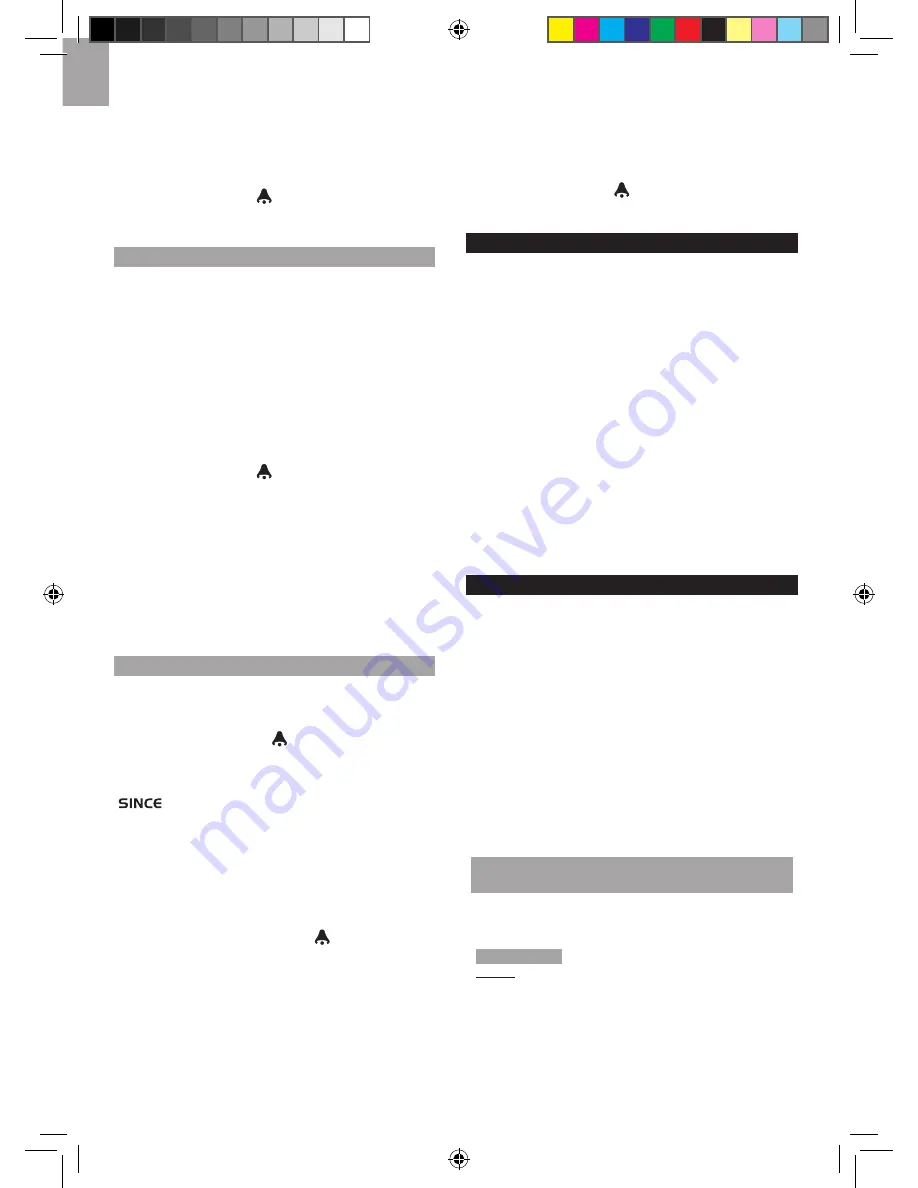
12
EN
2. Rotate the dial left or right to set the desired values.
3. Press
ALARM
to confirm the settings.
To activate / deactivate the high UV alarm:
1. In the UV / Barometer / Rainfall Area and UVI reading
display, press
ALARM
repeatedly to select the
desired alarm.
2. Press
MEMORY /
ON / OFF
to activate or
deactivate the alarm.
BAROMETER
To change the barometer alarm:
1. In the UV / Barometer / Rainfall Area and Barometer
reading display, press and hold
ALARM
to enter the
Barometer alarm setting.
2. Rotate the dial left or right to set the desired values.
3. Press
ALARM
to confirm the settings.
To activate / deactivate the barometer alarm:
1. In the UV / Barometer / Rainfall Area and Barometer
reading display, press
ALARM
repeatedly to select
the desired alarm.
2. Press
MEMORY /
ON / OFF
to activate or
deactivate the alarm.
To set the altitude level compensation for the
Barometer readings:
1. In the UV / Barometer / Rainfall Area and Barometer
reading display. Press and hold
MODE
to enter the
altitude setting.
2. Rotate the dial left or right to set the desired values.
3. Press
MODE
to confirm the setting.
RAINFALL
To view the current hour, accumulated or last 24
hours rainfall history:
In the UV / Barometer / Rainfall Area and Rainfall reading
display, press
MEMORY /
ON / OFF
repeatedly to
toggle between current, past 24 hours or accumulated
rainfall. The clock line will change to display the start
time when the accumulated rainfall is displayed. The icon
appears and the start date is showing.
To toggle between rainfall & rain rate display:
In the UV / Barometer / Rainfall Area and Rainfall reading
display, press and hold
MODE
.
To reset the accumulated rainfall and timestamp:
In the UV / Barometer / Rainfall Area and Rainfall reading
display. Press and hold
MEMORY / ON / OFF
to reset
the accumulated rainfall to ‘0’ and to set the timestamp
to current date and time.
To change the HI rainfall rate alarm:
1. In the UV / Barometer / Rainfall Area and Rainfall
reading display, press and hold
ALARM
to enter the
Rainfall alarm setting.
2. Rotate the dial left or right to set the desired values.
3. Press
ALARM
to confirm the settings.
To activate / deactivate the HI rainfall rate alarm:
1. In the UV / Barometer / Rainfall Area and Rainfall
reading display, press
ALARM
repeatedly to select
the desired alarm.
2. Press
MEMORY /
ON / OFF
to activate or
deactivate the alarm.
WEATHER ALARMS
Weather alarms are used to alert you of certain weather
conditions. Once activated, the alarm will go off when a
certain criterion is met.
Alarms can be set for:
• Indoor and outdoor high / low temperatures, dew point
and High / Low humidity
• High Heat Index
• High Gust Wind
• Low wind chill
• High UV
• Pressure drop
• High rain rate
See the relevant section for how to set the alarm.
To silence any alarm:
Press any button or rotate the
dial.
SET UP SOFTWARE (FIRST TIME USE)
The base station is capable of connecting to a PC
computer using the USB connection. The software can
read the latest weather data collected from the base
station.
PC system requirements
The minimum system requirements for use of the
software is:
• Operating system: Microsoft Windows XP SP2 or
Vista
• Processor: Pentium 4 or above
• RAM: Min. 512MB
• Hard disk free space: Min. 512MB
• S c r e e n D i s p l a y A r e a : 1 0 2 4 x 7 6 8 p i x e l s
(recommended)
ADDITIONAL STEP FOR WINDOWS VISTA
USERS ONLY
* For Windows XP users, please go straight to
Install
Software
section.
IMPORTANT
You must follow the below instructions
before
installing software.
Determine status of UAC (User Account Control):
1. Click on
ˇ
Start.
2. In context menu, scroll to
Settings
and select
Control
Panel
.
3. Double click the
User Account (and Family
Safety)
.