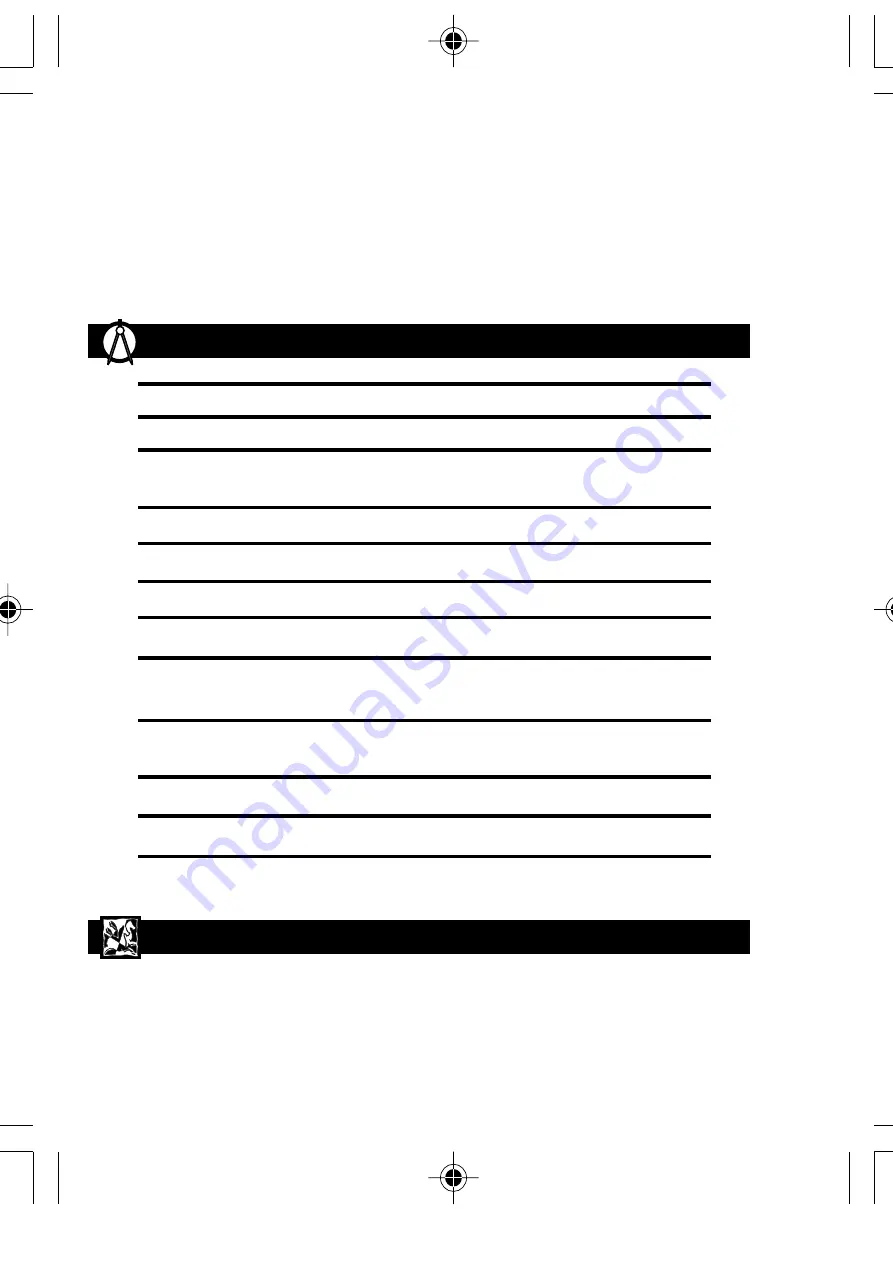
20
Copyright
Voices or sounds recorded using your voice recorder cannot be used in ways that
infringe copyright laws. Note that some restrictions apply to the recording of performances,
entertainments and exhibits, even when intended purely for personal use.
Users are also asked to note that the transfer of memory containing data protected
under copyright laws is only permissible within the restrictions imposed.
Visit our website (www.oregonscientific.com) to learn more about other Oregon Scientific™
products such as digital cameras, projection clocks, health and fitness gear, and weather
stations. The website also includes contact information for our customer service
department, in case you need to reach us.
Type
Description
Recording Time
Standard
Long
132 min
265 min
Recording Medium
Solid state memory
Speaker
Ceramic speaker dia. 23mm
Actual Maximum Output
19mW
PC Connection
USB 1.1
Battery Type
2 x AAA 1.5V Alkaline batteries
Battery Life
Approx. 16 hours of continuous playback
Approx. 20 hours of continuous recording
Size
118.2mm (L) x 32mm (W) x 13mm (T)
(14.5mm [T] at speaker)
Weight
30g without batteries
Display
20.6mm (W) x 20.6mm (L)
NOTE:
Design and specifications are subject to change without notice.
TECHNICAL SPECIFICATIONS
ABOUT OREGON SCIENTIFIC
VR668 SX1 M-EN(6Apr)
4/6/04, 11:58 AM
20
All manuals and user guides at all-guides.com















