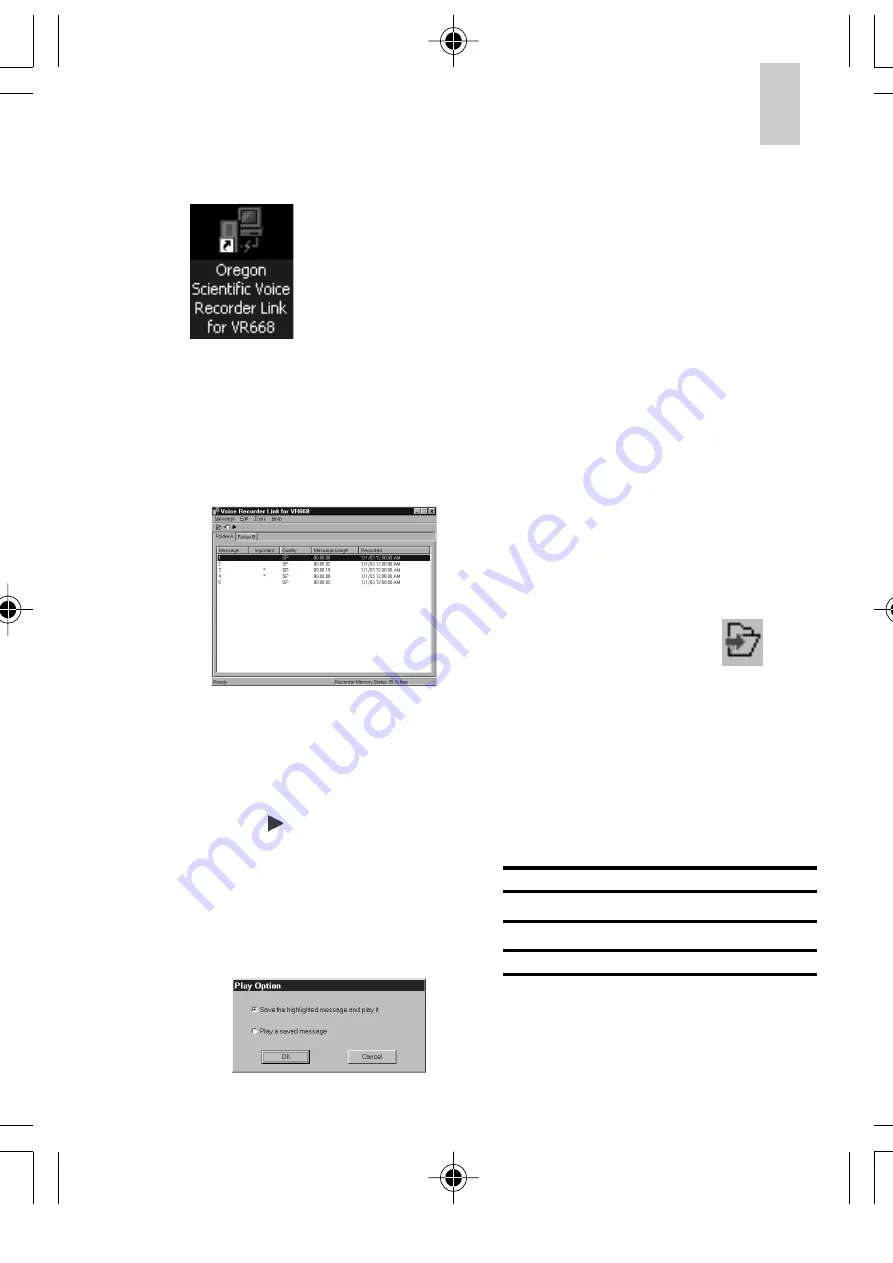
EN
FR
DE
IT
ES
POR
NL
SWE
STEP 3: Load the Voice Recorder Link
Program
STEP 4: Display Message Information
If everything is attached correctly, when
you start the program your digital voice
recorder will automatically connect. This
screen will show all the messages recorded
on your voice recorder:
Playback Messages Recorded on Your
Digital Voice Recorder / Saved on Your PC
:
1.
Select desired message by choosing
one of the following methods:
•
Press .
•
Select
Message
Play
in pull down
menu.
•
Right click
Message
and then
select
Play.
•
Double click the message
2.
The following dialogue box will appear:
15
You can either:
•
Save the highlighted message
on the PC in (*.WAV) format and
then play it.
•
Play a previously saved (*.WAV)
message
3.
Choose the directory you want to
save the file to (Save As), or you
can play a message by selecting
(Open), then finding the file where
the message is located.
4.
Your default *.WAV format player
should begin playing back the
message.
Saving Messages (Recorder to PC)
1.
Select the desired message by
choosing one of the following
methods:
•
Press the
Save
icon:
•
Select
Message
and then choose
Save from Voice Recorder to
PC
in the pull down menu.
•
Right click the message and then
select
Save from Voice Recorder
to PC
.
2.
Choose the location, name and file
format to save your information in:
Double click the
desktop shortcut.
File Format
PCM (*.wav)
Truespeech (*.wav)
RAW (*.dvb)
Record Quality
High
Low
Same
VR668 SX1 M-EN(6Apr)
4/6/04, 11:58 AM
15
All manuals and user guides at all-guides.com




















