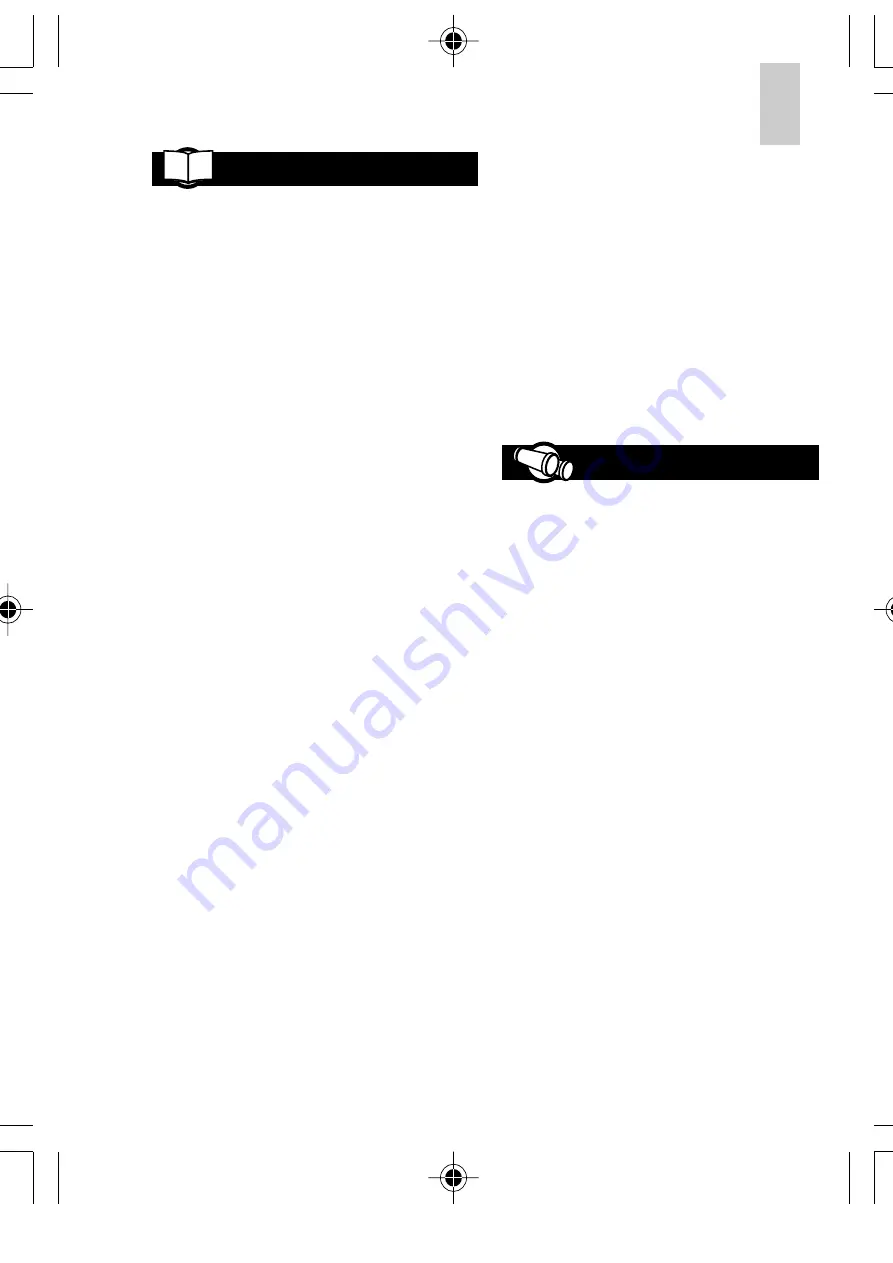
EN
FR
DE
IT
ES
POR
NL
SWE
Thank you for selecting the Oregon
Scientific™ VR668 Digital Voice
Recorder. The VR668 is compact and
easy to use, making it ideal to bring
along for voice memos, conversations,
and discussion recordings. This device
allows you to record up to 198 messages,
totaling up to 265 minutes recording time
and has the ability to organize recordings
into 2 separate folders.
Other features of this product include:
•
PC-Link
Transfer messages to and from PC.
•
Index Marking
Helps you search for desired sections
in a message.
•
Important Marked Messages
Mark messages as important to prevent
them from accidentally being erased.
•
MIC Sensitivity Control (Hi or Lo)
Maintain good recording quality
independent of voice loudness.
•
Voice Activated Recording (Auto)
Start and stop recording automatically
when sound is detected.
Introduction
.......................................1
Key Features
..................................... 2
Getting Started
..................................4
Using the Voice Recorder
................ 4
Set Date and Time ......................4
Recording
.......................................... 5
Begin Recording ......................... 6
Display Remaining Record Time 6
Mark Indexes .............................. 6
Mark Messages as Important ..... 6
Folder Selection ......................... 7
Record Quality Selection ............ 7
“FULL” Displayed On Screen ..... 7
Microphone Sensitivity ............... 8
Voice Activated Recording ..........8
Connecting External Microphone 8
Playback
............................................ 9
Playing Back a Message ............ 9
Functions During Playback ........ 9
Connecting Your Earphone ........ 9
Changing Playback Speed ......... 10
Searching Important Messages ..10
Erasing Messages in STOP Mode 10
Voice Recorder Settings
.................. 11
Configure Settings ...................... 11
Table of Settings ......................... 11
Button Press Confirmation Beep 11
Format ........................................ 11
Dual Alarms ................................ 11
Additional Features
.......................... 12
Locking Recorder Buttons .......... 12
Battery Information
.......................... 12
3V DC Connection Jack
................... 13
Voice Recorder Link
......................... 13
Voice Recorder Link Software .... 13
LCD Displays Connected to PC . 13
System Requirements ................ 13
Voice Recorder Software
................. 14
Installing the Software ................ 14
Attach Voice Recorder to PC ..... 14
Loading Voice Recorder Program 15
Display Information .................... 15
Recorder Playback (PC) ............ 15
Saving Messages (Recorder/PC) 15
Loading Messages (PC/Recorder) 16
Deleting Messages in Recorder . 16
Troubleshooting
............................... 17
Digital Voice Recorder ............... 17
Software ..................................... 18
Caution
.............................................. 18
Safety and Care
................................ 19
Technical Specifications
................. 20
About Oregon Scientific
.................. 20
1
CONTENTS
INTRODUCTION
VR668 SX1 M-EN(6Apr)
4/6/04, 11:57 AM
1
All manuals and user guides at all-guides.com
all-guides.com
















