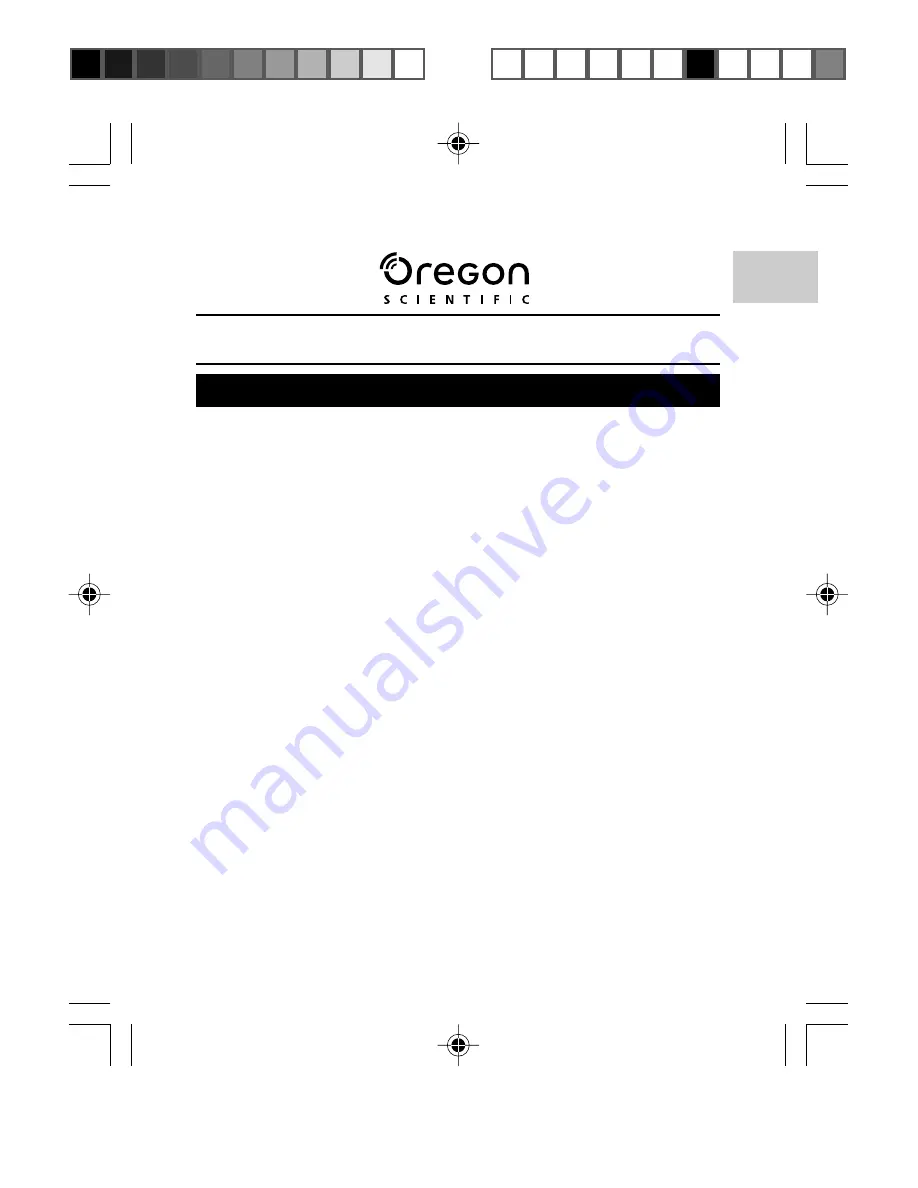
TABLE OF CONTENTS
DIGITAL MP3 PLAYER (MP305)
USER MANUAL
Introduction
................................................................................. 1
Product Overview
....................................................................... 2
Front / Back View ................................................................... 2
Attaching Earphones / Neck Strap
............................................ 3
LCD Display ........................................................................... 3
Getting Started
............................................................................ 3
The Battery On / Off Switch .................................................... 4
Windows 98 Driver Installation (& for 98SE Users) ................ 4
Connecting Your MP3 Player to Your Computer .................... 5
Disconnecting Your MP3 Player from Your PC ...................... 6
Charging Your MP3 Player ..................................................... 6
Charging with the AC Adaptor ................................................ 7
Power On / Off
............................................................................. 7
Power On ............................................................................... 7
Power Off ............................................................................... 8
Volume Control
........................................................................... 8
Menu Navigation
......................................................................... 8
Navigating Through the Menus .............................................. 8
File Transfer
................................................................................. 9
Playback Operation
.................................................................. 10
For Music Files ..................................................................... 10
Organize Music.................................................................... 12
Playmode (Normal, Repeat Track) ....................................... 13
Palylist on the Go ................................................................. 13
For Voice Files ..................................................................... 14
Modes
......................................................................................... 15
Music Mode .......................................................................... 15
Radio Mode (87.5 - 108MHz) ............................................... 15
Record Mode ........................................................................ 17
EN
MP305 Eng Manl R7 C (V1.0) OP
12/23/04, 12:28 PM
1
¶´ƒ



































