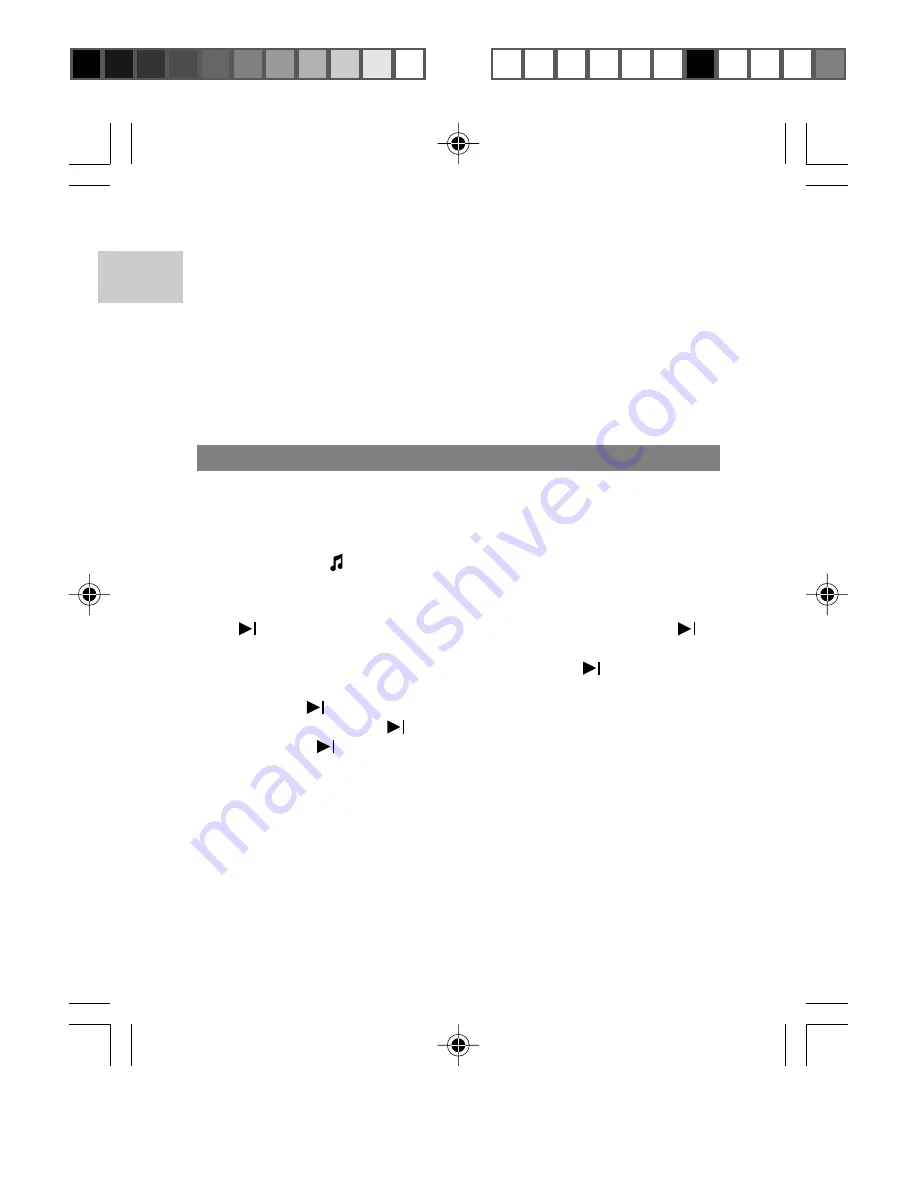
EN
14
2. Save the playlist by pressing the
VOL-
key.
3. A playlist naming screen will appear (i.e. PL001). By pressing the
MENU
or
PLAY
buttons you will save the playlist file (i.e. PL001) and
then enter the Music Mode.
NOTE:
Use the
VOL+
and
VOL-
keys to rotate through the alphabet to
create playlist name. The STOP key will toggle upper case and lower case
letters, and the FWD and RWD keys will move the cursor forward and back.
4. The
MENU
or
PLAY
buttons will save and start the playlist in the
Music Mode.
FOR VOICE FILES
Selecting a Voice folder presents you with the files that you have
recorded in your MP3 player. There are no sub-folders available in
this folder. If the Voice folder is deleted, the player software will
automatically recreate it the next time FM Radio is recorded. Voice
files also use the icon.
To initiate playback for Voice Files:
1. From the Main Menu, select the "Browser" option. Use the
button to highlight "Browser" and then press the
or
MENU / ON
button.
2. Select the "Voice" folder and then press the
or
MENU / ON
button.
3. Use the
button to scroll down to the desired file or folder,
and then press the
or
MENU / ON
button to select.
4. Press the
button to begin playback.
NOTE:
Voice files are recorded in ADPCM format, and are displayed
as .WAV files.
The playback feature for Voice files operates the same as for Music
files. Please see the section FOR MUSIC FILES above for instruction.
MP305 Eng Manl R7 (V1.0) OP
12/23/04, 12:28 PM
14
¶´ƒ
















































