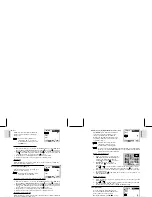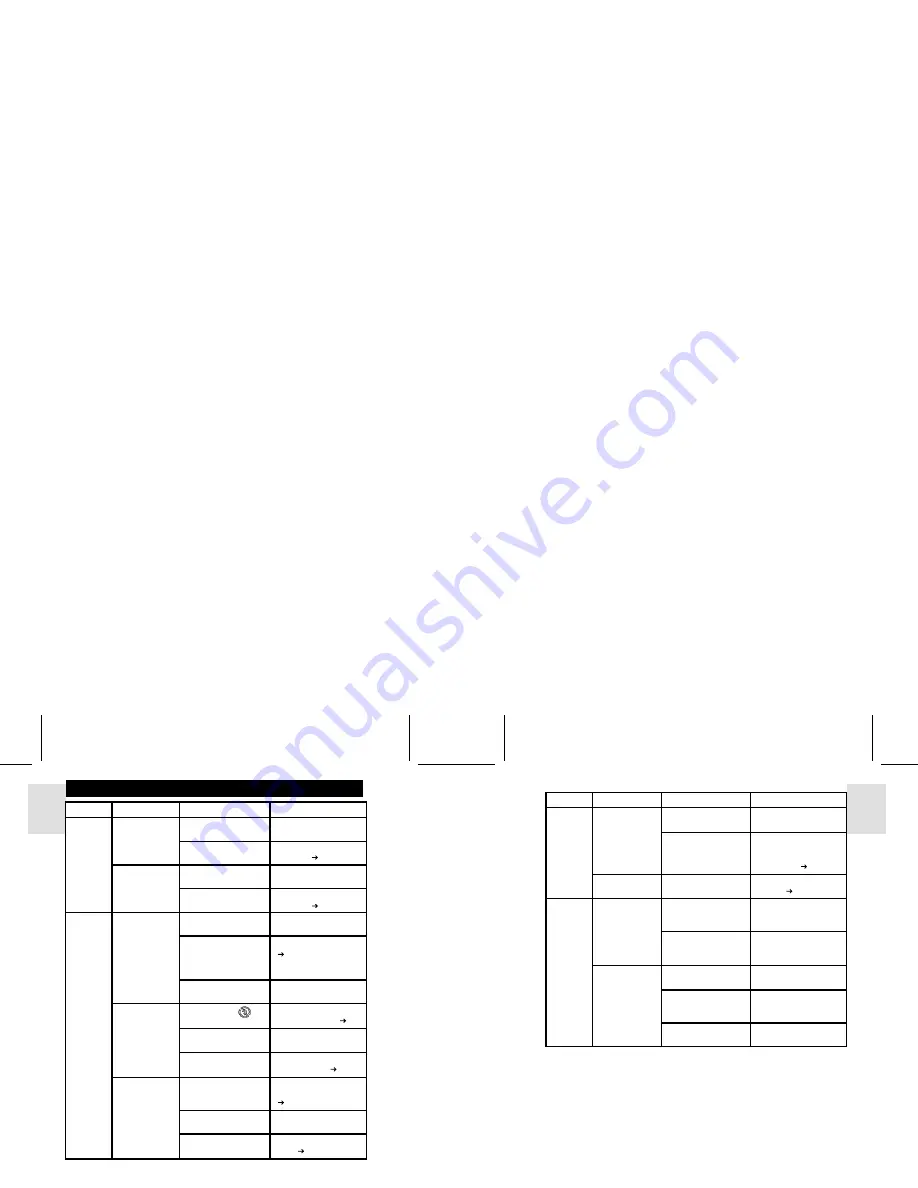
ESP
AÑOL
ENGLISH
FRANÇAIS
DEUTSCH
POR
TUGUÊS
DS6638 Manual-Eng (086-002975-015)
POR
TUGUÊS
ENGLISH
FRANÇAIS
DEUTSCH
IT
ALIANO
IT
ALIANO
ESP
AÑOL
Continued:
No Power
Taking
Pictures
Power will not
turn on.
Power turns off
after turning on.
Cannot take
pictures when
the Shutter
Release Button
is pressed.
Flash does not go
off as expected.
Image taken
appears too dark
or blurred.
Batteries are exhausted.
Batteries are inserted
incorrectly.
Battery level is too low.
Auto Off Function is
enabled.
Camera not turned on.
No space on the Secure
Digital card / Multi-Media
card / internal Memory.
Mode Switch is set to
Playback mode.
Flash is set to
(no
flash)
Mode Switch is set to
Playback or Movie Mode.
Flash has not finished
charging.
Check your Flash Mode.
The subject is too far
away.
The lens is dirty.
Replace with new batteries.
Insert the batteries
correctly ( p.5).
Replace with new batteries
Disable the Auto Off
Function ( p.13).
Turn on the camera.
Delete unwanted files
( p.22) or insert a new
Secure Digital card / Multi-
Media card.
Change the Mode Switch
to Camera or Movie Mode.
Enable flash by changing
it to another setting ( p.8).
Change the Mode Switch
to Camera Mode.
Wait until the Status Lamp
stops blinking ( p.8).
Turn on the flash by
changing the Flash Mode
( p.8).
Move closer to the subject.
Clean the lens with a soft
cloth ( p.2).
Problem
Symptom
Check This
Remedy
TROUBLESHOOTING
30
31
Problem
Symptom
Check This
Remedy
Playback
Connecting
with
External
Devices
Cannot play back
images or movies.
Cannot delete
images or movies.
Picture not shown
on TV when
connected.
Camera does not
appear as
Removable Disk
when connected
to a PC.
Mode Switch is not set
to Playback Mode.
No images or movies
are recorded.
Images or movies are
protected.
Check cable connection.
Check channel on TV.
Camera or TV is not
turned on.
Check the USB cable
connection.
Camera is not turned on.
Set Mode Switch to
Playback Mode.
Images located in internal
memory instead. Remove
Secure Digital card / Multi-
Media card ( p.5)
Unprotect the images or
movies ( p.24).
Make sure yellow video
cable is plugged into the
TV’s AV terminal.
TV channel should be
switched to the
appropriate AV channel.
Turn on the camera and
TV.
Make sure both ends of
the USB cable are
connected.
Turn the camera on.