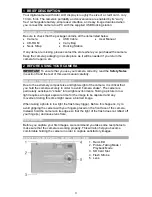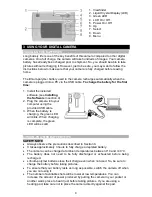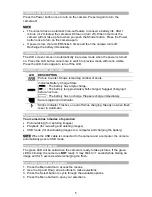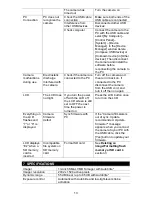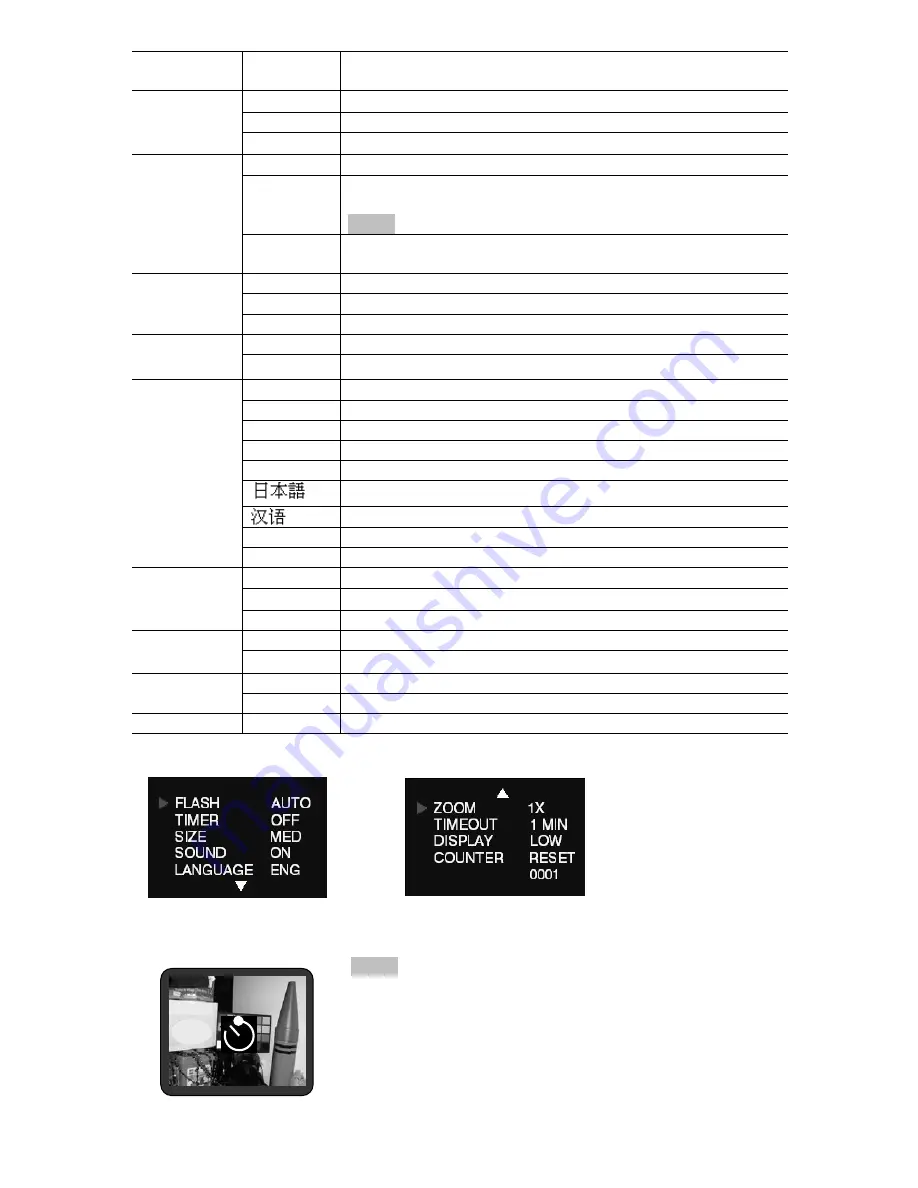
6
FUNCTION
MENU
SETTING DESCRIPTION
AUTO
Flash functions automatically in the dim condition
OFF
Flash is disabled
FLASH
ON
Force flash to function under any lighting condition
OFF
Self-timer is off
10 S
Captures an image 10 seconds after pressing the Shutter
button
NOTE
After taking the picture, self-timer function turns off
TIMER
2 S
Captures an image 2 seconds after pressing the Shutter
button
LARGE
Takes 3264 x 2448 pixels image
MEDIUM
Takes 2000 x 1500 pixels image
SIZE
SMALL
Takes 1000 x 750 pixels image
ON
Turns audio beeps on
SOUND
OFF
Turns audio beeps off
ENG
Displays English menu
FRA
Displays French menu
ITA Displays
Italian
menu
DEU Displays
Deutsch
menu
ESP
Displays Spanish menu
Displays Japanese menu
Displays Chinese menu
NL
Displays Dutch menu
LANGUAGE
POR Displays
Portuguese
menu
1x
Takes/Displays picture in normal size
2x
Takes/Displays picture in double size
ZOOM
4x
Takes/Displays picture in 4 times size
1 MIN
Turns camera off automatically after 1 minute of inactivity
TIMEOUT
2 MIN
Turns camera off automatically after 2 minutes of inactivity
HIGH
Sets high brightness LCD
DISPLAY
LOW
Sets low brightness LCD
COUNTER
RESET
Resets the picture counter to zero
Typical picture-taking mode menu displays:
Picture-taking mode with timer on:
NOTE
The timer icon is in the center of the display.
When the timer is on, and set to 10 seconds (for
example), the front red LED begins blinking when the
Shutter button is pressed. It begins counting down with 8
seconds of slow blinking (with audio beeps if the sound
is on) and 2 seconds of fast blinking (with audio beeps).
After the picture is taken, there is a 1 second audio beep
and the red LED goes steady.
10