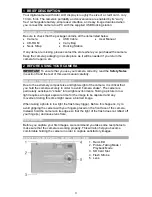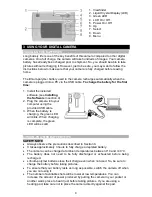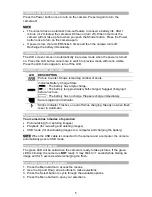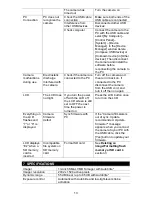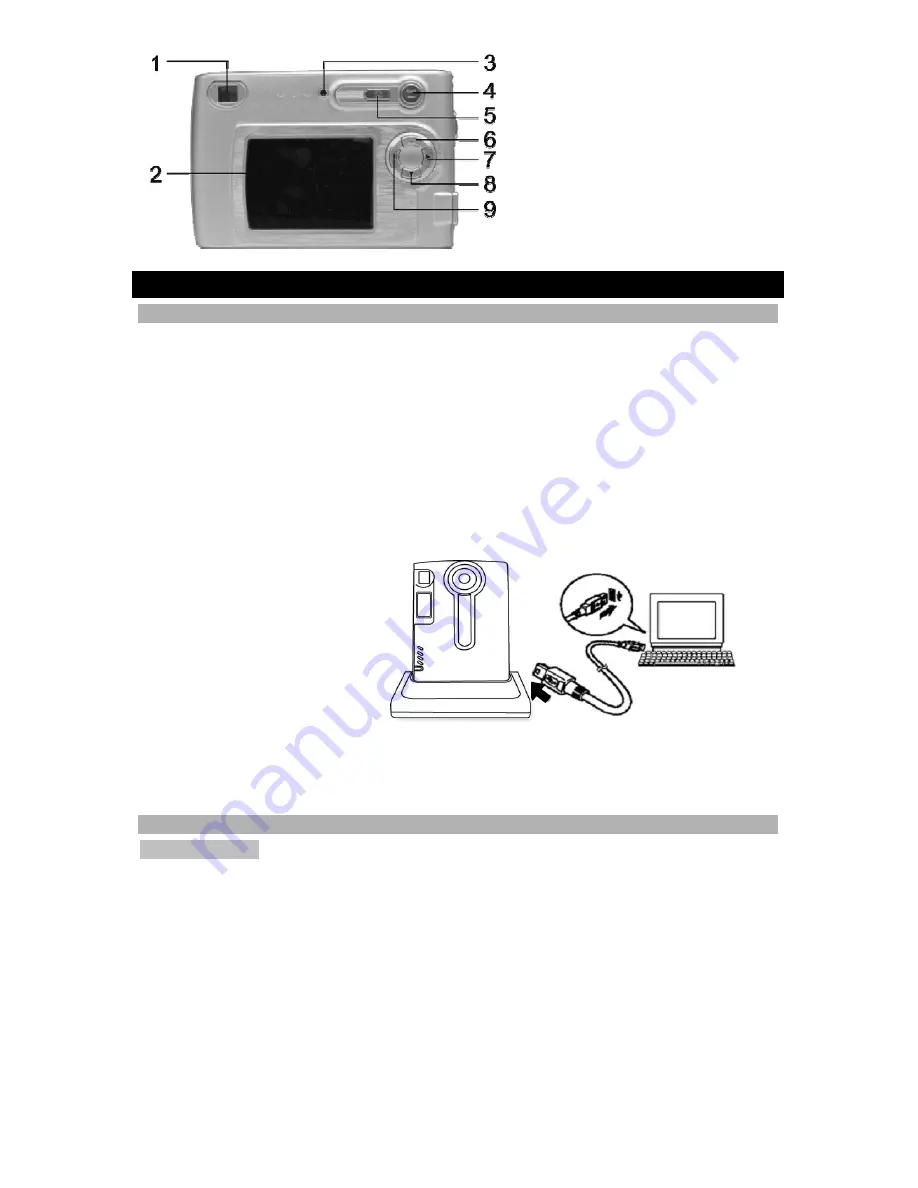
4
1. Viewfinder
2. Liquid Crystal Display (LCD)
3. Green LED
4. LCD On / Off
5. Power On / Off
6. Up
7. Select
8. Down
9. Menu
3 USING YOUR DIGITAL CAMERA
CHARGING THE BATTERIES
Long battery life is one of the key benefits of this camera compared to other digital
cameras. On a full charge, the camera will take hundreds of images. Your camera
battery has already been charged prior to shipment. So, you should be able to take
pictures without recharging it. However, just to be safe, you may want to follow the
instructions below to make sure that your camera is fully charged before leaving
home.
The lithium-polymer battery used in the camera recharges automatically when the
camera is plugged into a PC via the USB cable.
To charge the battery for the first
time:
1. Install the included
software (see
Installing
the Software
in section 4).
2. Plug the camera into your
computer using the
provided USB cable.
3. When the battery is
charging, the green LED
will blink. When charging
is complete, the green
LED will be solid.
LITHIUM-POLYMER BATTERY TIPS
SAFETY NOTE
•
Always observe the precautions described in Section 8.
•
It takes approximately 3 hours to fully charge a depleted battery.
•
The camera can be charged at ambient temperatures between 0°C and +40°C.
•
The battery does not need to be fully discharged or exhausted before being
recharged.
•
Lithium-polymer batteries lose their charge even when not used. So, be sure to
charge the battery before taking pictures.
•
To ensure that your battery lasts as long as possible, switch the camera off when
you are not using it.
•
The number of available shots will be lower at low temperatures. You can
increase the amount of power produced by putting the camera in your pocket or
another warm place to heat it just before taking pictures. If you are using a
heating pad, take care not to place the camera directly against the pad.