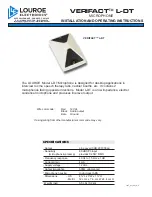Transmitter (hand-held):
RF generation/controI
PLL
Frequency range
UHF 520 - 694 MHz.
Switching bandwidth
Max. 32 MHz
Channel grid
100 kHz
RF power output
30mW
Nominal/peak deviation
+24k Hz / +/- 45 kHz
Current loss
140mA
Use range
D860TD: Max 300m (200m ideal)
Pickup
Dynamic
Battery
AA (1.5V) x 2
Power Life
8 - 10 hours
Receiver :
Sensitivity
1 uV (sinad = 12 dB)
Switching bandwidth
Max. 32 MHz
Receiving frequencies
100
Channel spacing
> 400 kHz
Spurious rejection
80 dB
Image rejection
80 dB
Signal/Noise ratio
90 dB
AF output
0 - 300 mV
Receiving channels
Two channels
Power
DC 13 - 18 V
Power consumption
5W
Size
480 x 180 x 45 mm
Weight
1.65 kg
Introduction:
Your D860TD system has been designed to suit the Australian
Government’s new laws relating to Wireless Microphones that came into
effect on January 1, 2015. The laws limit the approved UHF frequency
range to 520 - 694 MHz. The available UHF frequency in Australia has
been significantly reduced in bandwidth, and coupled with the types of
other technology that use this frequency band, notably TV broadcast, there
is now greater potential for frequency interference. For this reason, the
D860TD model has been been developed with 100 selectable frequencies
available, so you can choose an alternative “clean” frequency if necessary.
The frequency that TV stations use does vary by area throughout
Australia, so problem interference frequencies tend to be area specific.
Once you find a suitable frequency for your area, you should find that the
frequency does not need regular changing unless you move around
Australia.
The D860TD is a dual channel (2 microphones) True Diversity system for
professional use, with an operating distance of up to 300m (depending on
local conditions). Wikipedia describes True Diversity as:
“
The professional models transmit in VHF or UHF radio frequency and have ‘true’
diversity reception
(two separate receiver modules, each with its own antenna),
which eliminates dead spots (caused by phase cancellation) and the effects
caused by the reflection of the radio waves on walls and surfaces in general.”
The whole system circuitry is controlled by a microcomputer chip, and
you can choose the frequency to be used. The frequencies are displayed
on the Receiver screen & Transmitter, allowing for convenient control of
the system. The system uses a PLL synthesiser to generate the
frequency and to ensure better frequency stability, and enable the user to
easily choose a frequency without any interference caused by the local
environment. The Transmitter (hand microphone or beltpack) is
synchronised with the Receiver using infrared technology.
Technical Data:
--- 1 ---
--- 8 ---