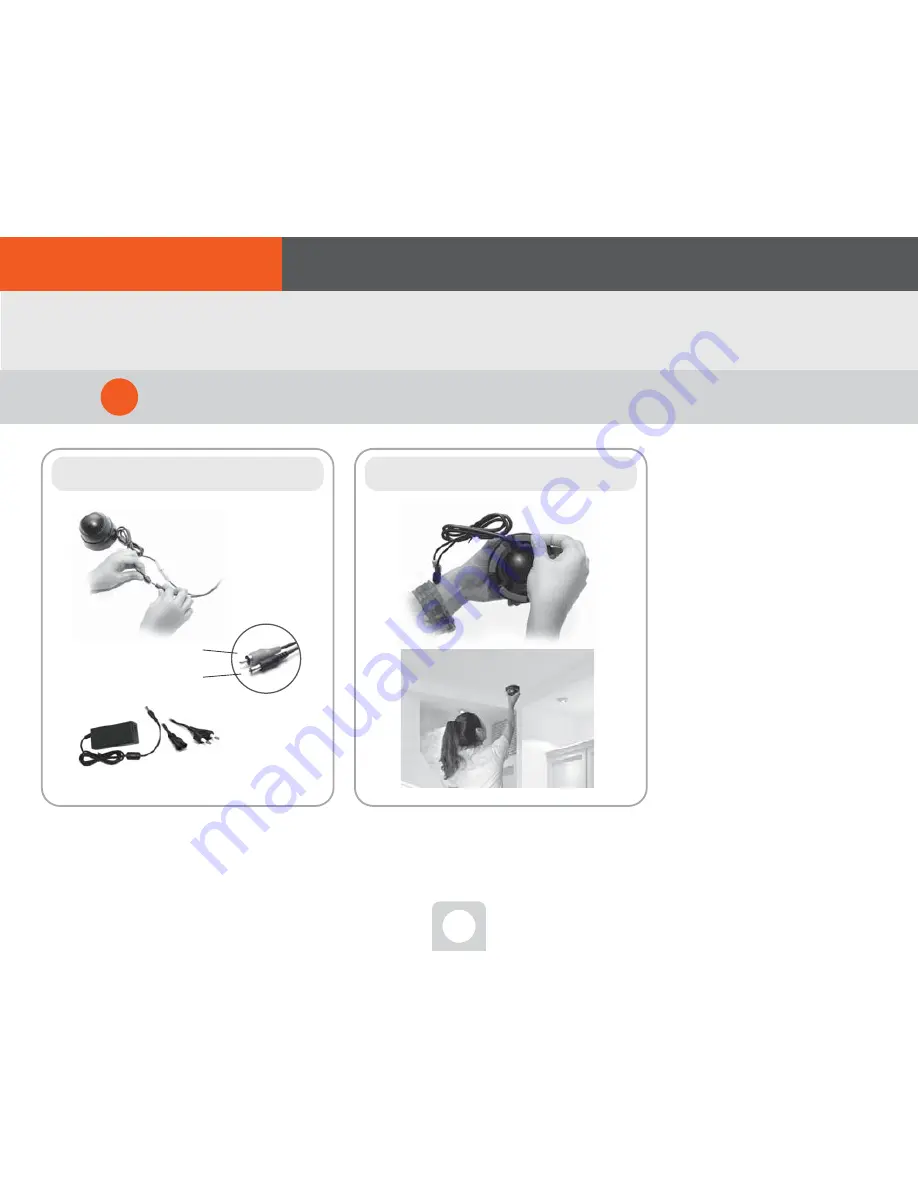
08
video/power cable connection
One!
Two!
Attach the high-strength adhesive
sticker onto the bottom of camera.
Hint. Wait a minute!
Did you install the Orange Cam app?
카메라
전원아답터
Video terminal(yellow)
Power terminal(red or black)
Assemble the components to connect with camera
2
4. Connect with camera
02. To start
■ Order of connect
According to matching colors, connect
[video/power cable] to camera and power
adapter both, for assembling.
Attach high-strength adhesive sticker on
to the bottom of camera and then stick the
camera to the position you want to install.
If you have connected the DVR
with Internet,
It is recommended to first install
the Orange Cam app for smart-
phone before you install the
camera.
Connecting DVR to Orange Cam
app enables you to easily install
a
camera,
watching
the
appeared parts and angles during
the installation.










































