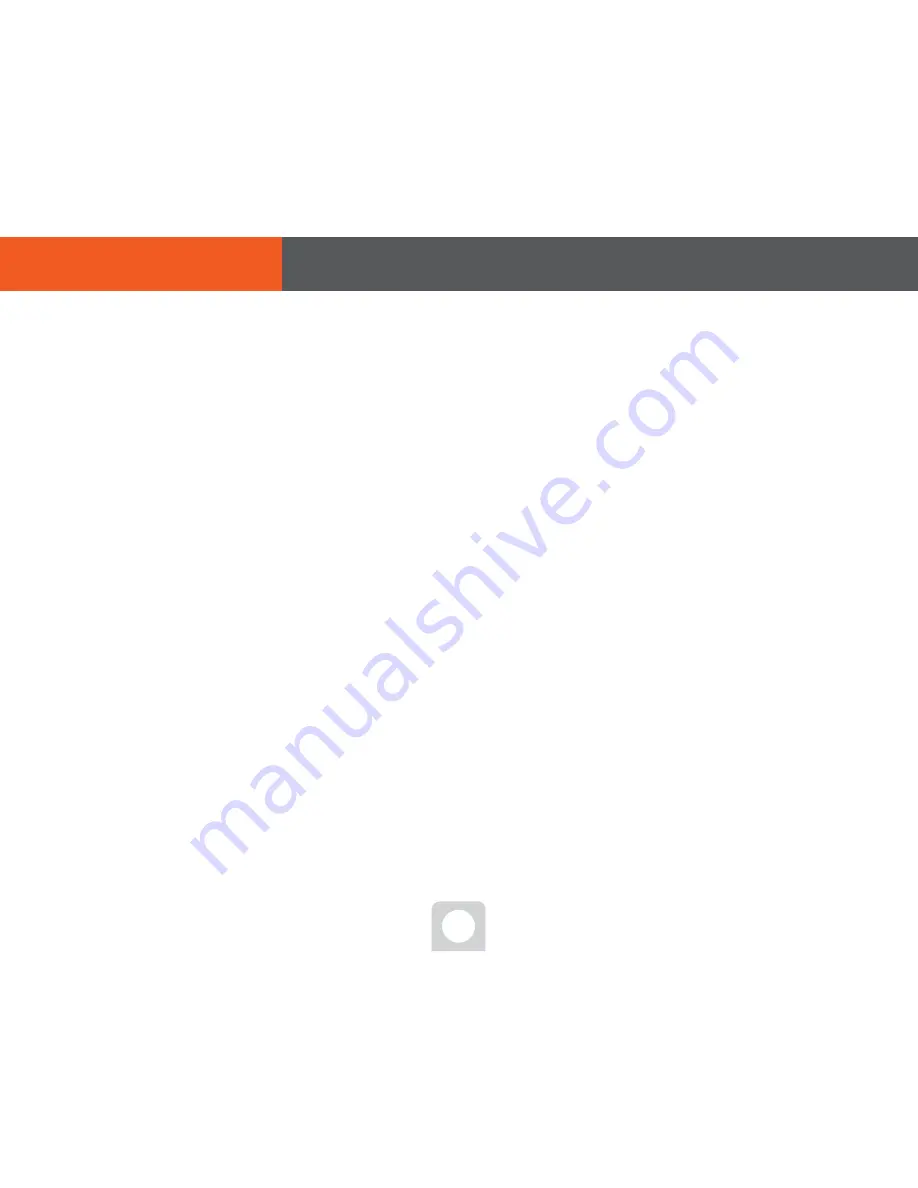
33
At DVR completed, press on power button on the left bottom page. Press on icon to see and disconnect the power,
which will increase life cycle of a device. If power plug is not pulled out in 30 seconds after the termination, it will
automatically turned on by electricity restoration system.
● Finish DVR device/Reboot
This DVR device is appropriate structure to operate with mouse. Plug in the mouse to the USB terminal behind a
product, it is easy to select and run Menu and conveniently search during replay.
● How to use mouse
This DVR device assists VGA OUT or (NTSC/PAL) TV OUT. As this is not the simultaneous display, it requires mutual selec-
tion shift. Here is how to. While DVR booting and normal motion, press Menu(Menu) button and Cancel button simulta-
neously from device front section, to be able to shift between VGA OUT<->TV OUT. After the shifting, you have to
press on ‘Enter’ button in 10 seconds to finish all the settings. Once 10 seconds passed, it will go back to previous
screen mode.
# Display path: VGA OUT (Recommended)
To be connected to computer monitor or LCD TV. The 1024x768 resolution provides optimum environment to the PC.
For LCD TV, first connect to VGA terminal to select ‘PC Input’ from ‘external input’.
# Display path: TV OUT
The resolution is 800x480, whose menu screen looks in bigger size than VGA OUT, and may be inconvenient to operate.
Video cable is used mainly to see monitor from a long distance. We recommend network video share from the
distance.
Connect to TV or monitor
06. Cautions
■ Caution during operation



















