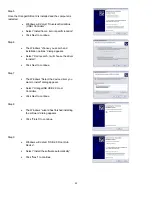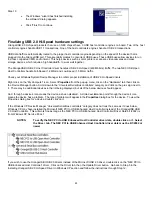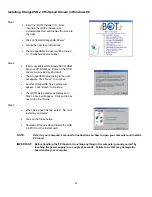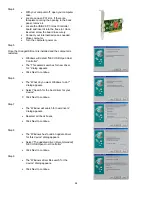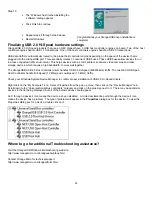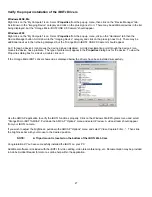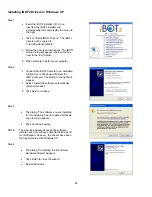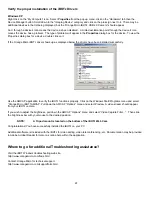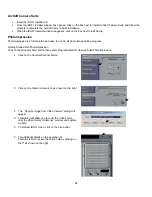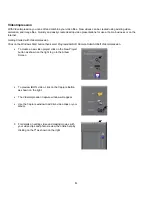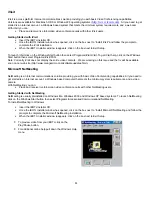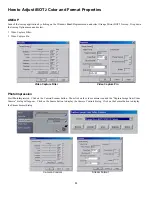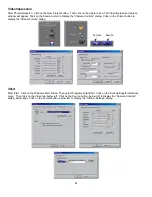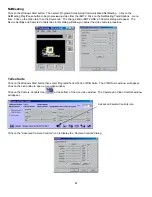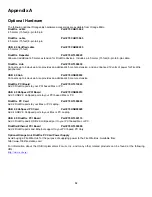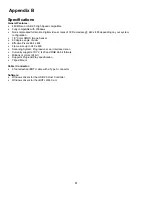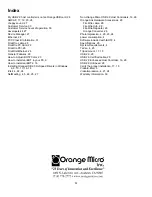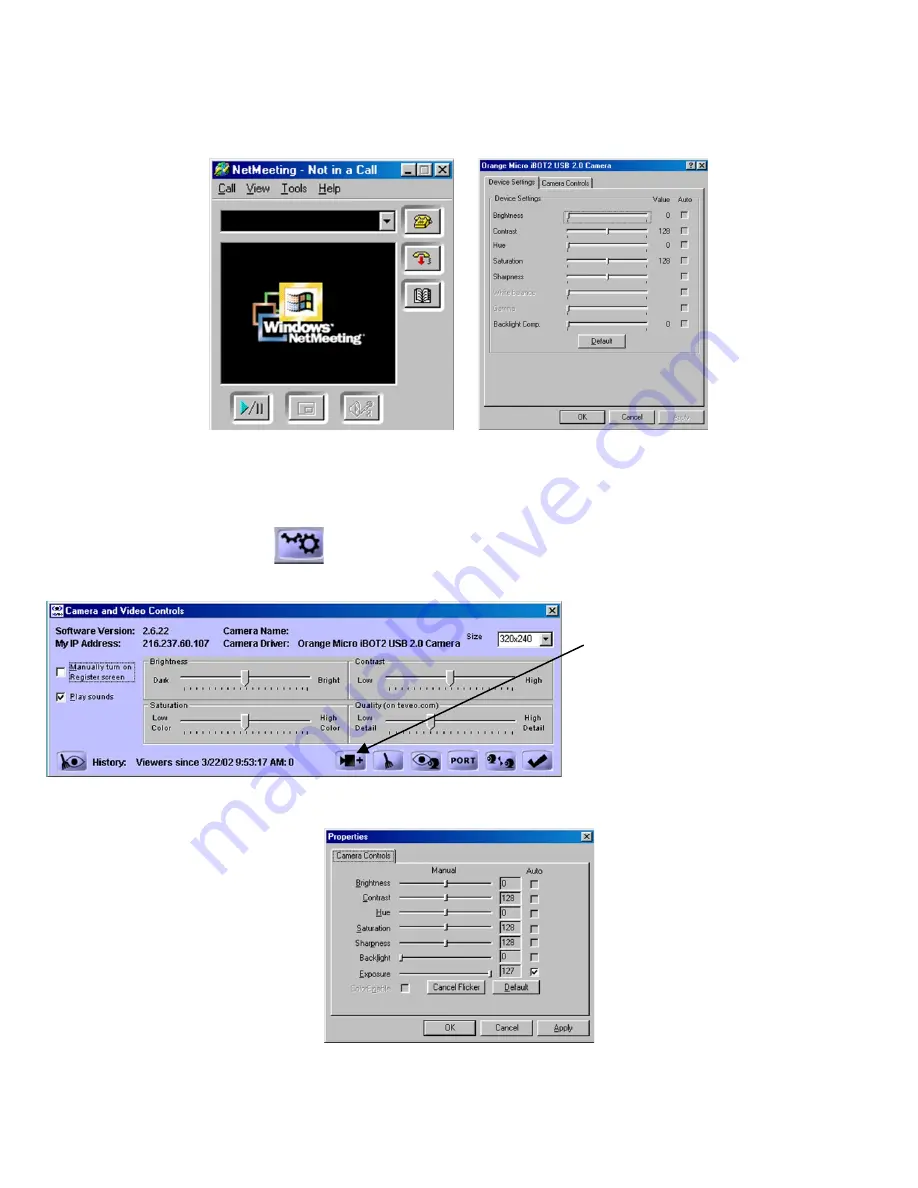
25
NetMeeting
Click on the Windows Start button. Then select Programs/Accessories/Communications/NetMeeting. Click on the
NetMeeting Play/Pause button to begin previewing video from the iBOT2. Click on the NetMeeting Tools/Options… menu
item. Click on the Video tab, then the Source tab. The Orange Micro iBOT2 USB 2.0 Camera dialog will appear. The
Device Settings and Camera Controls tabs in this dialog will allow you adjust the video camera properties
.
TeVeo Suite
Click on the Windows Start button then select Programs/TeVeo/TeVeo VIDiO Suite. The VIDiO Suite window will appear.
Click on the Live button to open a Live video window.
Click on the Camera Controls icon
at the bottom of the Live video window. The Camera and Video Controls window
will appear.
Click on the “Advanced Camera Controls” icon to display the “Camera Controls” dialog.
Advanced Camera Controls icon