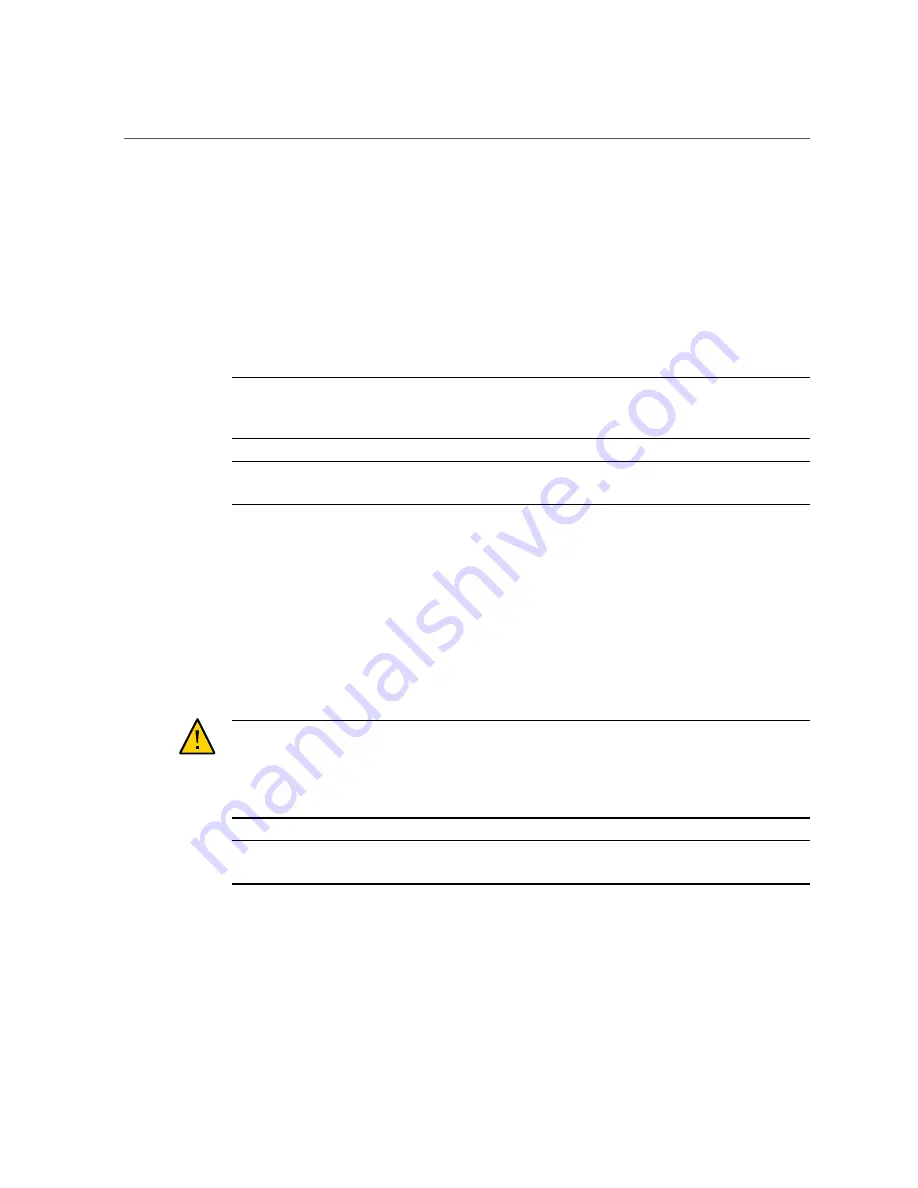
Connect Cables
you configure the network settings through the SER MGT port. For instructions, see
Static IP Address to the NET MGT Port” on page 68
3.
Connect Category 5 (or better) cables from your network switch or hub to the
remaining Ethernet ports (NET 0, NET 1, NET 2, NET 3) on the rear of the chassis,
as needed.
The server has four Gigabit Ethernet network connectors, marked NET 0, NET 1, NET 2, and
NET 3. Use these ports to connect the server to the network. The Ethernet interfaces operate at
100 Mbps, 1000 Mbps, and 10000 Mbps. See,
“Identifying Ports” on page 55
Note -
The Oracle ILOM sideband management feature enables you to access the SP using one
of these Ethernet ports. Refer to the section
Sideband Network Management Connection
in the
Oracle ILOM Administrator's Guide for Configuration and Maintenance
.
Note -
To achieve 1GbE network speeds, use Category 6 (or better) cables and network devices
that support 1000BASE-T networks.
4.
If your server configuration includes optional PCIe cards, connect the
appropriate I/O cables to their connectors.
Refer to the PCIe card documentation for specific instructions.
5.
Route the power cords from separate AC power sources to the server, then
connect the power cords to the power supplies.
When the power cords are connected, the SP initializes and the power supply LEDs illuminate.
After a few minutes, the SP login prompt is displayed on the terminal device. At this time, the
host is not initialized or powered on.
Caution -
Do not attach power cables to the power supplies until you have connected the server
to a serial terminal or a terminal emulator (PC or workstation). The server goes into Standby
mode as soon as a power cable connects a power supply to an external power source. System
messages might be lost after 60 seconds if a terminal or terminal emulator is not connected to
the SER MGT port before power is applied.
Note -
Oracle ILOM signals a fault if both power supplies are not cabled at the same time, since
it will be a nonredundant condition. Do not be concerned with this fault in this situation.
Related Information
■
“Front Panel Components” on page 12
■
“Rear Panel Components” on page 13
54
SPARC T8-1 Server Installation Guide • June 2019
Содержание SPARC T8-1
Страница 1: ...SPARC T8 1 Server Installation Guide Part No E80507 03 June 2019 ...
Страница 2: ......
Страница 8: ...8 SPARC T8 1 Server Installation Guide June 2019 ...
Страница 24: ...24 SPARC T8 1 Server Installation Guide June 2019 ...
Страница 49: ...Verify Operation of Slide Rails and CMA Secure Cables to the CMA on page 60 Installing the Server 49 ...
Страница 50: ...50 SPARC T8 1 Server Installation Guide June 2019 ...
Страница 72: ...72 SPARC T8 1 Server Installation Guide June 2019 ...
Страница 76: ...76 SPARC T8 1 Server Installation Guide June 2019 ...
















































