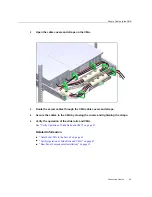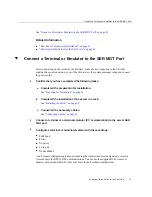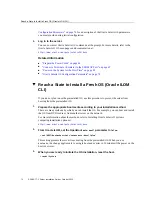Powering On the Server for the First Time
These topics include instructions for powering on the server for the first time and configuring
the Oracle Solaris OS.
Step
Description
Links
1.
Prepare the power cords.
“Prepare the Power Cords” on page 66
2.
Connect a serial terminal device or terminal
server to the SER MGT Port.
“Connect a Terminal or Emulator to the SER MGT
“Oracle ILOM System Console” on page 68
3.
Power on the server and start the Oracle ILOM
system console.
“Power on the System for the First Time” on page 69
or
“Configure the Preinstalled OS” on page 71
4.
Configure the preinstalled OS, or install a fresh
OS.
“Configure the Preinstalled OS” on page 71
or
“Reach a State to Install a Fresh OS (Oracle ILOM Web
5.
Set the configuration parameters for the Oracle
Solaris OS.
“Oracle Solaris OS Configuration Parameters” on page 76
6. (Optional)
Configure the NET MGT port to use a static IP
address.
“Assign a Static IP Address to the NET MGT Port” on page 77
7. (Optional)
Activate Oracle Auto Service Request for the
server.
“Oracle Auto Service Request Software Activation” on page 79
Related Information
■
“Preparing for Installation” on page 21
■
“Installing the Server” on page 25
■
“Connecting Cables” on page 51
Powering On the Server for the First Time
65
Содержание SPARC T7-1
Страница 1: ...SPARC T7 1 Server Installation Guide Part No E54979 01 October 2015 ...
Страница 2: ......
Страница 8: ...8 SPARC T7 1 Server Installation Guide October 2015 ...
Страница 20: ...20 SPARC T7 1 Server Installation Guide October 2015 ...
Страница 49: ...Verify Operation of Slide Rails and CMA Secure Cables to the CMA on page 62 Installing the Server 49 ...
Страница 50: ...50 SPARC T7 1 Server Installation Guide October 2015 ...
Страница 64: ...64 SPARC T7 1 Server Installation Guide October 2015 ...
Страница 84: ...84 SPARC T7 1 Server Installation Guide October 2015 ...