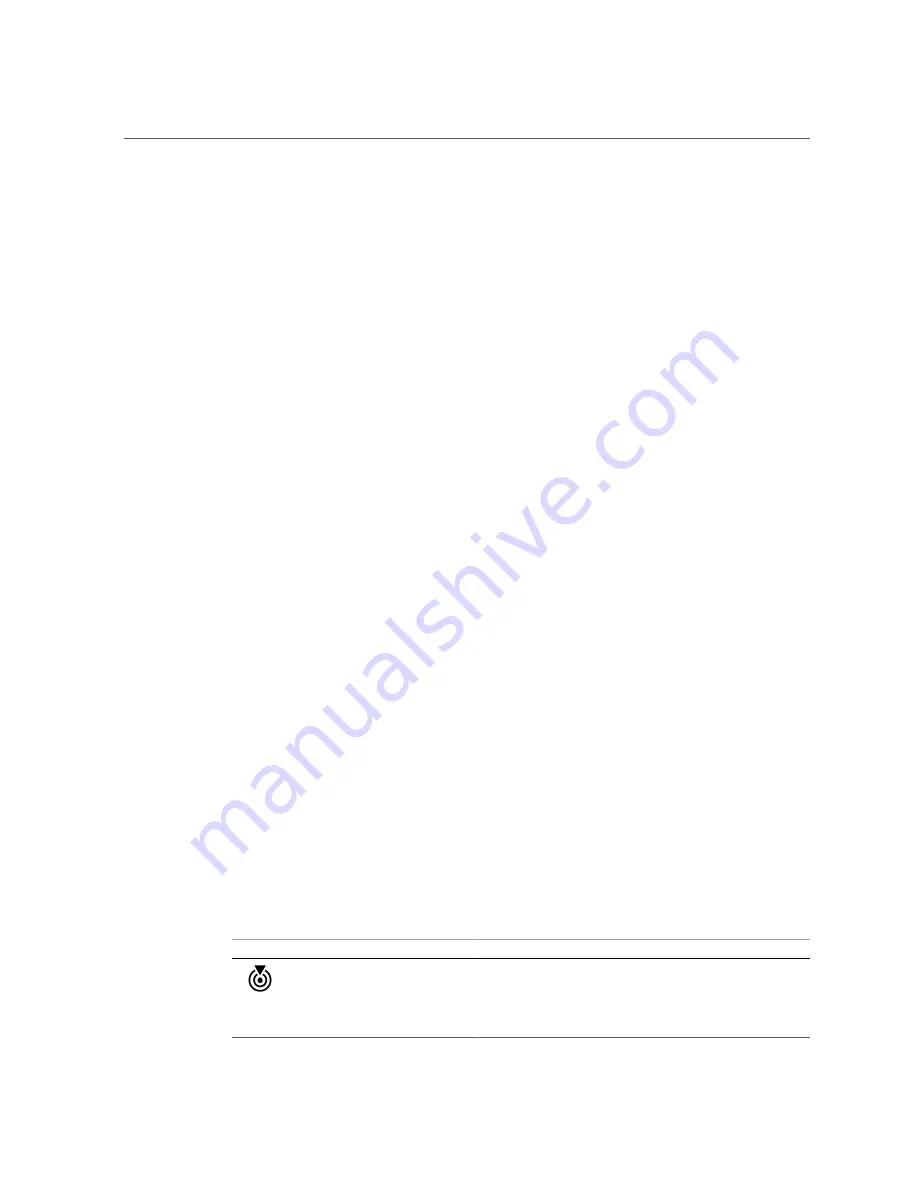
Chassis Status LEDs
See
“Installation Task Overview” on page 11
2.
At the switch, observe the state of the various chassis and component LEDs.
■
Chassis status LEDs.
See
“Chassis Status LEDs” on page 90
■
Power supply LEDs.
See
“Power Supply Status LEDs” on page 92
■
Fan module LEDs.
See
“Fan Module Status LED” on page 93
.
■
RJ-45 receptacle LEDs.
See
“1GBase-T Cable Status LEDs” on page 91
.
■
I/O module LEDs.
See
“I/O Module Status LEDs” on page 93
.
3.
Verify that the switch is operating.
See
“Verify That the Switch Is Operational” on page 94
Related Information
■
“Verify That the Switch Is Operational” on page 94
■
“Verify Connectivity” on page 96
■
“Log In to the Oracle Fabric Manager Interface” on page 106
■
“Log In to the Oracle Fabric OS Interface” on page 105
■
“Run the Oracle Fabric OS Configuration Wizard” on page 102
■
“Oracle Fabric OS Configuration Wizard Parameters” on page 104
Chassis Status LEDs
Status LEDs for the entire system are located on the front panel of the virtualization switch
above the power supplies.
Glyph
Name
Color
State and Meaning
Locate
White
Indicates these conditions:
■
On
– No function.
■
Fast blinking
– Switch is identifying itself.
■
Off
– Disabled.
90
Oracle Fabric Interconnect F2-12 Installation Guide • November 2016
Содержание Fabric Interconnect F2-12
Страница 1: ...Oracle Fabric Interconnect F2 12 Installation Guide Part No E74400 01 November 2016...
Страница 2: ......
Страница 8: ...8 Oracle Fabric Interconnect F2 12 Installation Guide November 2016...
Страница 10: ...10 Oracle Fabric Interconnect F2 12 Installation Guide November 2016...
Страница 22: ...22 Oracle Fabric Interconnect F2 12 Installation Guide November 2016...
Страница 88: ...88 Oracle Fabric Interconnect F2 12 Installation Guide November 2016...
Страница 118: ...118 Oracle Fabric Interconnect F2 12 Installation Guide November 2016...
















































