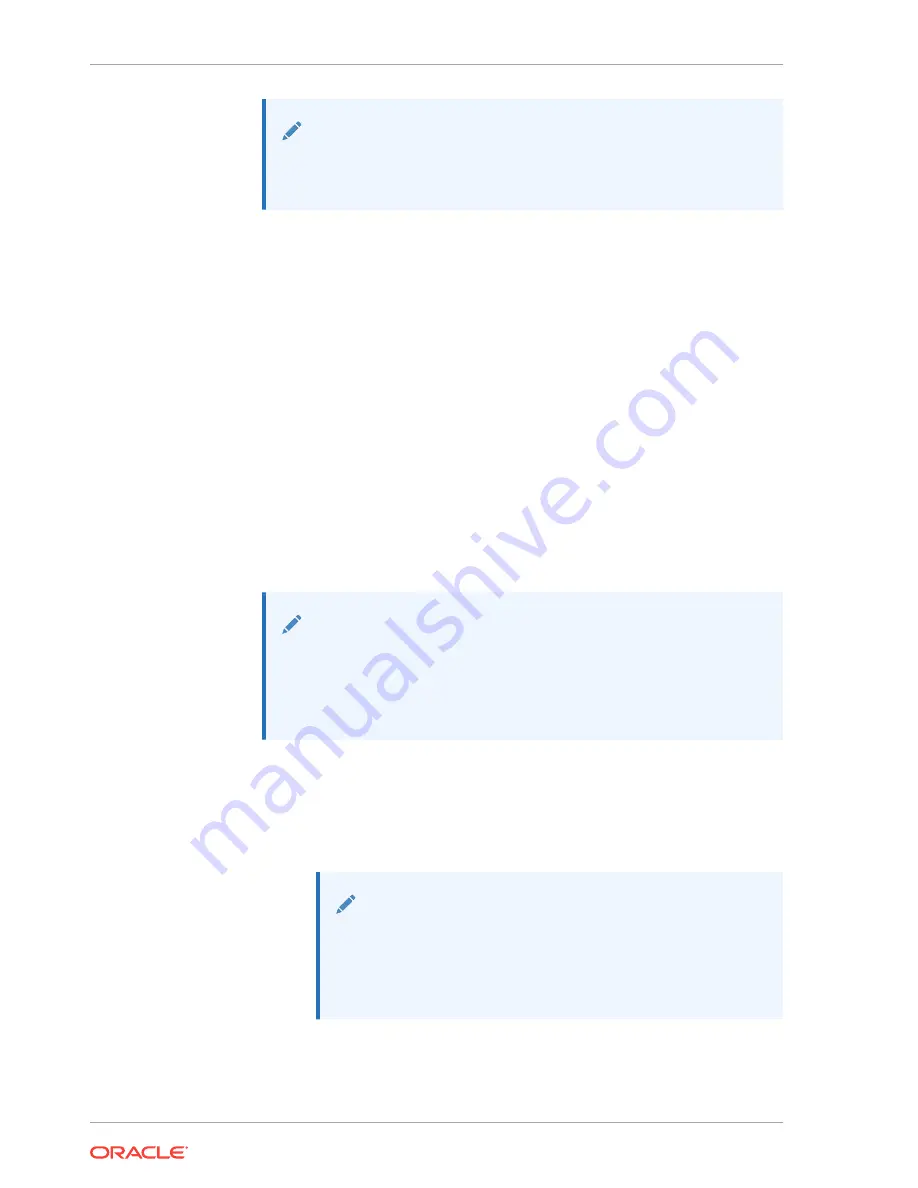
Note:
Before copying the file, ensure that you back up the existing file as
exalytics_configure_network.sh_V1 first.
5.
Execute the Oracle Exalytics network configuration script to configure the
network interfaces.
#cd /opt/exalytics/bin
#./exalytics_configure_network.sh
6.
Complete the following steps to configure ASR:
–
For an OL5 based Exalytics Image, the steps are:
a.
Go to the
/opt/exalytics/asr
directory, and run the following
commands to add executive permissions on the two Perl files:
chmod +x bda_mon_hw_asr.pl
chmod +x setup_asr_ilom.pl
b.
Add the following line to the
/etc/inittab
file:
emh1:345:respawn:/opt/exalytics/asr/bda_mon_hw_asr.pl -server
c.
At the command line, execute the
init q
command to initialize and
start the
bda_mon server
.
Note:
You can also download the patch
p21565893_20000_Linux-x86-64.zip
, unzip the patch file
#unzip p21565893_20000_Linux-
x86-64.zip –d /tmp/
, and follow the instructions in the
/tmp/
readme.txt
file.
–
For an OL6 based Exalytics Image, the steps are:
a.
Go to the
/opt/exalytics/etc/init.d/
directory, and copy the
bda-
monitor file
to
/etc/init.d/
directory by running the command:
#cp /opt/exalytics/etc/init.d/bda-monitor /etc/init.d/
Note:
If the
bda-monitor
file is not found in the
/opt/exalytics/etc/
init.d/
directory, the file can be located in the patch
p21565893_20000_Linux-x86-64.zip
, which can then be copied
to the directory.
b.
Run the following command to add the
bda-monitor
file:
#chkconfig –add bda-monitor
Chapter 9
Before You Begin
9-4






















