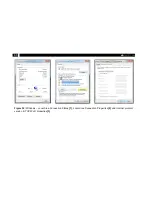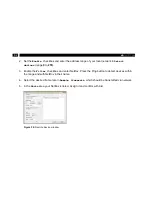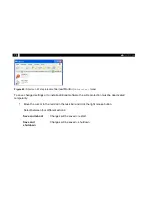68
3. Enable the
Filter
checkbox and enter
NetBox
. Press the Ping button to detect devices within
the range and with
NetBox
in their name.
4. Select the desired frame rate in
Remote framerate
which should be transmitted via network.
5. In the
Hosts
area your NetBox is listed. Assign it and confirm with
OK
.
Figure 40:
Remote device window
In the menu
Devices
the imager which is connected to the NetBox is shown as remote device. Select
the following functions:
Содержание PI LightWeight kit
Страница 12: ...12 ...
Страница 16: ...16 1 Used standards Figure 2 Used standards ...
Страница 23: ...23 Technical Data Figure 4 Measurement field of the infrared camera optris PI representing the 23 x 17 lens ...
Страница 26: ...26 3 1 Mechanical Data PI 400 PI 450 LW Figure 6 Dimensions PI 400 PI 450 LW ...
Страница 27: ...27 Installation 3 2 Mechanical Data PI NetBox LW Figure 7 Dimensions PI NetBox LW ...
Страница 28: ...28 Figure 8 Controls and connections PI NetBox LW ...
Страница 30: ...30 ...
Страница 33: ...33 Operation Figure 9 Recommended video system integration of the PI LightWeight ...
Страница 76: ...76 ...
Страница 81: ...81 System recovery Figure 50 Rename option ...
Страница 82: ...82 After this the system shuts down The NetBox is ready for use again Figure 51 System update ...
Страница 87: ...87 Basics of Infrared Thermometry Figure 55 Noncontact thermometry ...
Страница 90: ...90 Figure 57 Spectral emissivity of several materials 1 Enamel 2 Plaster 3 Concrete 4 Chamotte ...
Страница 91: ...91 CE Conformity 7 CE Conformity ...
Страница 92: ...optris PI LightWeight kit MA E2014 11 B ...