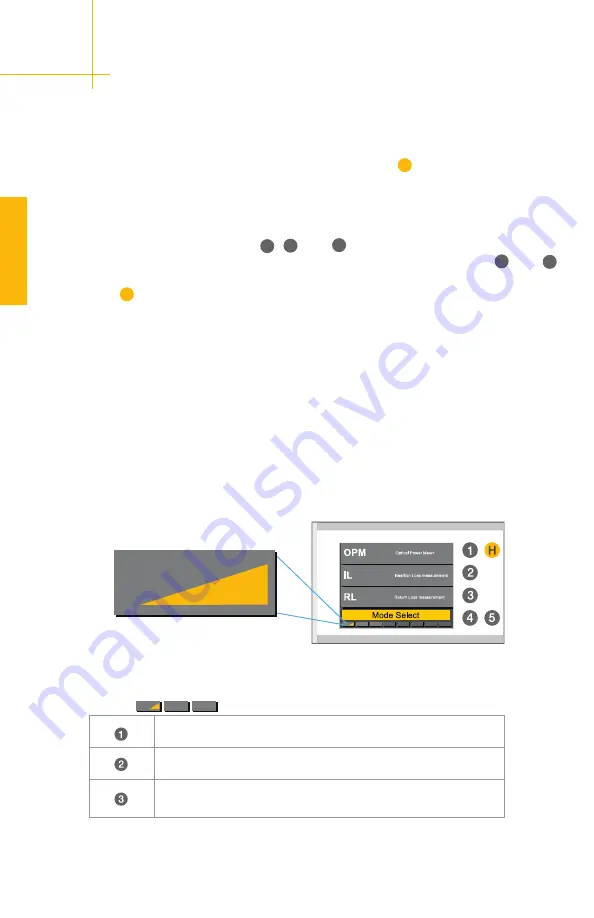
11 of 49
OP940-SW
Displays the optical power incident on the selected detector
References IL and performs IL measurements
References RL and performs RL measurements at up to two
positions
Page 1
Page 1
U
se
r I
nt
er
fa
ce
How to Navigate the User Interface
At startup, the unit will load the mode which has been selected as the Startup Mode
in the Settings screen. To change mode screens, press the
H
button and the unit will
transition to the Mode Select screen.
Mode Select Screen
On the Mode Select screen, Buttons
1
,
2
, and
3
will select operation modes for the
unit such as
OPM
,
IL
,
RL
,
ILRL
,
Dual ILRL
,
Scan
, and
Settings
. Buttons
4
and
5
will navigate
backward
and
forward
, respectively, through the pages of mode screens.
Pressing the
H
button on the Mode Select screen will put the unit back into the mode
that it was in most recently.
The Mode Select screen functions as a home screen for the unit. Operators can use
the Mode Select screen as a point of reference for the user interface or if they need to
change Operation Modes.
The unit’s Mode Select screen deploys several modes. Each page has three selections
to choose from and the page number is indicated on the bottom of the screen by the
placement of the wedge as seen in the figure below.
Below is a brief description of the operation modes on each page of the Mode Select
Screen:
Содержание OP940-SW
Страница 52: ...www optotest com 1 805 987 1700...













































