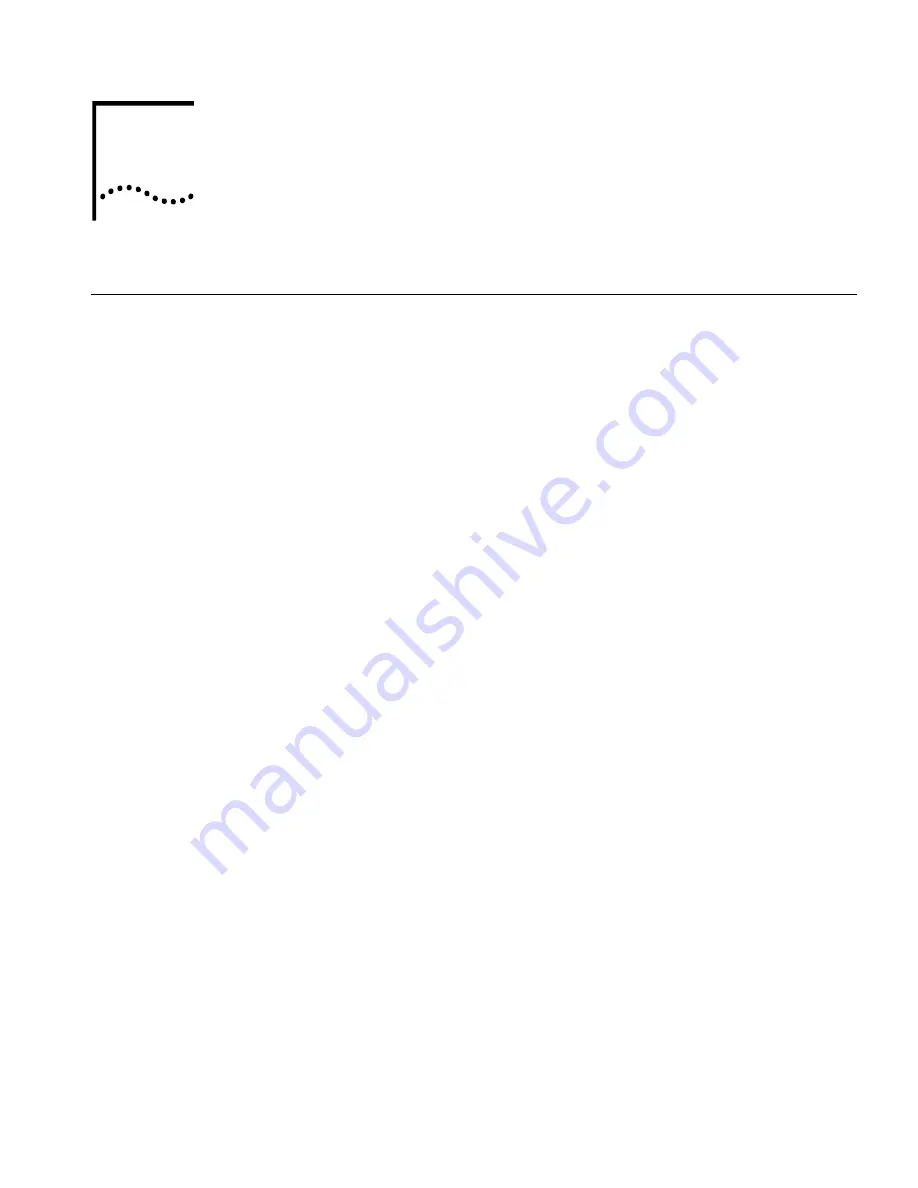
OTS Series Command Line Interface User Guide
Page 17 of 95
3.
General Show Commands
These commands show the current configuration and parameters of the OTS system.
3.1
System Parameter Display/Settings
For the OTS series, system parameters are displayed and set using command line format.
3.1.1
Command Line Format
An explanation of command line format is given below.
3.1.2
Login
Login to the system is done with login name:
adpro
. No password is set at the factory so login by just pressing the return
key.
3.1.3
Commands
Commands should be entered using lower-case characters. This command-line format distinguishes between upper-case
and lower-case characters.
To find what commands are available, press either the [TAB] key or [?] key. Commands that can be selected from an input
character string are displayed. When it is possible to select multiple commands, all the commands that can be selected are
displayed. If there are no appropriate commands, all the commands that can be input are displayed. Also, in the case of
commands for setting parameters, it is possible to display the parameter setting range by pressing either the [TAB] key or [?]
key. The difference between the [?] key and the [TAB] key is that with the [TAB] key, when there are any commands that
can be input, that character string is automatically displayed in the command line, so it is not necessary to enter the entire
character string. For example, it is possible to know from the character string ‘co’ that the command that can be selected is
‘configure’
To restore a parameter to its default setting, use the “no” command.
It is possible to set the SNMP trap cold start to enable.
When a setting is changed, an asterisk ‘*’ is displayed in front of the prompt, however, this indicates that the change has not
been reflected in the flash memory. If the system is reset with the asterisk ‘*’ still in front of the prompt, the changes will not
be saved. Use the ‘write flash-memory’ command to write the changes in the flash memory.
If the contents that can be displayed by the ‘show’ command cannot fit into one screen, the message “ – More –” will be
displayed at the bottom of the screen. When the [Space] key is pressed in this state, the screen scrolls one screen, and
when the [Enter] key is pressed, the screen scrolls one line, and by pressing the number keys [1] to [9], the screen scrolls
the respective number of lines, and when the [0] key is pressed, the screen scrolls to the end.
These commands display the current system parameters set for OTS series.
3






























