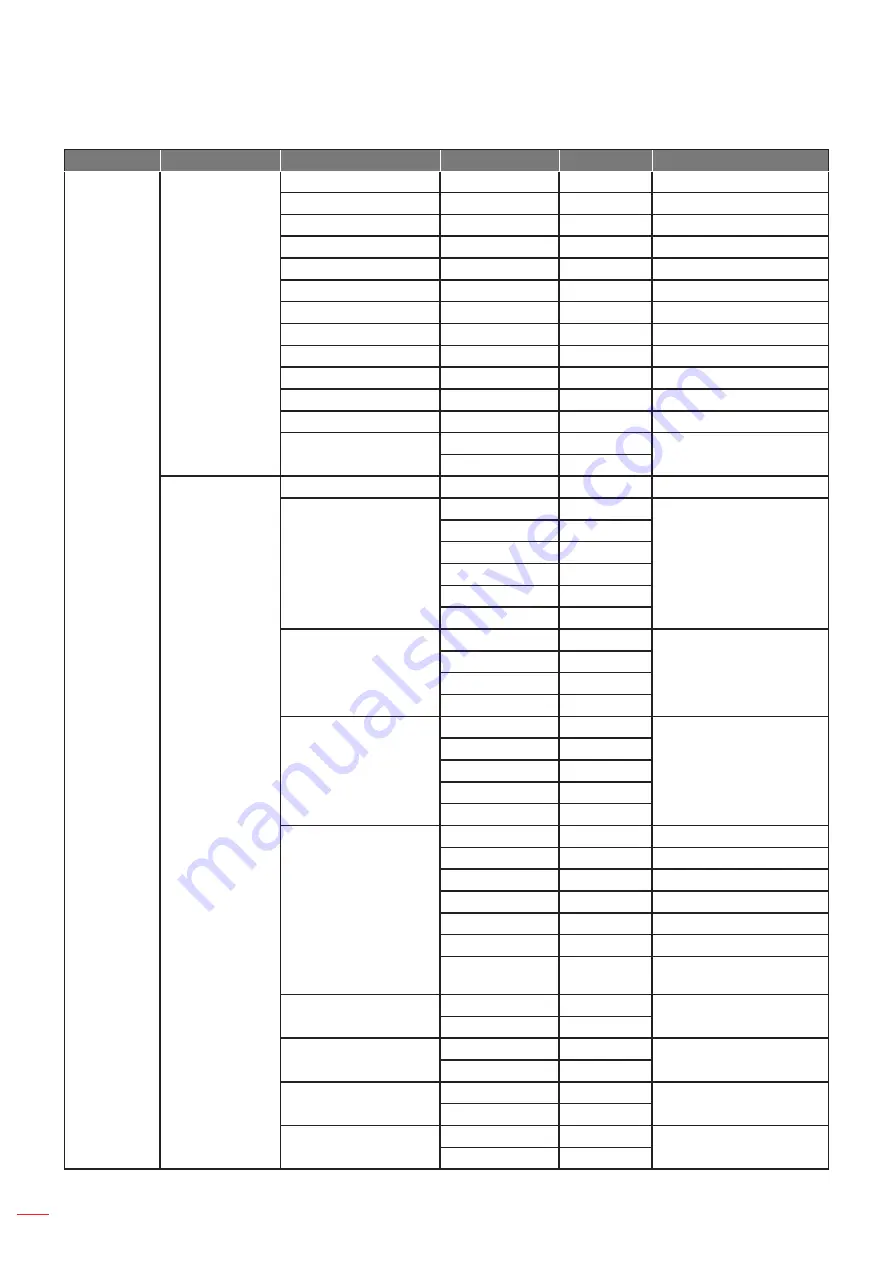
English
24
USING THE PROJECTOR
Main Menu
Sub Menu
Sub Menu 2
Sub Menu 3
Sub Menu 4
Values
DISPLAY
Color Matching
Cyan H.
0 – 254
127
Cyan S.
0 – 254
127
Cyan G.
0 – 254
127
Magenta H.
0 – 254
127
Magenta S.
0 – 254
127
Magenta G.
0 – 254
127
Yellow H.
0 – 254
127
Yellow S.
0 – 254
127
Yellow G.
0 – 254
127
White R Gain
0 – 254
127
White G Gain
0 – 254
127
White B Gain
0 – 254
127
Reset to Default
No
No
Yes
Advanced
White Peaking
0 - 100
By source set
Gamma
VIdeo
By source set
Film
Blackboard
Graphic
DICOM
Gamma 2.2
Color Temperature
Warm
By source set
Medium
Cool
Cold
Color Space
RGB
Auto
REC709
REC601
RGB Video
Auto
RGB Gain/Bias
Red Gain
0 ~ 100
50
Green Gain
0 ~ 100
50
Blue Gain
0 ~ 100
50
Red Offset
0 ~ 100
50
Green Offset
0 ~ 100
50
Blue Offset
0 ~ 100
50
Reset RGB Gain/
Offset
Color Wheel Speed
2X
2X
3X
Film Mode
Off
Off
On
Extreme Black
Off
Off
On
Dynamic Black
Off
Off
On
Содержание ZU850
Страница 1: ...User manual DLP Projector ...
Страница 69: ...www optoma com ...
















































