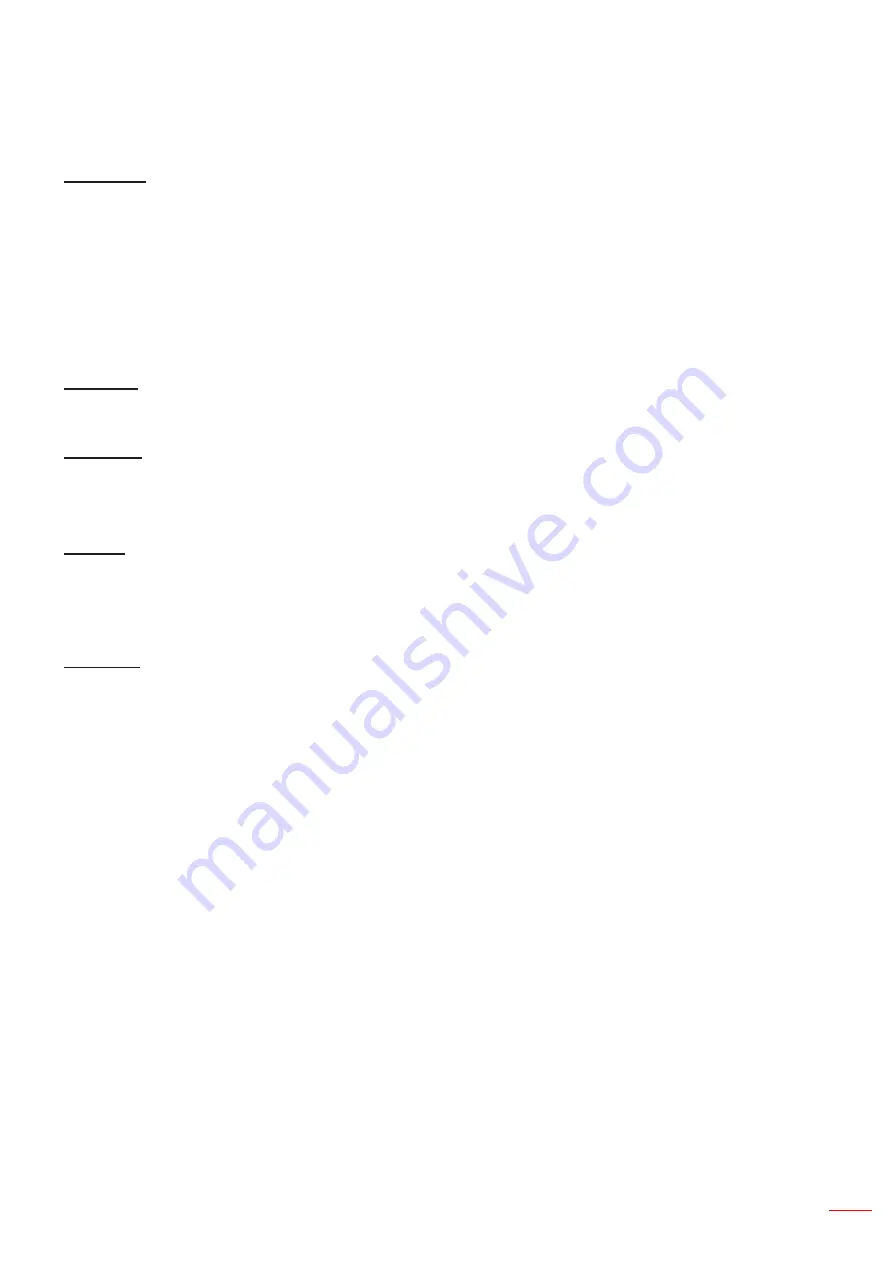
English 29
USER CONTROLS
Picture
Color Mode
There are many factory presets optimized for various types of images. Use the ◄ or ► button to select the item.
Bright: For brightness optimization.
•
Presentation: For meeting presentation.
•
Movie: For playing video content.
•
sRGB: For game content.
•
Blending: For blending application.
•
DICOM Sim:
•
User: Memorize user’s settings.
•
Wall Color
Use this function to obtain an optimized screen image according to the wall color. You can select from “White”, “Light
Yellow”, “Light Blue”, “Pink”, and “Dark Green”.
Brightness
Adjust the brightness of the image.
Press the ◄ button to darken image.
•
Press the ► button to brighten image.
•
Contrast
The Contrast controls the difference between the lightest and darkest parts of the picture. Adjusting the contrast
changes the amount of black and white in the image.
Press the ◄ button to decrease the contrast.
•
Press the ► button to increase the contrast.
•
Sharpness
Adjust the sharpness of the image.
Press the ◄ button to decrease the sharpness.
•
Press the ► button to increase the sharpness.
•
Note:
“Sharpness”, “Sat- uration” and “Hue” functions are only supported under video mode.
Содержание ZU500TST
Страница 1: ...User s Manual DLP Projector ...
Страница 51: ...www optoma com ...






























