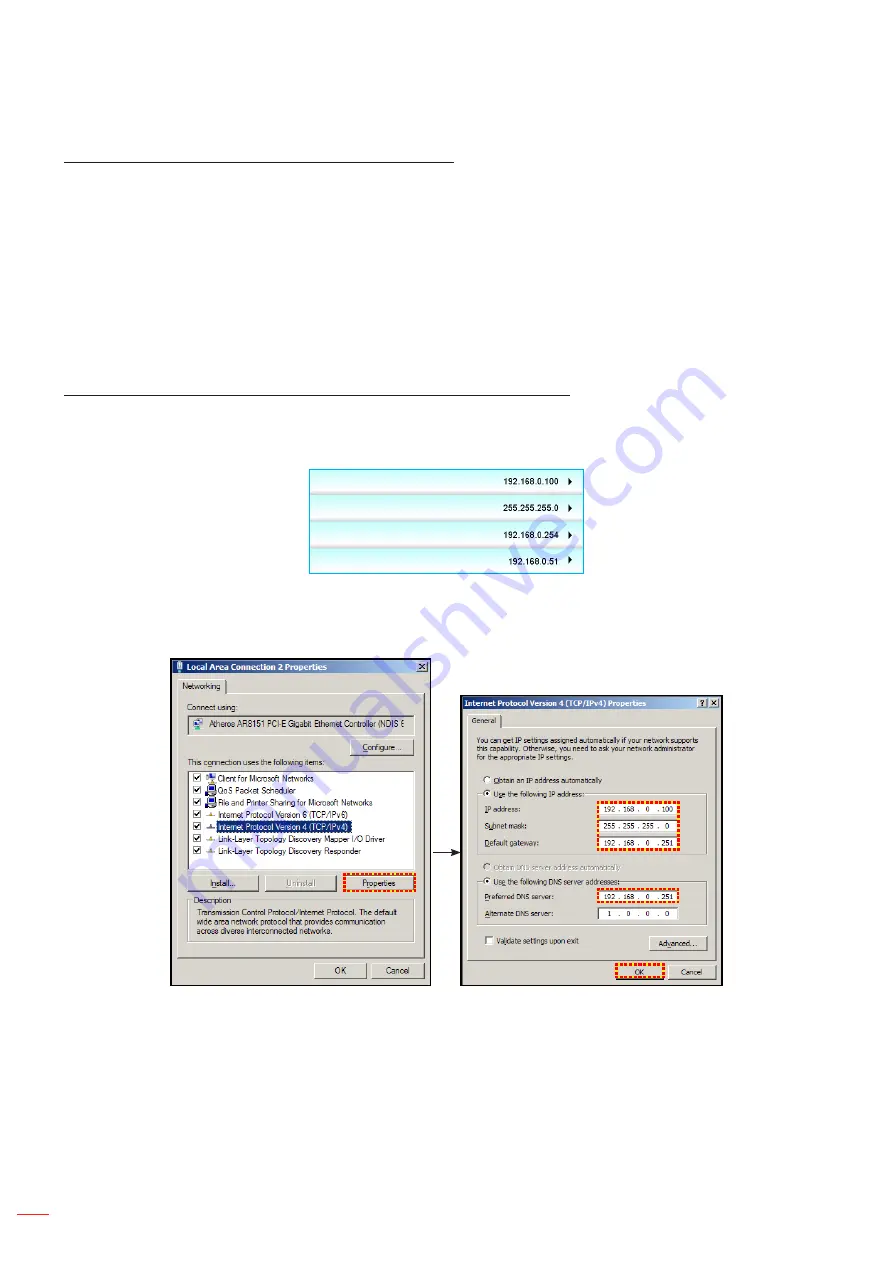
English
48
USING THE PROJECTOR
How to use web browser to control your projector
1.
Turn “On” the DHCP option on projector to allow a DHCP server to automatically assign an IP address.
2.
Open the web browser in your PC and type in the projector’s IP address (“Network: LAN Settings > IP
Address”).
3.
Enter the user name and password, and click “Login”.
The projector’s configuration web interface opens.
Notee:
The default user name and password is “admin”.
The steps in this section base on Windows 7 operating system
.
Making a direct connection from your computer to the projector*
1.
Turn “Off” the DHCP option on project.
2.
Configure the IP address, Subnet Mask, Gateway, and DNS on projector (“Network: LAN Settings”).
IP Address
Subnet Mask
Gateway
DNS
3.
Open Network and Sharing Center page on your PC, and assign the identical network parameters to
your PC as set on projector. Click “OK” to save the parameters.
4.
Open the web browser on your PC and type in to the URL field the IP address, assigned in step 3.
Then press “Enter” key.
















































