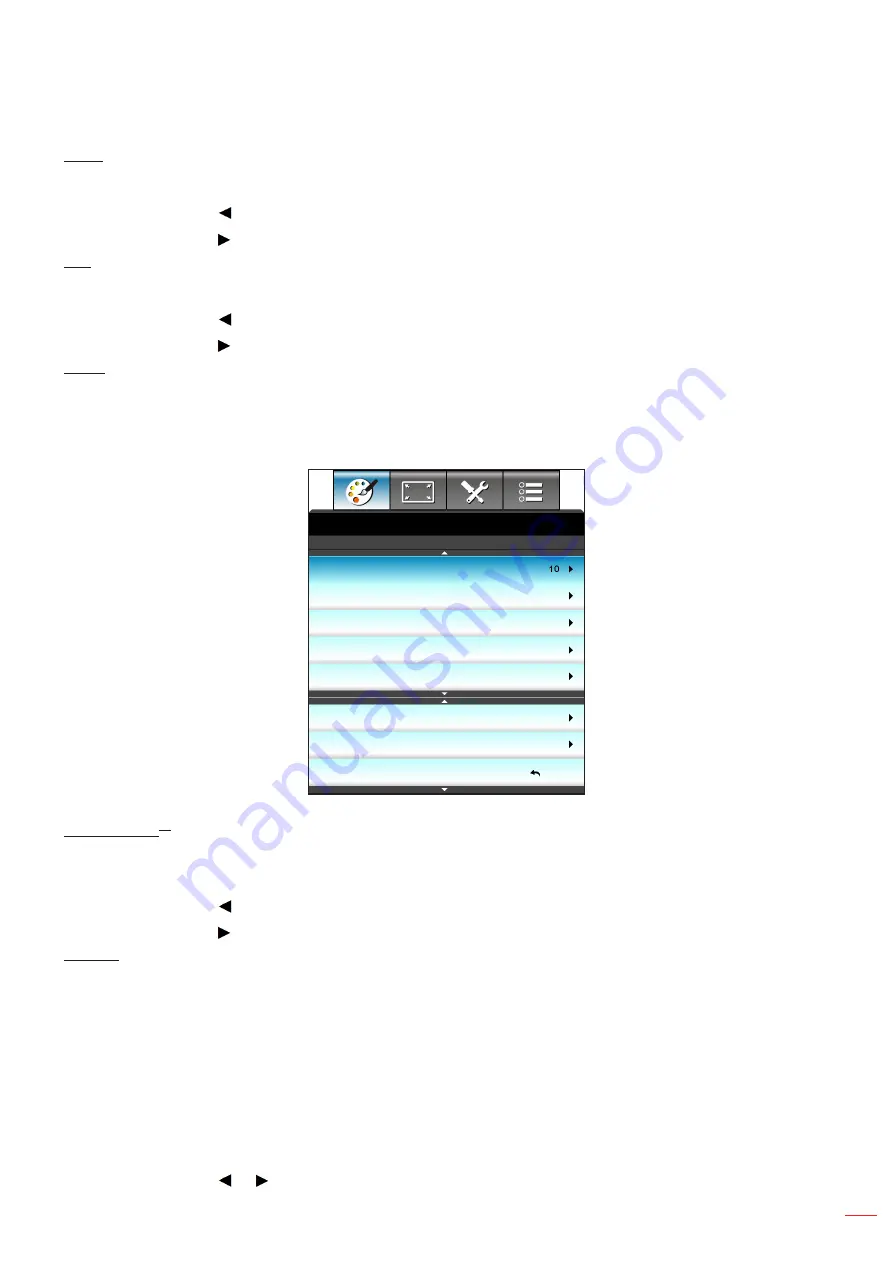
English 31
USING THE PROJECTOR
Color
Adjust a video image from black and white to fully saturated color.
Press the to decrease the amount of saturation in the image.
Press the to increase the amount of saturation in the image.
Tint
Adjust the color balance of red and green.
Press the to increase the amount of green in the image.
Press the to increase the amount of red in the image.
Reset
Choose “Yes” to return the factory default settings for “IMAGE”.
Image Advanced menu
IMAGE
Exit
Advanced
BrilliantColor
TM
Gamma
Color Temp.
Warm
Color Space
Auto
RGB Gain/Bias
Color Matching
Signal
Film
BrilliantColor
TM
This adjustable item utilizes a new color-processing algorithm and enhancements to enable higher brightness while
providing true, more vibrant colors in picture.
Press the to stronger enhance the image.
Press the to less enhance the image.
Gamma
This allows you to set up gamma curve type. After the initial setup and fine tuning is completed, utilize the Gamma
Adjustment steps to optimize your image output.
Film: for home theater.
Graphics: for PC / Photo source.
1.8 / 2.0 / 2.2 / 2.6: for specific PC / Photo source.
Blackboard: This mode should be selected to achieve optimum color settings when projecting onto a
blackboard (green).
DICOM: This mode can project a monochrome medical image such as an X ray radiography, MRI, etc.
Press the or to select the mode.
















































