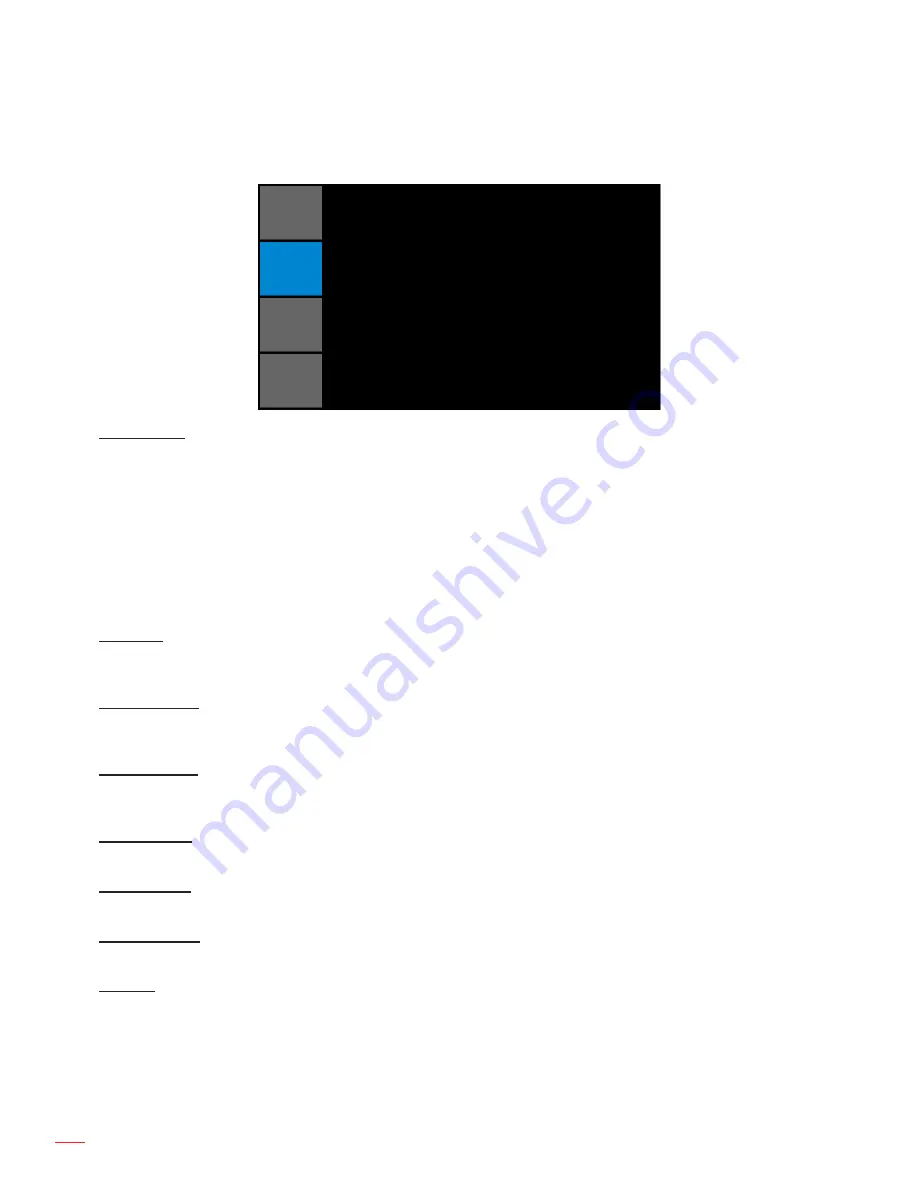
English
38
UsInG THE PRoJECToR
oUTPUT menu
Aspect Ratio
Overscan
H Digital Zoom
V Digital Zoom
H Digital Shift
V Digital Shift
Image Warping
PIP/PBP
PICTURE
oUTPUT
sETUP
oPTIon
oUTPUT
Auto
Off
100
100
50
50
aspect Ratio
Choose your desired aspect ratio.
auto
: Automatically selects the appropriate display format.
4:3
:
This format is for 4:3 input sources.
16:10
: This format is for 16:10 aspect input sources, like HDTV and DVD enhanced for Wide screen
TV.
native
: This format displays the original image without any scaling.
3D mode
: This format is for 3D input source.
overscan
Remove noise around the image. Overscan Zoom enlarges image 3% from original size. Overscan Crop cuts 3% of
active pixels in four edges of original image.
H Digital Zoom
Change the size of projector’s display area horizontally. If the display area has been resized by this setting, it can
be moved by changing the H Digital Shift and V Digital Shift settings.
V Digital Zoom
Change the size of projector’s display area vertically. If the display area has been resized by this setting, it can be
moved by changing the H Digital Shift and V Digital Shift settings.
H Digital shift
Shift the display area horizontally if its size has been changed by the Digital Zoom setting.
V Digital shift
Shift the display area vertically if its size has been changed by the Digital Zoom setting.
Image Warping
Configure the image warping settings. Refer to “Image Warping menu” on page 39.
PIP/PbP
Configure the PIP/PBP settings. Refer to “PIP/PBP menu” on page 40.
Содержание WU1500
Страница 1: ...User manual DLP Projector...
Страница 77: ...www optoma com...
















































