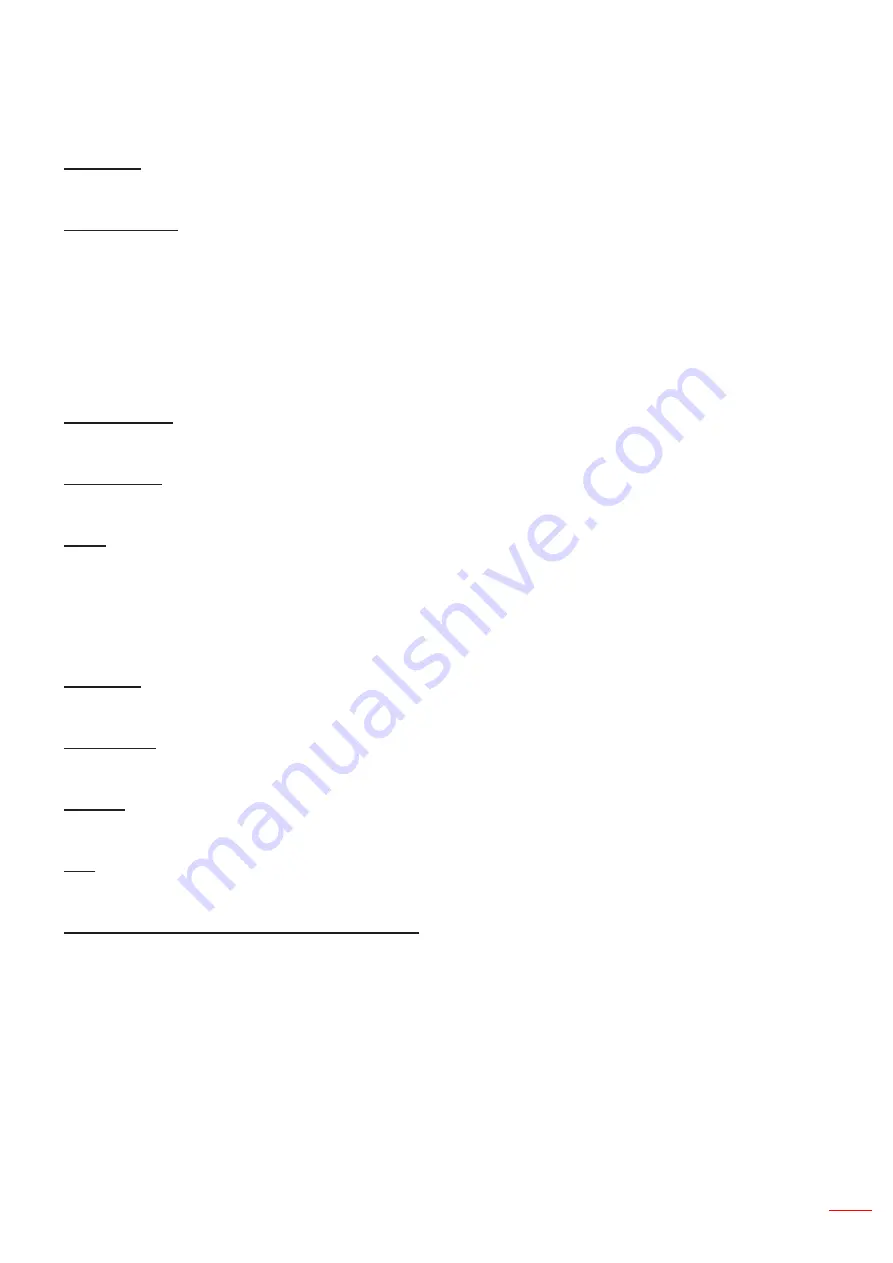
English 47
USING THE PROJECTOR
Setup reset OSD menu
Reset OSD
Return the factory default settings for OSD menu settings.
Reset to Default
Return the factory default settings for all settings.
Network menu
Network LAN menu
Network Status
Display the network connection status (read-only).
MAC Address
Display the MAC address (read-only).
DHCP
Use this option to enable or disable the DHCP function.
•
Off
: To assign IP, subnet mask, gateway, and DNS configuration manually.
•
On
: Projector will obtain an IP address automatically from your network.
Note:
Exiting OSD will automatically apply the entered values.
IP Address
Display the IP address.
Subnet Mask
Display subnet mask number.
Gateway
Display the default gateway of the network connected to the projector.
DNS
Display the DNS number.
How to use web browser to control your projector
1. Turn “On” the DHCP option on projector to allow a DHCP server to automatically assign an IP address.
2. Open the web browser in your computer and type in the projector’s IP address (“Network > LAN > IP Ad
-
dress”).
3. Enter the user name and password, and click “Login”.
The projector’s configuration web interface opens.
Note:
•
It is needed to change the username and password once you have logged in. It is also advised to use a
strong password.
•
The steps in this section is based on Windows 7 operating system.
Содержание W9PD7JF01VZ1
Страница 1: ...User s Manual DLP Projector...
Страница 75: ...English 75 ADDITIONAL INFORMATION Note Some commands are not supported it depends on models...
Страница 77: ...www optoma com...
















































