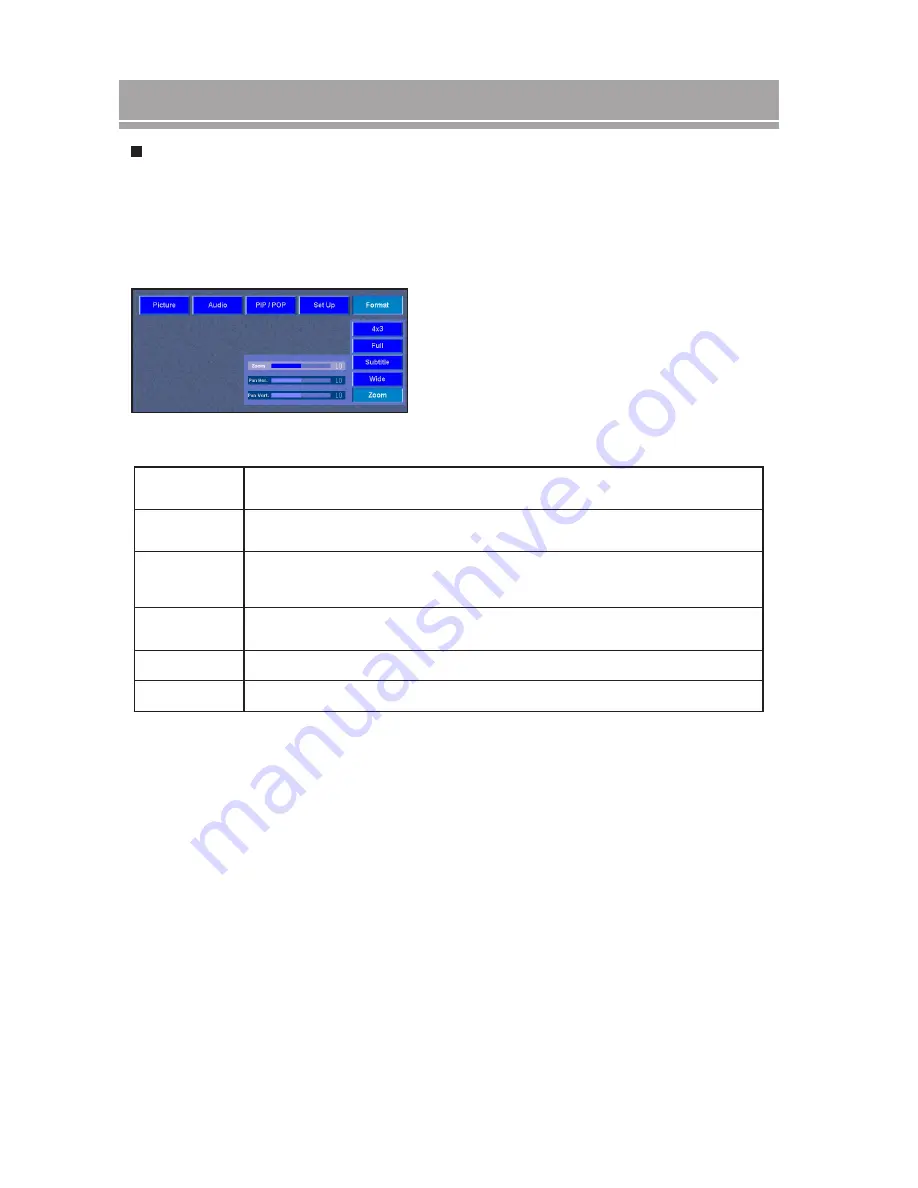
18
The display supports 6 different of picture formats. You can choose the picture format that best suits
your viewing habits and preference.
You can adjust the dimensions of the on-screen image to suit the program being viewed. For example,
if you are viewing a program that contains subtitles, you may wish to select the SUBTITLES picture
format. Or, if you are watching a feature film, you may wish to choose a WIDE format.
4:3
Full
Subtitle
Wide
Zoom
PAN
This format will position 4:3 ratio signals in the center of the screen. Unused
portions of the screen will be left in black.
The picture will take up the entire screen area (1280x720). Suitable for TV, DVD
and High Definition sources.
The picture will take up the entire screen area (1280x720). However, the picture
will be moved up vertically slightly to accommodate the subtitles display area.
This format is used to view feature films, which are normally viewed with a screen
ratio of 2.35x1.
Can be used to create custom zoom levels
Used to move the image horizontally or vertically
On-screen Display Menus
Format
Press MENU on remote control to launch the on-screen
display. Use the
buttons to select the Format
setting, then press OK. Press MENU button to exit
setting. (Note: See table 5 below for more information on
audio settings.)
TABLE 5:
NOTE:
1. When viewing Comp-p, VGA or DVI signals, only 4x3 and Full screen formats are available.
2. When in PIP/POP mode, the format function will be disabled.





































