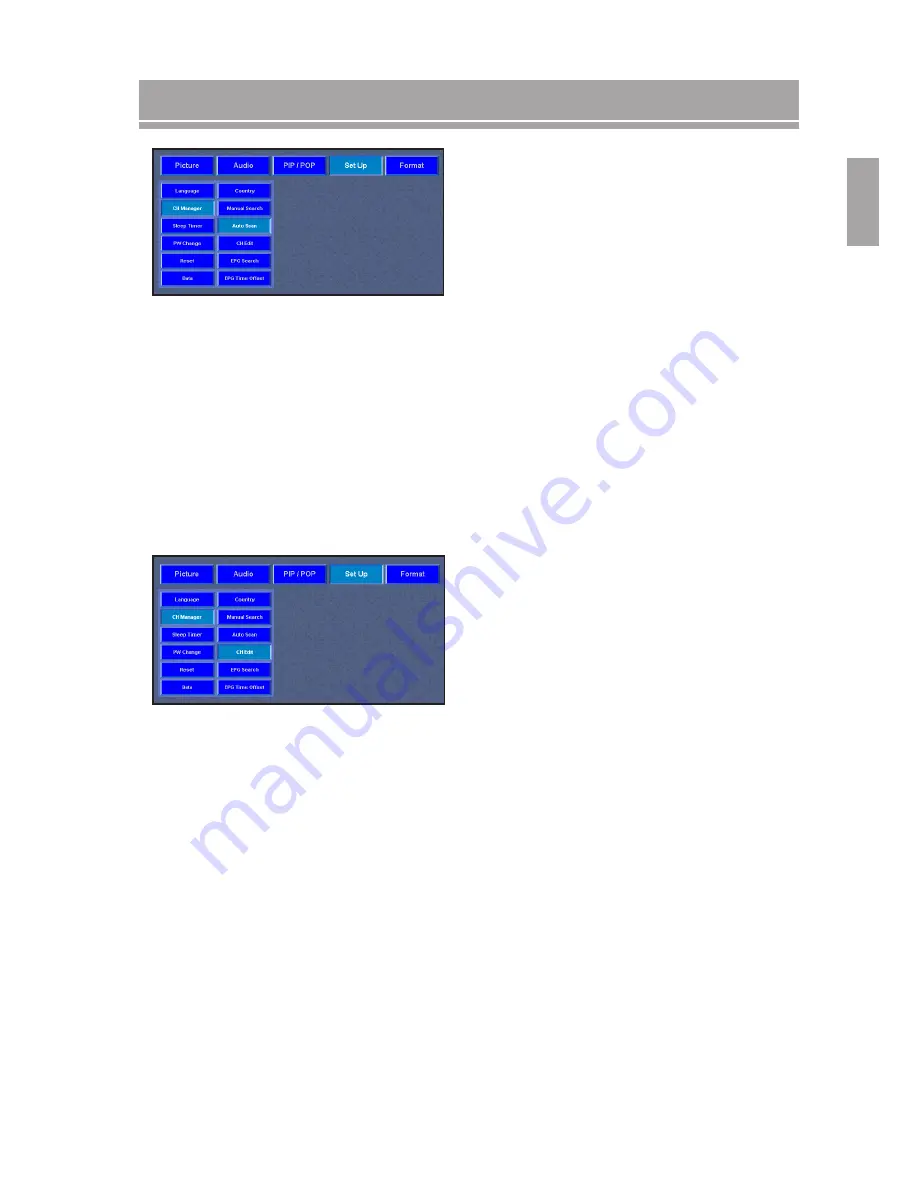
15
ENGLISH
Manual Search:
It is recommended to use the Auto Tune channel search method
unless you have a specific requirement for Manual tuning.
When using Manual Search channels are searched and saved
manually one at a time
- Go to the Search to start the channel searching using
the
button.
- Go to the Program Number and enter the desired program
using the
button.
- Go to the Fine Tune and remove the cursor using the
button to obtain a better picture quality.
- Activate all of Manual Search settings with Save button,
press MENU button to exit.
On-screen Display Menus
Auto Scan:
Scan channels automatically through all available
channels one-by-one, and will record a list of all channels
that are broadcasting programs.
Press any key on the remote control (except for the
Power button) to stop the automated channel scan cycle.
The whole auto scan process may take a few minutes but
normally only needs to be done once.
When auto scan is selected and a dialog box is displayed.
Auto Channel Scan
Ensure antenna is connected
Press OK to continue
Press ENTER to enter the sub scan selection. Select a
desired scan list below using
button, then press OK
to confirm.
Add new channels to existing list
Clear existing channel list
. Channel Edit:
Edit the program list that is a result of your search at any
time.
- Delete a program with RED
Auto scan have feed the list with all channels, you can
delete some programs to conserve only the best ones.
Select the line and press RED key to delete.
- Remove a program with GREEN
User can re-organize the list. Select the line and press
GREED key to select it, move it using the
button, then
press GREEN to activate the location.
- Change the program name with YELLOW
Select the line to be modified name and press YELLOW
key to select it. Move through the characters using the
button.
- Lock a program with BLUE
In order to activate the lock on the programs, press BLUE
key to call up lock and press again to unlock. Enable this
function needs to enter 4-digit password with
button.
If a list of names is available, it is displayed on left. Move
up and down to choose the right on, press YELLOW again
to apply it. If no list available then “---” will be displayed on
the current line.
User can press the number keys to enter English
Characters similar to cellar phone input. At the end press
YELLOW again.






























