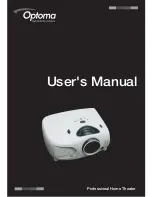Содержание ThemeScene HD3000
Страница 1: ...0ROFESSIONAL OME 4HEATER 5SERgS ANUAL ...
Страница 6: ...6 Introduction Introduction ...
Страница 13: ...Connections and Setup 13 Connections and Setup ...
Страница 26: ...26 Connections and Setup NOTES ...
Страница 27: ...27 Basic Operation Basic Operation ...
Страница 39: ...Easy to Use Functions 39 Easy to Use Functions ...
Страница 52: ...52 Easy to Use Functions NOTES ...
Страница 53: ...Appendix 53 Appendix ...
Страница 65: ...Professional Video Scaler and Color Management System HD3000 User s Guide ...